Tech
Samsung One UI already have iOS 17’s StandBy Mode: How to use it?

One of the standout features of iOS 17 was the addition of Standby Mode; however, soon after the function went live, consumers realised that many Galaxy phones already had a feature similar to it. Even though Samsung never referred to it as Standby mode Mode on iOS 17. For the people who are wondering how to activate Standby Mode, there are some procedures to follow. Before trying to figure out how to enable Standby Mode on Samsung phones, it is worth noting that the feature is basically always-on-display, and you can adjust some settings to make it work the same way it works on iOS 17.
But there will be a power loss if the user enables Standby Mode on Samsung phones because it uses AOD. Coming to AOD, Always on Display is a feature available on certain Samsung smartphones. The AOD feature on your Galaxy phone lets you view the time, date, notifications, missed calls, and more when the screen is turned off. With the One UI interface, you can do even more with AOD. This function is not suitable when you want to use your device to the very last drop of battery life.
Samsung Always Wins the Software Update Race, Despite Having Too Many Devices
One UI: How to turn on Samsung StandBy Mode on Galaxy Smartphones
With your chargers and power banks on, this feature is always set to go. It’s just a mode that has existed ever since AOD first appeared on Galaxy phones, despite the fact that Samsung isn’t naming it that. Over time, it has also seen substantial upgrades. To turn on Always on display mode horizontally in Samsung, the user just needs to follow three steps:
- On your Samsung phone, head over to settings – It is a display setting, but it can’t be found under the display menu. To enable this feature go to the settings app and click the lock screen option.

- Enable AOD – Keep on scrolling the screen and then click on the always-on display and make sure it is turned on.

- Screen orientation – Now tap on the screen orientation option and make sure that you have selected the landscape.


To check for this feature, please lock your phone and turn it on to check for the screen to be in the landscape; the clock and the notification icon will be in landscape orientation.
Tech
Samsung Mocks Apple Over iPhone Alarm Problems

Samsung rocks, Apple shocks! Samsung pokes fun at Apple following reports that iPhone alarms are creating a mess due to a potentially faulty iOS setting.
Samsung and Apple are two constant rivals in the tech industry, and they never miss the chance to poke at each other. This time, it’s Samsung’s turn, since it pokes fun at Apple for a minor fault. The reports reveal that some iPhone alarms are not working seamlessly due to a potentially faulty iOS setting.
Making it a golden chance without wasting time, Samsung UK magnifies the reliability of alarms on the best Samsung phones. The brand uploaded a meme-based Instagram post, “Rest assured, our alarms go off,” with the caption “Samsung users woke up on time today.”
Although Samsung didn’t tag Apple directly in the post, it’s quite easy to understand by just reading the good-natured humor between the lines. The report reveals that Apple has acknowledged a problem that prevents some iPhone alarms from sounding as expected, and the brand is actively developing a solution. However, it seems that the issue stems from the Attention Aware setting, a feature that debuted in iOS 17.
Noticeably, Apple itself has acknowledged the issue, pointing out that a software patch is nonetheless on the way.
Tech
Apple Might Brings Some AI Features in iOS 18 Like Samsung One UI 6.1
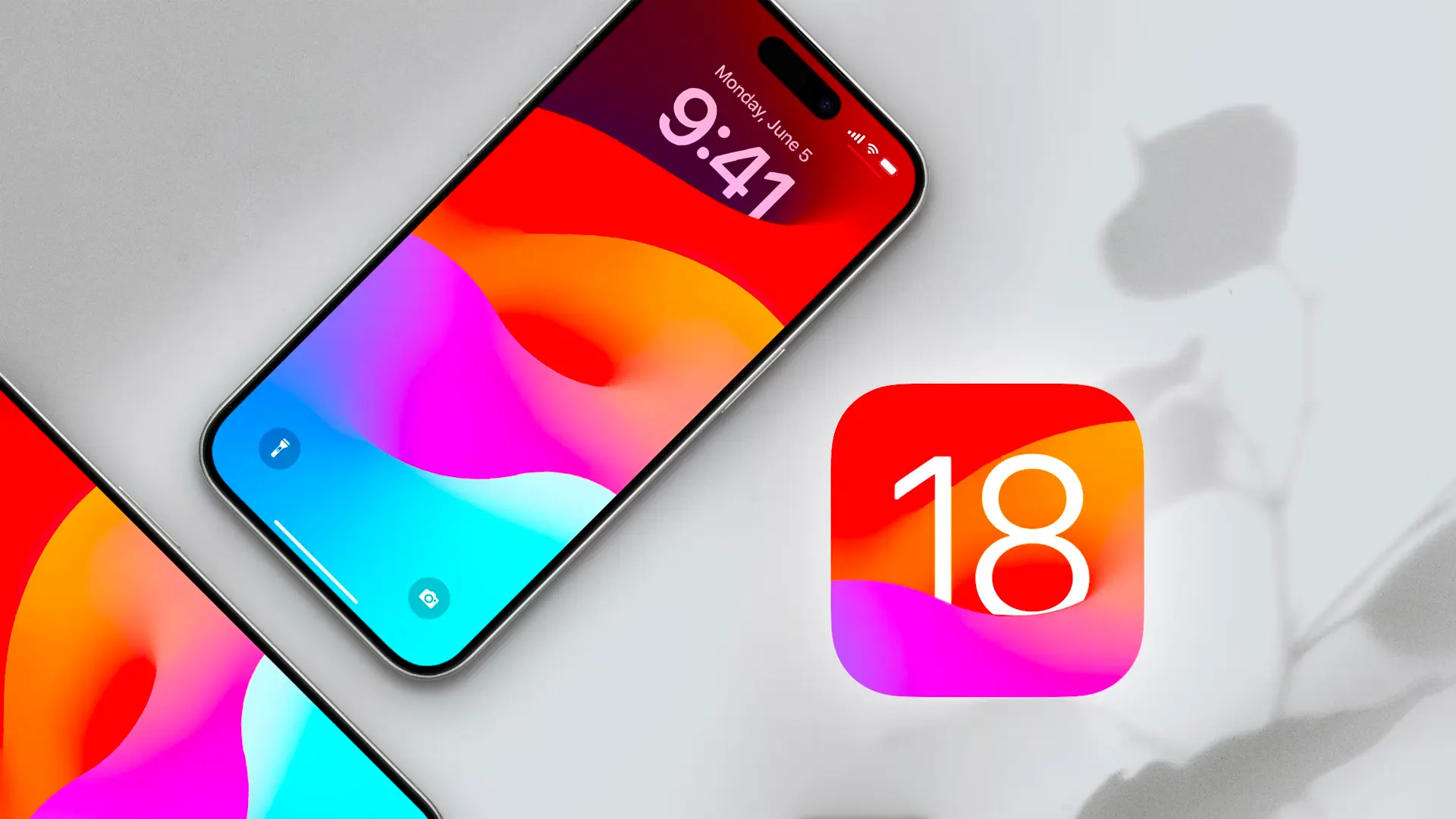
Apple is continuously working on its next iteration of iOS 18 and is expected to bring some AI features from Samsung’sOne UI 6.1.
Generative AI-powered features are trending in the tech industry, and fortunately, the Korean giants already have a strong place in the trend. Samsung debuted a bundle of generative AI features under the nickname Galaxy AI with an Android 14-based One UI 6.1 skin on the Galaxy S24 series. Transparently, AI features are the key reason behind the boost in sales of the Galaxy S24 series. Now, Apple is gearing up to give strong competition by introducing a bundle of AI features with the iOS 18 update.
Reports are revealing that Apple could use the mechanism of One UI 6.1’s AI features for iOS 18. Reportedly, Apple could bring several AI-powered features, including the ability to summarize web pages in the Safari web browser. This feature is quite similar to the Browsing Assist feature of Samsung Internet.
If the reports are to be believed, then one more feature called the ‘Web Eraser’ feature would permit users to remove specific elements from web pages. The Note application in iOS 18 permits the recording of audio without any requirement to switch to the Voice Memos application. Samsung Notes’ voice recording feature also performs the same functionality, as it permits students to take notes and record lectures concurrently to have better context.
It also comes to light that Apple is also setting up to add a unit converter to the Calculator application with iOS 18. This feature is already housed in the Samsung Calculator application. Apart from all, the other rumored features of iOS 18 include automatic playlist generation in the Apple Music app, a new Scenes feature in the Canvas app, and AI-powered features in the Apple Health application, Keynote, Numbers, and Pages apps for improved productivity.
The rumors are also saying some other apps like Fitness, Mail, and Photo could also get AI features, but at the moment, it is not clear what those features are. It seems that users could make more detailed edits similar to Samsung’s Photo Assist feature in the Photos app. Appel could also offer RCS support for the Messages application in iOS 18.
Tech
Google is dedicated to providing a secure Android ecosystem
Google’s Android ecosystem is always reliable for users, whether it comes to customization or availability, but it sometimes lacks in the security department. However, the company is improving in this department, and over the years, it has been dedicatedly working towards it. Now a new report also specifies the improvement.
Google has recently published a post where it shared details about the encounter with the application that hasn’t followed the terms and conditions of the Play Store.
According to the report, Google has detected 2.28 million apps that have violated the rules, and therefore, the developers are not able to publish them on the Play Store. This is all possible due to the company’s continuous effort, which developed the mechanism.
Along with this, there are almost 200000 applications detected that did not follow the rules and did not guarantee the correct use of sensitive permissions, and there are more than 330000 accounts that were banned for violations that were severe and repeated or the presence of malware in published apps.
In a recent report, the company also mentioned that there are almost 1.5 million old applications that lack the support of the recent APIs, and therefore they are not available for users who are using the latest version of Android. Additionally, Google Play Protect and real-time app scanning have allowed the Mountain View giant to identify over 5 million dangerous applications that are downloaded unofficially. For more information, you can read the full official post via this link.












