One UI 5.1.1
Samsung One UI 5.1.1: New Features, Beta Program, Changelog, Devices, and More

Despite Samsung’s decision to offer users a glimpse of what’s to come with their future folding smartphones and next-generation tablets, such as the Samsung Galaxy Z Fold5, Galaxy Z Flip5, and the Galaxy Tab S9, it is not yet time to experience the One UI 6 based on Android 14 on Samsung Galaxy devices.
Instead, the company has released a special custom version of One UI, namely One UI 5.1.1 beta, initially available on devices like the Samsung Galaxy Z Fold4 and the Galaxy Tab S8 series. Other compatible models are expected to follow soon. Let’s explore the introduced innovations and potential device compatibility together.
One UI 5.1.1: What’s New
Samsung has chosen to provide users with a sneak peek of the upcoming version of their proprietary interface, which will accompany the brand’s future devices. This allows users to get an early glimpse of the features and enhancements that will be included in the new release. It’s important to note that the following information may only encompass some of the changes that will be present in the stable version of One UI 5.1.1, as the company may choose to keep certain functionalities under wraps as a surprise.
Multitasking
Improved app preview on the Recent Apps screen
- You can preview the running status of an app, such as split screen, full screen, or pop-up, on the Recent Apps screen
Direct switch from pop-up screen to split screen
- You can easily switch to the split screen by holding down the handle at the top of the pop-up window and dragging it to the desired side.
Move the pop-up to the side and turn it back on easily
- Move the pop-up screen to the side for a while and bring it back easily when you need it. You can drag the pop-up screen sideways to move it out of view, then tap it again to return it to its original location.
Control minimized apps with the S Pen
- When you move the S Pen to the icon of a minimized app, a preview appears so you can see how the app will look when it starts up.
Taskbar
Show the latest apps on the taskbar
- You can view up to 4 recently used apps on the taskbar.
Adjust the taskbar area according to the number of icons
- If you see 7 or fewer icons on the taskbar, the taskbar area is automatically adjusted to make it easier to select the Home button, recent apps button, and the Back button at the bottom of the screen.
Flex mode
Other apps in the Flex mode panel
- You can now use Flex Mode Panel in a variety of apps that support multi-window screens. Activate the Flex Mode panel option, fold your phone, and press the button that appears on the navigation bar.
Simplify media control
- In the flexible mode panel, you’ll see buttons to jump forward or backward 10 seconds, and, by pressing the time bar, the point where you’re holding it will be timed to take you exactly where you want.
Customize the toolbar
- Customize the Flex Mode panel toolbar as you like and easily perform various functions such as split screen display and screen capture. You can add, remove, reorder, or move an icon by pressing it for a long time.
Quick sharing
Share with contacts, even the distant ones
- You can always share files with your contacts, even if the person you want to share them with is not nearby.
Share important content more securely
- Protect shared content more securely. You can set an expiration date on a shared file or cancel the share whenever you want. You can also prevent others from saving or sharing files.
Samsung Health
Improving the content and design of sleep coaching
- We’ve improved the content and design of sleep coaching so you can see your progress at a glance and improve your sleep habits more easily. (Galaxy Watch4 or higher)
Make your sleep data more meaningful
- We’ve improved the screen design and added explanations to make it easier to see and better understand the various sleep score factors. (Galaxy Watch4 or later)
Measurement of skin temperature during sleep
- Create a more comfortable sleeping environment by measuring how your skin’s temperature changes during sleep. (Galaxy Watch5 or higher)
Key training metrics at once
- The summary information screen has been improved so you can check the main training data right after the end of the exercise right away.
- New badges, congratulatory messages, various records, and more. Stay motivated and manage your precious health more consistently with improved Samsung Health.
Camera and Gallery
- You can change the date and time notation of the watermark to suit your own style.
Improved Flex mode design in Pro mode
- To make shooting the way you want, manual setting options such as ISO and shutter speed appear throughout the bottom of the screen when your phone is closed in Pro and Pro Video modes.
Select multiple photos at the same time in the capture view
- When using the capture view on the home screen, you can select multiple photos by holding them down for a long time. Easily select multiple photos and share or delete them all at once.
More cost-effective remaster preview
- Thumbnails are displayed below the image that is remastered, and by clicking on the thumbnail, you can compare the remastered version and the original side by side on a larger screen.
Apply effects with ease
- The sliders have been replaced with dials, which allow you to precisely adjust the filters and tonal effects with one hand in the gallery.
Copy and paste the effects
- You can copy the tones and filters applied to your favorite photos and paste them into other photos.
Further changes
Drag and drop with both hands
- Tap and drag and drop files, photos, and other items with one hand and select a location or folder with the other.
- The feature is available in My Files and on the Home screen.
Use your phone while charging other devices with wireless battery sharing
- If you open the phone with the main screen facing down, you can charge your Galaxy Buds, Galaxy Watch, and other wireless battery-sharing devices on the other screen while you continue to use the phone on the cover screen.
Efficient archiving management
- When the remaining built-in storage is less than 5GB or 10%, My Files displays the app cache information. Easily free up space without having to delete apps or files.
Improvements to the memory management feature of Device Care
- Provides more detailed information about apps that use your phone’s memory and allows you to easily put apps that use too much memory into hibernation.
- Change the mode directly from the lock screen to the desired mode, such as sleep mode or driving mode.
Customize the layout of your Samsung Internet screen to your taste
- If you move the address bar to the bottom of the screen, the tab bar and bookmarks bar are also displayed at the bottom of the screen.
As you can see, this is a host of new features and enhancements, many of which are specifically aimed at the features of the devices they relate to, folding displays (with and without S Pen) and tablets.
Compatible models for One UI 5.1.1 beta program
As previously mentioned, the current availability of the One UI 5.1.1 beta appears to be limited to the Korean market, specifically for the Samsung Galaxy Z Fold4 and Galaxy Tab S8 series tablets. It remains uncertain whether Samsung plans to extend the testing of the new interface version to other markets in the near future. Additionally, it is unclear which devices will be included in the expanded beta testing.
Although the company has not disclosed specific information on this matter, the following devices are expected to potentially receive the One UI 5.1.1 beta:
- Galaxy Z Fold4 (already received)
- Galaxy Z Flip4
- Galaxy Z Fold3
- Galaxy Z Flip3
- Galaxy Tab S8 (already received)
- Galaxy Tab S7
Let’s be clear that the list of devices above is not officially sourced from, but is simply the result of assumptions, we will probably have to wait a few more days before receiving some information from Samsung.
However, users who currently own one of the eligible devices in South Korea can apply to participate in the beta program through the Members app.
Firmware
One UI 5.1.1 Update Rolls Out for Verizon Galaxy Tab S7 FE in the USA
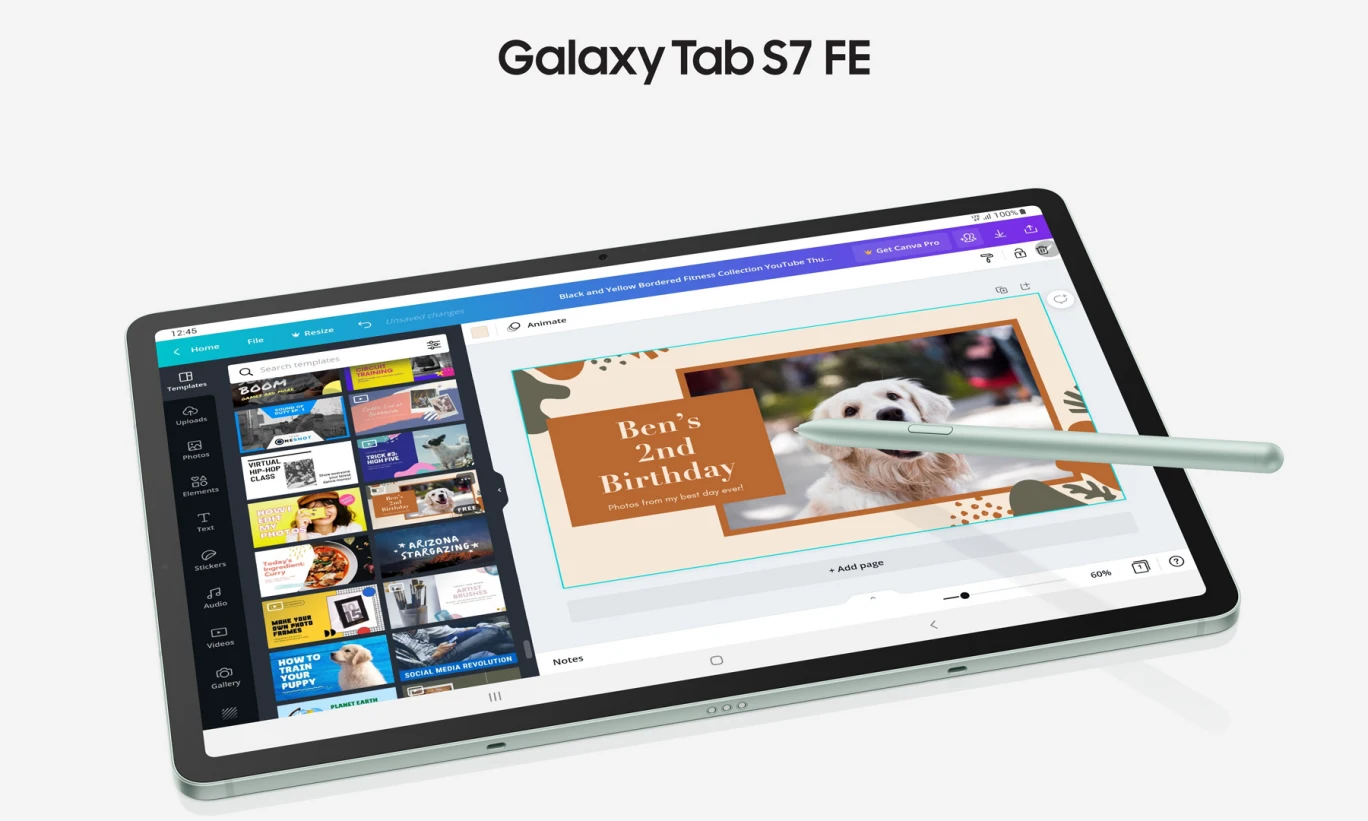
Samsung has already updated the Galaxy S7 FE with One UI 5.1.1 in several countries around the world; now the company is expanding the update to the US. This is one of the most significant updates for the device because it is the upgrade of the One UI skin, which gives some new features and improvements for your device.
Notably, the Galaxy Tab S7 FE is getting a new update on the locked variant and is currently spotted on the Verizon network. According to the information, the latest firmware is coming with version number T738USQU7CWI3. The latest update also brings a new security patch in the form of a September 2023 update, which will improve the system’s security and stability.
Samsung Sets Record with One UI Beta Updates w/ Android 14 and One UI 6
One UI 5.1.1 is a specially designed update that aims to improve the experience of users who are using big-screen devices. With the latest update, the company has brought several new enhancements for the existing system-level functions, including device care, Bluetooth, mobile hotspot, quick share, Samsung Health, Gallery, and Taskbar.
Samsung One UI 6.0 Update Schedule & Timeline for Galaxy devices
Users who own the Galaxy Tab S7 FE Verizon-bound version can now install the latest update. To do that, you just have to go to the software update menu and go to the software update menu from the main settings, then tap on the download and install option.
The Galaxy Tab S7 FE device was launched back in 2021, and it came with Android 11 preinstalled. Later, it grabbed new major updates, and currently, it is running on Android 13. Being the older flagship device, it will at least receive three major updates, which means Android 14 will be the last major update for the device.
One UI 5.1.1 Update Changelog:
Multitasking
Better app previews on the Recents screen
The Recents screen now shows apps as they will appear after you open them. You can easily see if an app is opened in split screen, full screen, or as a pop-up.Easily switch from pop-up view to split screen
Press and hold the handle at the top of the pop-up window, then drag the app to the side of the screen where you want it to be shown.Restore pop-ups snapped to the edge of the screen
Drag an app in pop-up view to the edge of the screen to snap it to the edge and keep it out of the way. When you need it again, tap anywhere on the pop-up to bring it back to its previous location.Check minimized apps with the S Pen – [Only Z Fold]
Hover your S Pen above a floating app icon to see a preview of how the app will appear when you open it.Taskbar – [Only Z Fold]
More recent apps
You can now choose how many recently used apps to show on the taskbar (up to 4).Easier navigation
When fewer than 8 icons are shown on the taskbar, the navigation area will automatically resize to give you more space for the navigation buttons.Flex mode
Use the Flex mode panel with more apps
More apps can now be used with the Flex mode panel. When the Flex mode panel is turned on, just fold your phone upright and tap the button that appears on the navigation bar.Improved media controls
Buttons for skipping forward and backward 10 seconds are now available on the Flex mode panel. When you touch the time bar, the time you’ll move to will be shown to help you find the right moment.Customize the toolbar
Create your own personal layout to quickly access features like split screen view, screen capture, and more. Touch and hold an icon on the Flex mode panel toolbar to reorder the icons or move icons into or out of the toolbar.Quick Share
Share with contacts
You can now send files to your contacts anytime, even if they’re not near you.Share files privately
Protect private content when you share it. You can set expiration dates for the files you send, cancel sharing at any time, and prevent recipients from saving or resharing.Samsung Health
Improved sleep coaching
New coaching content and layouts make it easier to check your progress and build better sleeping habits. (Requires Galaxy Watch4 or newer)More meaningful sleep data
Screen layout and explanations have been enhanced to make it easier to check and understand each sleep factor. (Requires Galaxy Watch4 or newer)Measure your skin temperature during sleep
See how your skin temperature changes throughout the night to help you create a more comfortable sleep environment. (Requires Galaxy Watch5 or newer)Better workout summaries
New workout summaries help you focus on meaningful information from your exercise.Stay on track to meet your goals
Rewards, badges, and personal best records have been enhanced to keep you motivated and help you meet your health goals.Camera and Gallery
More date and time styles for watermarks
Customize the date and time separately with more style options to get the perfect look for your watermark.Enhanced Flex Mode layout for Pro modes – [Only Z Fold]
When your phone is folded upright, manual settings for Pro and Pro video modes will appear on the bottom of the screen so you can easily control ISO, shutter speed, and other settings.Select multiple pictures in Capture view – [Only Z Fold]
While using Capture view on the main screen, you can now press and hold to select multiple pictures. After selecting, you can share or delete them all at once.Enhanced remaster previews
Thumbnail images are now shown below the image you’re remastering. Tap a thumbnail to compare the remastered image to the original with a larger view.Apply effects more easily
Filter and tone effects in Gallery now use a dial instead of a slider making it easier to make precise adjustments with just one hand.Copy and paste effects
You can now copy and paste filters and tones from one picture you’ve edited to another.Additional changes
Drag and drop with two hands
Start dragging files, app icons, or other items with one hand, then use your other hand to navigate to the folder or location where you want to drop them. Supported in My Files and the Home screen.Continue using your phone while charging another device – [Only Z Fold]
Open your phone with the main screen facing down. You can charge your Galaxy Buds, Galaxy Watch, or another device using wireless power sharing on one side. At the same time, you can continue using your phone with the cover screen on the other side.Listen to Auracast broadcasts
Use your phone to find and listen to nearby Auracast broadcasts with your Galaxy Buds2 Pro or other devices that support Bluetooth LE Audio.Keep storage space available
When you’re running low on space in your internal storage, app cache information will be shown when you analyze storage in My Files. Clearing app caches can help you free up space without deleting files or apps.Enhanced memory management in Device care
More information is provided about apps using memory on your phone, giving you the option to put apps to sleep if too much memory is being used.Change your mode from the Lock screen
Change between Sleep mode, Driving mode, and other modes directly from the Lock screen.Customize your layout in Samsung Internet
When you choose to show the address bar at the bottom of the screen, the tab bar and bookmark bar will also be shown at the bottom.
Firmware
Verizon Galaxy A51 LTE gets One UI 5.1.1 Features in the US with the latest firmware

Samsung has released One UI 5.1.1 for selected devices, especially those equipped with large or flexible displays. The main aim of the update is to provide more optimized features for big-screen devices. It is worth noticing that the company has already updated the eligible devices, but there are some features that are now extended to more Galaxy devices, like the Galaxy A51, which is now getting a new update.
The Galaxy A51 4G is getting two One UI 5.1.1 enhancements
The Verizon-affiliated Galaxy A51 is getting a fresh update, which is coming with firmware version number A515USQUBFWI2. With the latest update, the company has brought some new changes for the devices, such as now that the Edit call background option will be available under the contact details. To access this, you have to select any contact, then tap on the three dots. Here, you will now find the option to edit the call background.
Samsung Voice Recorder Gets One UI 6 Support with Latest Update
Additionally, one more change is also arriving in the messages, like now, when you share an image in the Samsung Messages app, the conversations and contacts tabs are shown at the top for easy access.
Moreover, the latest update is also rolling out a new security patch in the form of an August 2023 update, which comes with some security-related enhancements. Additionally, it will also improve the overall performance and stability of the device.
To update your device to the latest version, you just have to go to the software update from the system main settings, tap on the download and install option, wait until it finishes searching, and if it shows the update available, tap on the Download button.
One UI 5.1.1
Galaxy Tab Active4 Pro Gets a Boost with One UI 5.1.1 Update
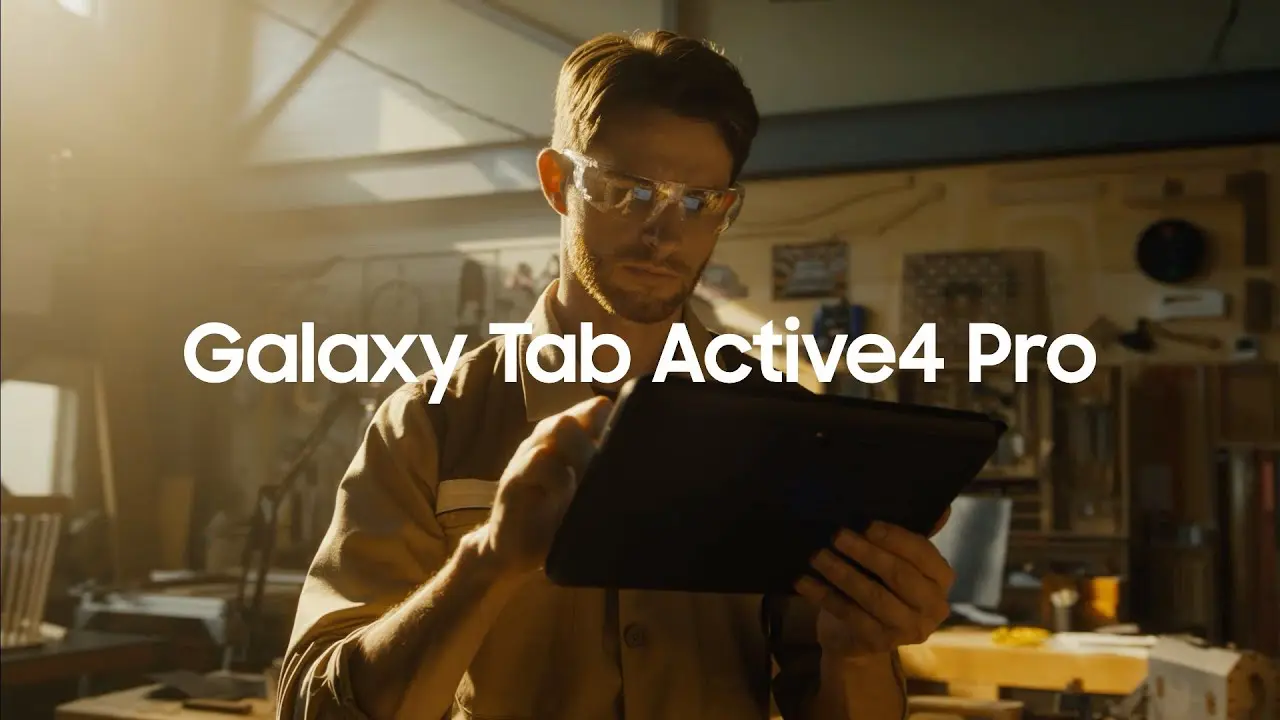
Samsung has released its second significant update for Galaxy devices in the form of One UI 5.1.1. It is a specially designed update for large-screen devices, including Galaxy Tablets and Galaxy Foldables. The company has initially introduced the update to the latest generation of devices, including the Galaxy Z Fold 5, Galaxy Z Flip 5, and Galaxy Tab S9 series. Then it expanded it to other devices and took a long gap. Finally, the Galaxy Tab Active 4 Pro is getting the update.
Notably, the Galaxy Active4 Pro is getting the One UI 5.1.1 update in Europe, the US, and South Korea. Users who own the Wi-Fi and 5G variants of the device in Europe can identify the latest update by the firmware version numbers T636BXXU4BWJ2 and T630XXU4BWJ2, respectively. While in the US, the WiFi units of the device are getting an update with firmware version number T630XXU4BWJ2.
Meanwhile, the Galaxy Tab Active4 Pro is getting a new update in South Korea as well, but it is currently limited to the 5G version of the device. To identify the latest update, you can check the firmware version T636NKOU4BWJ2. With One UI 5.1.1, the Galaxy Tab Active4 Pro is also getting a new security patch update in the form of September 2023.
One UI 5.1.1 brings new enhancements to the device
The One UI 5.1.1 update is the latest One UI skin upgrade for tablets, which comes with several new enhancements for better performance and gives users more convenience. According to the official changelog, the latest update comes with new changes under several departments, including multitasking, taskbars, quick share, cameras, and galleries. Additionally, the device has also grabbed some new features, which will provide more simplicity. To learn about it in more detail, you can visit our dedicated article.
If you have the Galaxy Tab Active4 Pro in one of the mentioned countries, then you can install the latest update. To do it, you just have to go to the software update menu by going to the main system settings.












