Firmware
Samsung Galaxy A51 5G and Galaxy A71 5G get One UI 5.1.1 features in the US
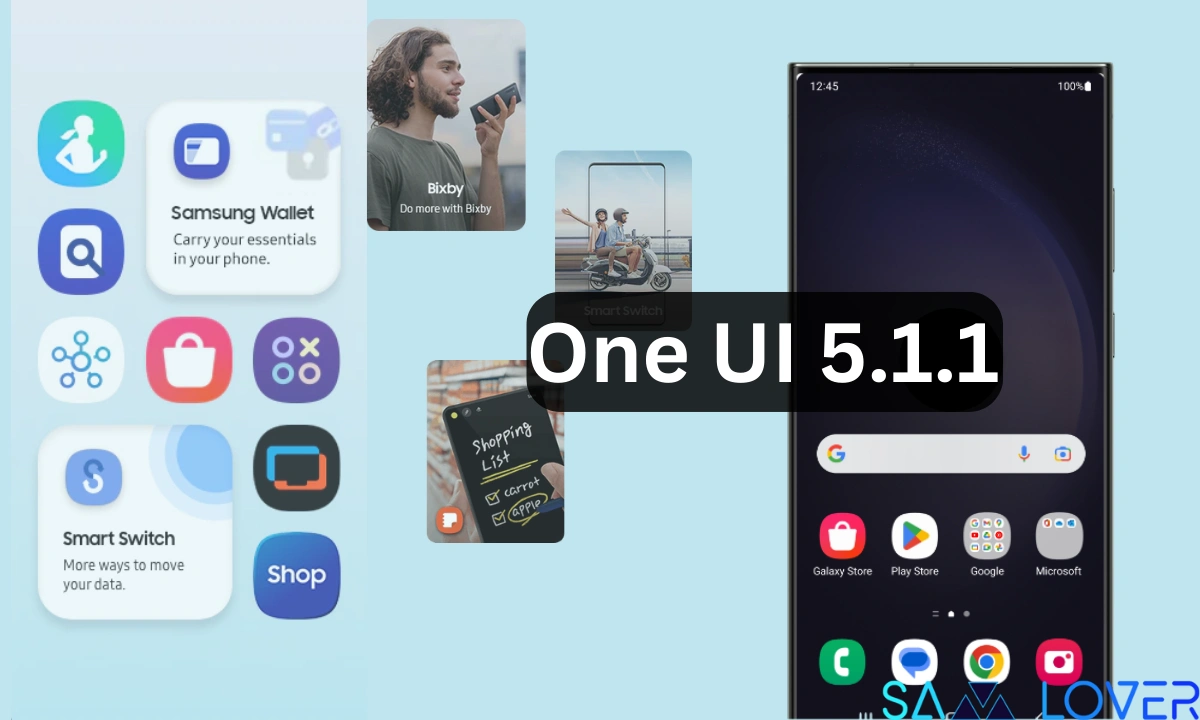
Samsung has rolled out a new update for the Galaxy A51 and Galaxy A71 in the US. At first glance, it looks like these devices are getting the normal patch update, but if, according to the info, these devices are also getting some new One UI 5.1.1 enhancements, let’s explore it.
One UI 5.1.1 enhancement is available for Galaxy devices
Samsung has rolled out several enhancements in five heads, including Gallery, Samsung Health, Quick Share, Device Care, and Mobile Hotspot. If we highlight some features, the gallery has the copy-paste effects feature. Samsung Health has made some UI changes. Quick Share has added private sharing to set time limitations and prevent recipients from resharing files. In Device Care, two new features are arriving: an option to clear the app cache and the added memory resident apps option for managing processes. Mobile hotspots also have some features for limiting data usage.
Download The Latest Good Lock Modules for One UI 5.1.1 and One UI 6.0
The latest update for the Galaxy A71 and Galaxy A51 is now available in the US with firmware versions A516VSQU8GWH2 and A716USQUAGWH6, respectively. It is worth noting that the update is live for the locked variant of both devices, which are affiliated with Verizon. While the Galaxy A71 is also getting updates on some more carriers, including T-Mobile, Sprint, US Cellular, and Dish Wireless, It is expected that the update will be available on more carriers.
If you are using the Galaxy A71 or Galaxy A51 affiliated with any of the carriers, then you should get the update notification on your device, but if you haven’t received the notification yet, you can also manually check it from the software update menu available under the device’s main settings.
One UI 5.1.1 Changelog: Galaxy A51 5G and A71 5G
One UI 5.1.1 Update
Multitasking
Better app previews on the Recents screen
The Recents screen now shows apps as they will appear after you open them. You can easily see if an app is opened in split screen, full screen, or as a pop-up.Easily switch from pop-up view to split screen
Press and hold the handle at the top of the pop-up window, then drag the app to the side of the screen where you want it to be shown.Restore pop-ups snapped to the edge of the screen
Drag an app in pop-up view to the edge of the screen to snap it to the edge and keep it out of the way. When you need it again, tap anywhere on the pop-up to bring it back to its previous location.Check minimized apps with the S Pen
Hover your S Pen above a floating app icon to see a preview of how the app will appear when you open it.Taskbar
More recent apps
You can now choose how many recently used apps to show on the taskbar (up to 4).Easier navigation
When fewer than 8 icons are shown on the taskbar, the navigation area will automatically resize to give you more space for the navigation buttons.Flex mode
Use the Flex mode panel with more apps
More apps can now be used with the Flex mode panel. When the Flex mode panel is turned on, just fold your phone upright and tap the button that appears on the navigation bar.Improved media controls
Buttons for skipping forward and backward 10 seconds are now available on the Flex mode panel. When you touch the time bar, the time you’ll move to will be shown to help you find the right moment.Customize the toolbar
Create your own personal layout to quickly access features like split screen view, screen capture, and more. Touch and hold an icon on the Flex mode panel toolbar to reorder the icons or move icons into or out of the toolbar.Quick Share
Share with contacts
You can now send files to your contacts anytime, even if they’re not near you.Share files privately
Protect private content when you share it. You can set expiration dates for the files you send, cancel sharing at any time, and prevent recipients from saving or resharing.Samsung Health
Improved sleep coaching
New coaching content and layouts make it easier to check your progress and build better sleeping habits. (Requires Galaxy Watch4 or newer)More meaningful sleep data
Screen layout and explanations have been enhanced to make it easier to check and understand each sleep factor. (Requires Galaxy Watch4 or newer)Measure your skin temperature during sleep
See how your skin temperature changes throughout the night to help you create a more comfortable sleep environment. (Requires Galaxy Watch5 or newer)Better workout summaries
New workout summaries help you focus on meaningful information from your exercise.Stay on track to meet your goals
Rewards, badges, and personal best records have been enhanced to keep you motivated and help you meet your health goals.Camera and Gallery
More date and time styles for watermarks
Customize the date and time separately with more style options to get the perfect look for your watermark.Enhanced Flex Mode layout for Pro modes
When your phone is folded upright, manual settings for Pro and Pro video modes will appear on the bottom of the screen so you can easily control ISO, shutter speed, and other settings.Select multiple pictures in Capture view
While using Capture view on the main screen, you can now press and hold to select multiple pictures. After selecting, you can share or delete them all at once.Enhanced remaster previews
Thumbnail images are now shown below the image you’re remastering. Tap a thumbnail to compare the remastered image to the original with a larger view.Apply effects more easily
Filter and tone effects in Gallery now use a dial instead of a slider making it easier to make precise adjustments with just one hand.Copy and paste effects
You can now copy and paste filters and tones from one picture you’ve edited to another.Additional changes
Drag and drop with two hands
Start dragging files, app icons, or other items with one hand, then use your other hand to navigate to the folder or location where you want to drop them. Supported in My Files and the Home screen.Continue using your phone while charging another device
Open your phone with the main screen facing down. You can charge your Galaxy Buds, Galaxy Watch, or another device using wireless power sharing on one side. At the same time, you can continue using your phone with the cover screen on the other side.Listen to Auracast broadcasts
Use your phone to find and listen to nearby Auracast broadcasts with your Galaxy Buds2 Pro or other devices that support Bluetooth LE Audio.Keep storage space available
When you’re running low on space in your internal storage, app cache information will be shown when you analyze storage in My Files. Clearing app caches can help you free up space without deleting files or apps.Enhanced memory management in Device care
More information is provided about apps using memory on your phone, giving you the option to put apps to sleep if too much memory is being used.Change your mode from the Lock screen
Change between Sleep mode, Driving mode, and other modes directly from the Lock screen.Customize your layout in Samsung Internet
When you choose to show the address bar at the bottom of the screen, the tab bar and bookmark bar will also be shown at the bottom.
Firmware
Samsung Galaxy Tab S7 Series getting April 2024 update in the US on Verizon

Samsung has rolled out the April 2024 security patch update for the Galaxy Tab S7 series. It has already rolled out the update in several countries, mainly Europe and Latin America. Now the device is starting to get the update in the US.
Verizon Galaxy Tab S7 and Tab S7 Plus Receiving April 2024 Update in the USA
Notably, the Galaxy Tab S7 and Galaxy Tab S7+ are receiving the update on the Verizon network with the firmware version numbers T878USQS7DXD1 and T978USQS7DXD1, respectively. With the latest update, the device will have proper consistency in terms of performance and security.
For your information, the April 2024 update will bring you more than 40 fixes, of which Google has added 27 that enhance the Android OS functionalities. Along with this, Samsung has also added 17 more fixes that exclusively improve the functioning of the Galaxy devices.
Furthermore, the update could bring some new changes that internally improve the device’s functioning and provide enhancements for performance and stability. Along with this, if you are having any issues while using any of the functionality, you should update the device, as it may address the issue.
If you are using the Galaxy Tab S7 series of devices in the US bound for Verizon, then you should start getting a new update. To do that, go to the software update menu via system settings. If you don’t receive the update yet, then wait for some time, as it takes time to reach every unit.
Firmware
Surprisingly! One UI 6.1 update arrived for Galaxy A23 5G before flagships in the US

Earlier this month, Samsung officially announced that it will provide one UI 6.1 update to the 2022 flagship device in May. But now the company has surprisingly started rolling out the update to one of the midrange Galaxy A23 devices.
The Verizon network has spotted the One UI 6.1 update for the Galaxy A23, with the firmware version number A236VSQU3CXD3. It has also brought the latest security update in the form of an April 2024 security patch. With the latest update, there are several new features introduced that will add some new features and enhancements.







In detail, the latest update for the Galaxy A23 5G introduces a new battery protection feature that allows users to manage the application’s battery charging to prevent battery damage. There are some new changes in the clock customization, gallery, and Samsung account sections. It is important to note that there is no AI feature arriving in this update.
The update will also enable call continuity, mid-conversation device switching, and seamless communication across any device, such as a Galaxy table, computer, or watch, all connected to the same Samsung account. A small but important addition is a new toggle in the mobile network that allows users to turn off 5G if they don’t need to connect to the update.
If you are using the locked version of the Galaxy A23 on the Verizon network, then you can now update it to the latest version simply by going to the system settings and tapping on the software update. If it shows a new update available, then tap on the download button.
Android 15
Android 15 Beta 1.2 Out with Crucial Fixes
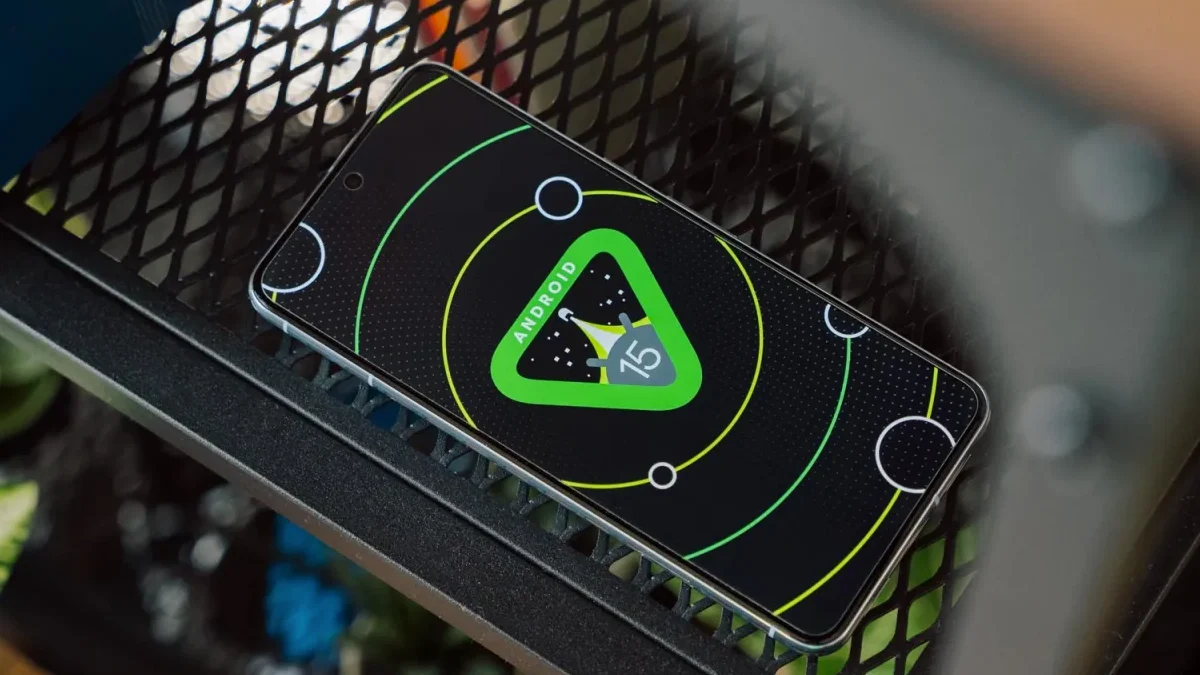
Google has started developing its next big iteration, Android 15. To prepare it for the Android device, the company has already started rolling out the beta updates. Earlier this month, the company rolled out the beta 1 update, which introduced a plethora of new features. However, being a beta update, it comes with a lot of bugs, so to fix them, it introduced the next beta 1.1 update, which fixed a crucial NFC bug. Now that it has brought a new update in the form of the beta 1.2 update, it is also coming with a lot of new bug fixes.
What’s new with the Android 15 beta 1.2 update?
Google has officially announced that the company will roll out the new Android 15 beta 2.1 update, which will provide several new fixes related to the freeze display, fix a system performance issue, resolve a system setting crash when trying to add a fingerprint, and many more. Check out the official changelog below.
Android 15 beta 1.2 update changelog
This minor update to Android 15 Beta 1 includes the following fixes:
- I fixed an issue that sometimes caused apps to freeze and display an “Application Not Responding” message. (Issue #328865524)
- Fixed a system performance issue that caused excessive battery drain in some cases. (Issue #335718464, Issue #335188185)
- Fixed an issue that caused the system Settings app to crash when trying to add a fingerprint. (Issue #334035378, Issue #335481930)
- Fixed an issue that prevented the system back gesture from working in some cases. (Issue #331303569, Issue #334738577)
- Fixed an issue that could cause the screen to flicker repeatedly. (Issue #325555461)
The latest beta update is now live for all the eligible Pixel devices; more specifically, it has started rolling out to the Pixel 6 or nearby devices. The latest update is coming with the firmware version number AP31.240322.027. The latest update is coming with the same April 2024 security patch that has already arrived with previous updates. To check for the new version, you just need to go to the system settings, select software update, touch the system update, and tap the check for updates button. You may have to tap the button more than once to trigger the download, but if all this fails, then you can also manually install the update via official factory image files.












