One UI 5.1.1
One UI 5.1.1 update reaches to these Samsung Galaxy smartphones

When Samsung released the Galaxy Z Fold 5 and Flip 5, they also introduced the new One UI 5.1.1 update. This update is designed to enhance features for foldable and large-screen devices. Now, Samsung is extending this update to older Galaxy foldable phones and tablets.
Samsung has already released updates to its customization layer. One UI 5.1.1, the successor to version 5.1, brings many improvements in all kinds of aspects.
Samsung One UI 5.1.1 Update
For instance, Samsung has brought new enhancements to the Flex mode. You can now use the Flex Mode Panel in a variety of apps that support multi-window screens. In the flexible mode panel, you’ll see buttons to jump forward or backward 10 seconds by pressing the time bar. It also allows you to customize the Flex mode panel toolbar; you can now easily remove, add, or reorder different tools.
Samsung to Expand One UI 6 Beta Program for older Galaxy Z Fold and Flip Series in October
Similar to Flex mode, Samsung has introduced many enhancements in different functions, including the taskbar, quick sharing of Samsung Health, camera, gallery, and many more. Samsung has already distributed the update for several Galaxy devices in different regions. Let’s know which devices have received the update.
Samsung devices have received One UI 5.1.1 so far
- Galaxy A51 5G
- Galaxy A71 5G
- Galaxy Z Flip 5G
- Galaxy Z Fold 2
- Galaxy Z Flip LTE
- Galaxy S20, Galaxy S20 Plus, and Galaxy S20 Ultra
- Galaxy Note 20 and Note 20 Ultra
- Galaxy S21 FE
- Galaxy Tab S8+ 5G
- Galaxy Tab Active 3
- Galaxy S20 FE
- Galaxy Z Fold 4 and Galaxy Z Flip 4
- Galaxy Z Fold 3 and Flip 3
- Galaxy S23, S23+, and S23 Ultra
- Galaxy Tab S7, and Tab S7+
- Galaxy Tab S8, Tab S8+, and Tab S8 Ultra
- Galaxy S22, S22+, and S22 Ultra
- Galaxy A54
- Galaxy S21, S21+, and S21 Ultra
- Galaxy Tab S6 Lite
Note: The list containing the devices has received the update in multiple regions. To get more information, you can go through our previous articles.
One UI 5.1.1 Update Changelog:
Multitasking
Better app previews on the Recents screen
The Recents screen now shows apps as they will appear after you open them. You can easily see if an app is opened in split screen, full screen, or as a pop-up.Easily switch from pop-up view to split screen
Press and hold the handle at the top of the pop-up window, then drag the app to the side of the screen where you want it to be shown.Restore pop-ups snapped to the edge of the screen
Drag an app in pop-up view to the edge of the screen to snap it to the edge and keep it out of the way. When you need it again, tap anywhere on the pop-up to bring it back to its previous location.Check minimized apps with the S Pen – [Only Z Fold]
Hover your S Pen above a floating app icon to see a preview of how the app will appear when you open it.Taskbar – [Only Z Fold]
More recent apps
You can now choose how many recently used apps to show on the taskbar (up to 4).Easier navigation
When fewer than 8 icons are shown on the taskbar, the navigation area will automatically resize to give you more space for the navigation buttons.Flex mode
Use the Flex mode panel with more apps
More apps can now be used with the Flex mode panel. When the Flex mode panel is turned on, just fold your phone upright and tap the button that appears on the navigation bar.Improved media controls
Buttons for skipping forward and backward 10 seconds are now available on the Flex mode panel. When you touch the time bar, the time you’ll move to will be shown to help you find the right moment.Customize the toolbar
Create your own personal layout to quickly access features like split screen view, screen capture, and more. Touch and hold an icon on the Flex mode panel toolbar to reorder the icons or move icons into or out of the toolbar.Quick Share
Share with contacts
You can now send files to your contacts anytime, even if they’re not near you.Share files privately
Protect private content when you share it. You can set expiration dates for the files you send, cancel sharing at any time, and prevent recipients from saving or resharing.Samsung Health
Improved sleep coaching
New coaching content and layouts make it easier to check your progress and build better sleeping habits. (Requires Galaxy Watch4 or newer)More meaningful sleep data
Screen layout and explanations have been enhanced to make it easier to check and understand each sleep factor. (Requires Galaxy Watch4 or newer)Measure your skin temperature during sleep
See how your skin temperature changes throughout the night to help you create a more comfortable sleep environment. (Requires Galaxy Watch5 or newer)Better workout summaries
New workout summaries help you focus on meaningful information from your exercise.Stay on track to meet your goals
Rewards, badges, and personal best records have been enhanced to keep you motivated and help you meet your health goals.Camera and Gallery
More date and time styles for watermarks
Customize the date and time separately with more style options to get the perfect look for your watermark.Enhanced Flex Mode layout for Pro modes – [Only Z Fold]
When your phone is folded upright, manual settings for Pro and Pro video modes will appear on the bottom of the screen so you can easily control ISO, shutter speed, and other settings.Select multiple pictures in Capture view – [Only Z Fold]
While using Capture view on the main screen, you can now press and hold to select multiple pictures. After selecting, you can share or delete them all at once.Enhanced remaster previews
Thumbnail images are now shown below the image you’re remastering. Tap a thumbnail to compare the remastered image to the original with a larger view.Apply effects more easily
Filter and tone effects in Gallery now use a dial instead of a slider making it easier to make precise adjustments with just one hand.Copy and paste effects
You can now copy and paste filters and tones from one picture you’ve edited to another.Additional changes
Drag and drop with two hands
Start dragging files, app icons, or other items with one hand, then use your other hand to navigate to the folder or location where you want to drop them. Supported in My Files and the Home screen.Continue using your phone while charging another device – [Only Z Fold]
Open your phone with the main screen facing down. You can charge your Galaxy Buds, Galaxy Watch, or another device using wireless power sharing on one side. At the same time, you can continue using your phone with the cover screen on the other side.Listen to Auracast broadcasts
Use your phone to find and listen to nearby Auracast broadcasts with your Galaxy Buds2 Pro or other devices that support Bluetooth LE Audio.Keep storage space available
When you’re running low on space in your internal storage, app cache information will be shown when you analyze storage in My Files. Clearing app caches can help you free up space without deleting files or apps.Enhanced memory management in Device care
More information is provided about apps using memory on your phone, giving you the option to put apps to sleep if too much memory is being used.Change your mode from the Lock screen
Change between Sleep mode, Driving mode, and other modes directly from the Lock screen.Customize your layout in Samsung Internet
When you choose to show the address bar at the bottom of the screen, the tab bar and bookmark bar will also be shown at the bottom.
Firmware
One UI 5.1.1 Update Rolls Out for Verizon Galaxy Tab S7 FE in the USA
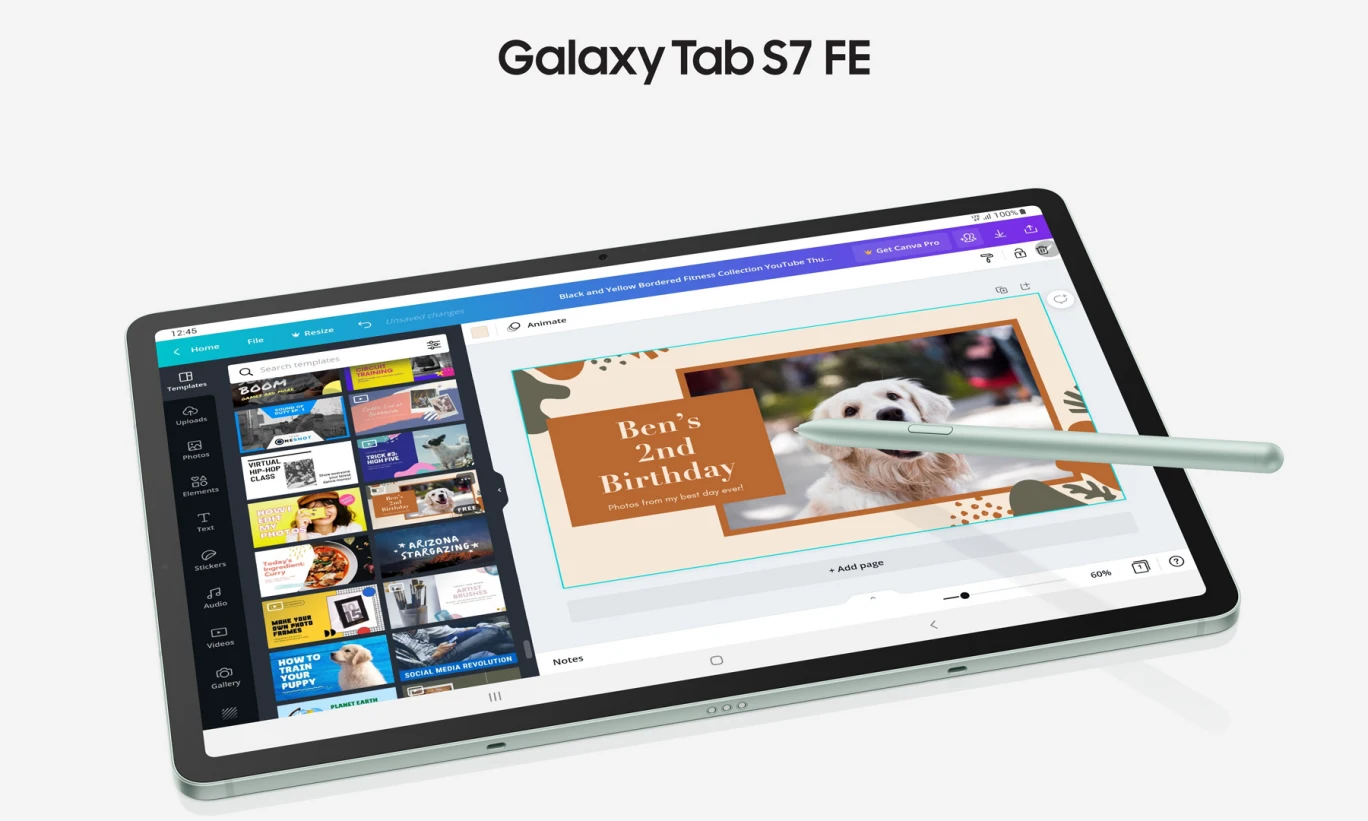
Samsung has already updated the Galaxy S7 FE with One UI 5.1.1 in several countries around the world; now the company is expanding the update to the US. This is one of the most significant updates for the device because it is the upgrade of the One UI skin, which gives some new features and improvements for your device.
Notably, the Galaxy Tab S7 FE is getting a new update on the locked variant and is currently spotted on the Verizon network. According to the information, the latest firmware is coming with version number T738USQU7CWI3. The latest update also brings a new security patch in the form of a September 2023 update, which will improve the system’s security and stability.
Samsung Sets Record with One UI Beta Updates w/ Android 14 and One UI 6
One UI 5.1.1 is a specially designed update that aims to improve the experience of users who are using big-screen devices. With the latest update, the company has brought several new enhancements for the existing system-level functions, including device care, Bluetooth, mobile hotspot, quick share, Samsung Health, Gallery, and Taskbar.
Samsung One UI 6.0 Update Schedule & Timeline for Galaxy devices
Users who own the Galaxy Tab S7 FE Verizon-bound version can now install the latest update. To do that, you just have to go to the software update menu and go to the software update menu from the main settings, then tap on the download and install option.
The Galaxy Tab S7 FE device was launched back in 2021, and it came with Android 11 preinstalled. Later, it grabbed new major updates, and currently, it is running on Android 13. Being the older flagship device, it will at least receive three major updates, which means Android 14 will be the last major update for the device.
One UI 5.1.1 Update Changelog:
Multitasking
Better app previews on the Recents screen
The Recents screen now shows apps as they will appear after you open them. You can easily see if an app is opened in split screen, full screen, or as a pop-up.Easily switch from pop-up view to split screen
Press and hold the handle at the top of the pop-up window, then drag the app to the side of the screen where you want it to be shown.Restore pop-ups snapped to the edge of the screen
Drag an app in pop-up view to the edge of the screen to snap it to the edge and keep it out of the way. When you need it again, tap anywhere on the pop-up to bring it back to its previous location.Check minimized apps with the S Pen – [Only Z Fold]
Hover your S Pen above a floating app icon to see a preview of how the app will appear when you open it.Taskbar – [Only Z Fold]
More recent apps
You can now choose how many recently used apps to show on the taskbar (up to 4).Easier navigation
When fewer than 8 icons are shown on the taskbar, the navigation area will automatically resize to give you more space for the navigation buttons.Flex mode
Use the Flex mode panel with more apps
More apps can now be used with the Flex mode panel. When the Flex mode panel is turned on, just fold your phone upright and tap the button that appears on the navigation bar.Improved media controls
Buttons for skipping forward and backward 10 seconds are now available on the Flex mode panel. When you touch the time bar, the time you’ll move to will be shown to help you find the right moment.Customize the toolbar
Create your own personal layout to quickly access features like split screen view, screen capture, and more. Touch and hold an icon on the Flex mode panel toolbar to reorder the icons or move icons into or out of the toolbar.Quick Share
Share with contacts
You can now send files to your contacts anytime, even if they’re not near you.Share files privately
Protect private content when you share it. You can set expiration dates for the files you send, cancel sharing at any time, and prevent recipients from saving or resharing.Samsung Health
Improved sleep coaching
New coaching content and layouts make it easier to check your progress and build better sleeping habits. (Requires Galaxy Watch4 or newer)More meaningful sleep data
Screen layout and explanations have been enhanced to make it easier to check and understand each sleep factor. (Requires Galaxy Watch4 or newer)Measure your skin temperature during sleep
See how your skin temperature changes throughout the night to help you create a more comfortable sleep environment. (Requires Galaxy Watch5 or newer)Better workout summaries
New workout summaries help you focus on meaningful information from your exercise.Stay on track to meet your goals
Rewards, badges, and personal best records have been enhanced to keep you motivated and help you meet your health goals.Camera and Gallery
More date and time styles for watermarks
Customize the date and time separately with more style options to get the perfect look for your watermark.Enhanced Flex Mode layout for Pro modes – [Only Z Fold]
When your phone is folded upright, manual settings for Pro and Pro video modes will appear on the bottom of the screen so you can easily control ISO, shutter speed, and other settings.Select multiple pictures in Capture view – [Only Z Fold]
While using Capture view on the main screen, you can now press and hold to select multiple pictures. After selecting, you can share or delete them all at once.Enhanced remaster previews
Thumbnail images are now shown below the image you’re remastering. Tap a thumbnail to compare the remastered image to the original with a larger view.Apply effects more easily
Filter and tone effects in Gallery now use a dial instead of a slider making it easier to make precise adjustments with just one hand.Copy and paste effects
You can now copy and paste filters and tones from one picture you’ve edited to another.Additional changes
Drag and drop with two hands
Start dragging files, app icons, or other items with one hand, then use your other hand to navigate to the folder or location where you want to drop them. Supported in My Files and the Home screen.Continue using your phone while charging another device – [Only Z Fold]
Open your phone with the main screen facing down. You can charge your Galaxy Buds, Galaxy Watch, or another device using wireless power sharing on one side. At the same time, you can continue using your phone with the cover screen on the other side.Listen to Auracast broadcasts
Use your phone to find and listen to nearby Auracast broadcasts with your Galaxy Buds2 Pro or other devices that support Bluetooth LE Audio.Keep storage space available
When you’re running low on space in your internal storage, app cache information will be shown when you analyze storage in My Files. Clearing app caches can help you free up space without deleting files or apps.Enhanced memory management in Device care
More information is provided about apps using memory on your phone, giving you the option to put apps to sleep if too much memory is being used.Change your mode from the Lock screen
Change between Sleep mode, Driving mode, and other modes directly from the Lock screen.Customize your layout in Samsung Internet
When you choose to show the address bar at the bottom of the screen, the tab bar and bookmark bar will also be shown at the bottom.
Firmware
Verizon Galaxy A51 LTE gets One UI 5.1.1 Features in the US with the latest firmware

Samsung has released One UI 5.1.1 for selected devices, especially those equipped with large or flexible displays. The main aim of the update is to provide more optimized features for big-screen devices. It is worth noticing that the company has already updated the eligible devices, but there are some features that are now extended to more Galaxy devices, like the Galaxy A51, which is now getting a new update.
The Galaxy A51 4G is getting two One UI 5.1.1 enhancements
The Verizon-affiliated Galaxy A51 is getting a fresh update, which is coming with firmware version number A515USQUBFWI2. With the latest update, the company has brought some new changes for the devices, such as now that the Edit call background option will be available under the contact details. To access this, you have to select any contact, then tap on the three dots. Here, you will now find the option to edit the call background.
Samsung Voice Recorder Gets One UI 6 Support with Latest Update
Additionally, one more change is also arriving in the messages, like now, when you share an image in the Samsung Messages app, the conversations and contacts tabs are shown at the top for easy access.
Moreover, the latest update is also rolling out a new security patch in the form of an August 2023 update, which comes with some security-related enhancements. Additionally, it will also improve the overall performance and stability of the device.
To update your device to the latest version, you just have to go to the software update from the system main settings, tap on the download and install option, wait until it finishes searching, and if it shows the update available, tap on the Download button.
One UI 5.1.1
Galaxy Tab Active4 Pro Gets a Boost with One UI 5.1.1 Update
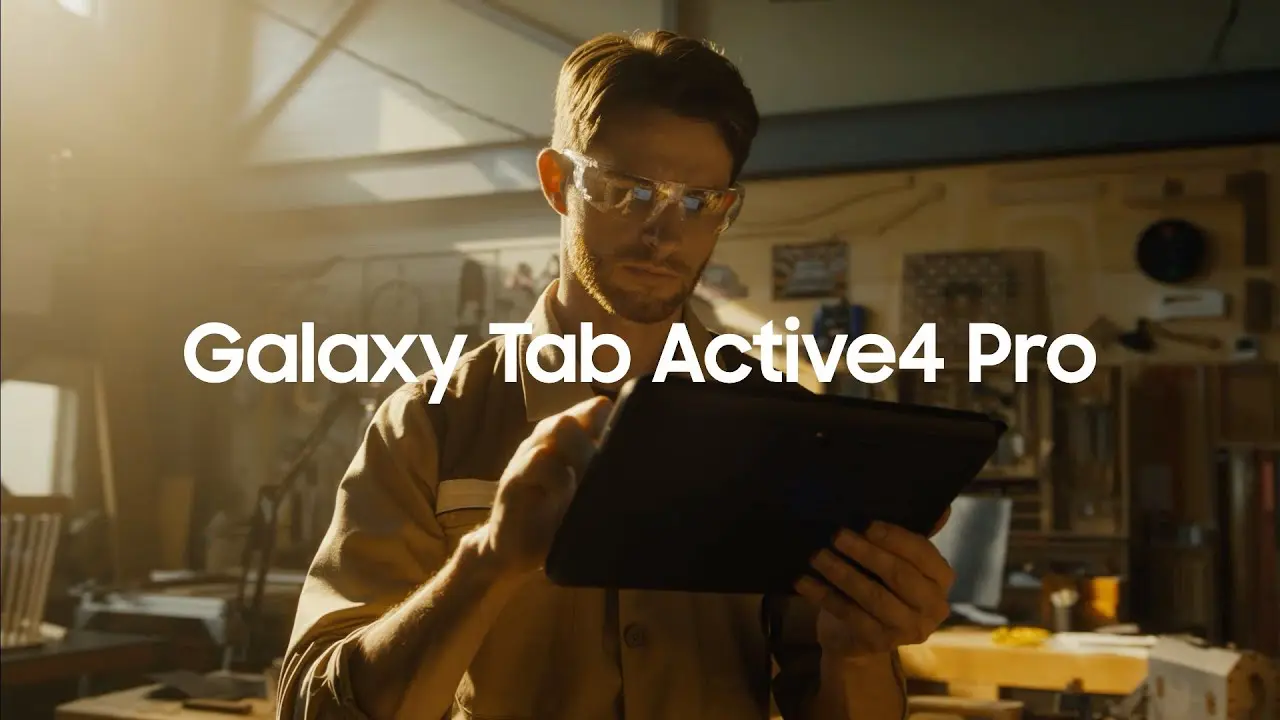
Samsung has released its second significant update for Galaxy devices in the form of One UI 5.1.1. It is a specially designed update for large-screen devices, including Galaxy Tablets and Galaxy Foldables. The company has initially introduced the update to the latest generation of devices, including the Galaxy Z Fold 5, Galaxy Z Flip 5, and Galaxy Tab S9 series. Then it expanded it to other devices and took a long gap. Finally, the Galaxy Tab Active 4 Pro is getting the update.
Notably, the Galaxy Active4 Pro is getting the One UI 5.1.1 update in Europe, the US, and South Korea. Users who own the Wi-Fi and 5G variants of the device in Europe can identify the latest update by the firmware version numbers T636BXXU4BWJ2 and T630XXU4BWJ2, respectively. While in the US, the WiFi units of the device are getting an update with firmware version number T630XXU4BWJ2.
Meanwhile, the Galaxy Tab Active4 Pro is getting a new update in South Korea as well, but it is currently limited to the 5G version of the device. To identify the latest update, you can check the firmware version T636NKOU4BWJ2. With One UI 5.1.1, the Galaxy Tab Active4 Pro is also getting a new security patch update in the form of September 2023.
One UI 5.1.1 brings new enhancements to the device
The One UI 5.1.1 update is the latest One UI skin upgrade for tablets, which comes with several new enhancements for better performance and gives users more convenience. According to the official changelog, the latest update comes with new changes under several departments, including multitasking, taskbars, quick share, cameras, and galleries. Additionally, the device has also grabbed some new features, which will provide more simplicity. To learn about it in more detail, you can visit our dedicated article.
If you have the Galaxy Tab Active4 Pro in one of the mentioned countries, then you can install the latest update. To do it, you just have to go to the software update menu by going to the main system settings.












