Firmware
One UI 5.1.1 arrives on Galaxy Note 20, Fold 2, and S21 FE with new features in the US
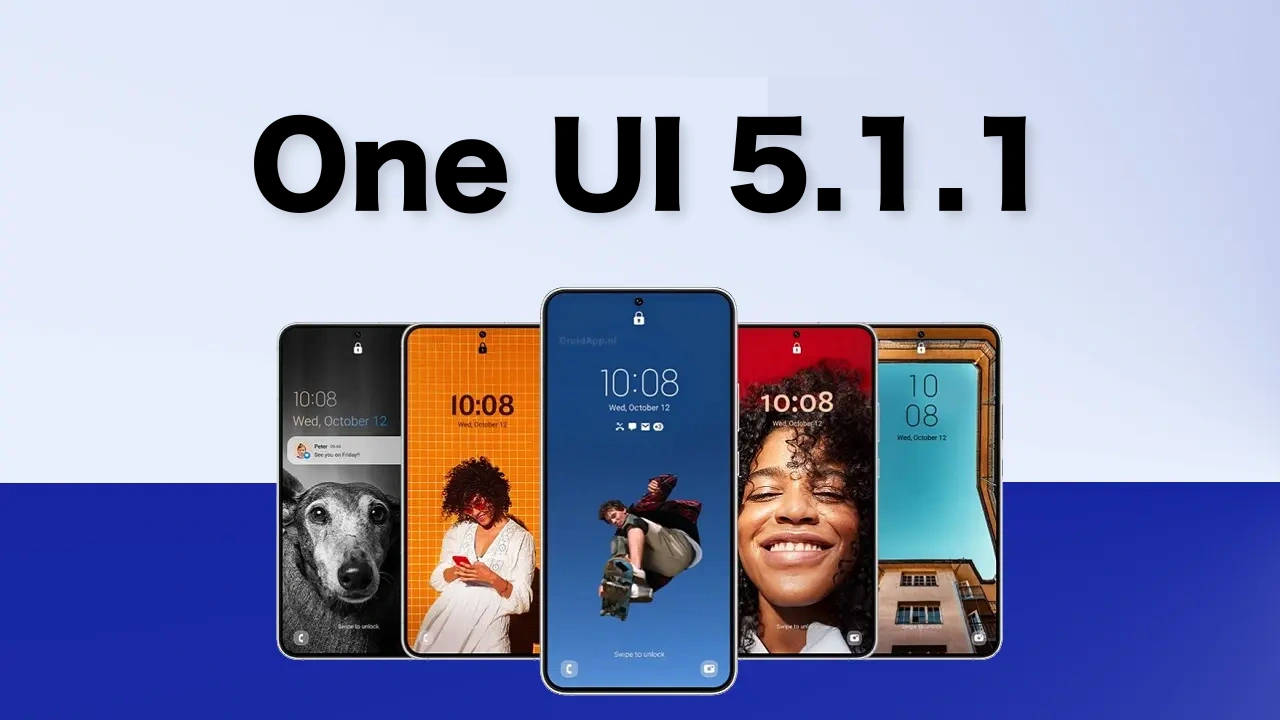
Great news for folks who own a Samsung Galaxy Note 20, Galaxy Z Fold 2, or Galaxy S21 FE in the United States and got the One UI 5.1.1 update!
One UI 5.1.1 is a fresh update from the big South Korean company for their interface that comes with lots of new stuff, especially for tablets and foldable phones. It first came out last month when Samsung unveiled new foldable phones and Android tablets. After that, they said they’d bring this update to many other phones, and they even shared a plan for when it would arrive in markets and other places.
One UI 5.1.1 rolls out for Galaxy Tab S7 Series and Galaxy Tab S8+ 5G in the US
Now, about a week later than they said, people in the United States are starting to see a message about a new update for their Samsung Galaxy Note 20, Note 20 Ultra, Z Fold 2, and Galaxy S21 FE. This update is exactly the One UI 5.1.1 we talked about earlier. It also comes with important security fixes from August 2023, which take care of 51 security problems related to Android and 35 security issues connected to One UI.
You Shouldn’t Wait for One UI 6 (Android 14) on These Samsung Galaxy Phones
The One UI 5.1.1 update is rolling out for carrier-locked Galaxy Note 20, Galaxy Note 20 Ultra, Galaxy Z Fold 2, and Galaxy S21 FE devices. Its carrier build numbers are N98*USQU5HWH9 for Verizon Galaxy Note 20 Series and F916USQU4KWH7 for Verizon, T-Mobile, and Sprint Galaxy Z Fold 2. On the other hand, the Verizon Galaxy S21 FE is getting the update on build numbers G990USQU8EWH4 and G990U2SQU6EWH4.
One UI 5.1.1 New Features for Galaxy Note 20 Series
Gallery
- Added more date/time styles for watermarks.
- Copy/paste effects.
- Remaster picture: Added Focus view to highlight individuals.
Samsung Health
- When paired with Galaxy Watch, Samsung Health now provides upgraded sleep management, including Sleep Score Factors, Sleep Consistency and Sleep Animal Symbols. You can also access Sleep Coaching from your Galaxy Watch to track your progress and stay motivated throughout the day.
Quick Share
- Added Private Sharing to set time limits and prevent recipients from resharing files.
- Added Share to contacts to quickly find your contacts and share files.
Device Care
- Enhanced memory management.
- Added option to clear app cache.
- Added Memory resident apps option for managing processes.
Mobile Hotspot
- Added dashboard for hotspot mobile data usage.
- Added data limits and time limits for managing hotspot usage.
- Added one-time password to provide temporary access to hotspot.
One UI 5.1.1 New Features for Galaxy S21 FE
Contacts
- The Call Background menu has been moved to Contact Details.
- Select a contact > Select the three dots (More options) > Select Edit call background to change the background of your contact.
Messages
- When you share an image with the Samsung Messages app, the conversations and contacts tabs are now shown at the top for easy access.
One UI 5.1.1 New Features For Galaxy Z Fold 2
One UI 5.1.1 Update Changelog:
Multitasking
Better app previews on the Recents screen
The Recents screen now shows apps as they will appear after you open them. You can easily see if an app is opened in split screen, full screen, or as a pop-up.Easily switch from pop-up view to split screen
Press and hold the handle at the top of the pop-up window, then drag the app to the side of the screen where you want it to be shown.Restore pop-ups snapped to the edge of the screen
Drag an app in pop-up view to the edge of the screen to snap it to the edge and keep it out of the way. When you need it again, tap anywhere on the pop-up to bring it back to its previous location.Check minimized apps with the S Pen – [Only Z Fold]
Hover your S Pen above a floating app icon to see a preview of how the app will appear when you open it.Taskbar – [Only Z Fold]
More recent apps
You can now choose how many recently used apps to show on the taskbar (up to 4).Easier navigation
When fewer than 8 icons are shown on the taskbar, the navigation area will automatically resize to give you more space for the navigation buttons.Flex mode
Use the Flex mode panel with more apps
More apps can now be used with the Flex mode panel. When the Flex mode panel is turned on, just fold your phone upright and tap the button that appears on the navigation bar.Improved media controls
Buttons for skipping forward and backward 10 seconds are now available on the Flex mode panel. When you touch the time bar, the time you’ll move to will be shown to help you find the right moment.Customize the toolbar
Create your own personal layout to quickly access features like split screen view, screen capture, and more. Touch and hold an icon on the Flex mode panel toolbar to reorder the icons or move icons into or out of the toolbar.Quick Share
Share with contacts
You can now send files to your contacts anytime, even if they’re not near you.Share files privately
Protect private content when you share it. You can set expiration dates for the files you send, cancel sharing at any time, and prevent recipients from saving or resharing.Samsung Health
Improved sleep coaching
New coaching content and layouts make it easier to check your progress and build better sleeping habits. (Requires Galaxy Watch4 or newer)More meaningful sleep data
Screen layout and explanations have been enhanced to make it easier to check and understand each sleep factor. (Requires Galaxy Watch4 or newer)Measure your skin temperature during sleep
See how your skin temperature changes throughout the night to help you create a more comfortable sleep environment. (Requires Galaxy Watch5 or newer)Better workout summaries
New workout summaries help you focus on meaningful information from your exercise.Stay on track to meet your goals
Rewards, badges, and personal best records have been enhanced to keep you motivated and help you meet your health goals.Camera and Gallery
More date and time styles for watermarks
Customize the date and time separately with more style options to get the perfect look for your watermark.Enhanced Flex Mode layout for Pro modes – [Only Z Fold]
When your phone is folded upright, manual settings for Pro and Pro video modes will appear on the bottom of the screen so you can easily control ISO, shutter speed, and other settings.Select multiple pictures in Capture view – [Only Z Fold]
While using Capture view on the main screen, you can now press and hold to select multiple pictures. After selecting, you can share or delete them all at once.Enhanced remaster previews
Thumbnail images are now shown below the image you’re remastering. Tap a thumbnail to compare the remastered image to the original with a larger view.Apply effects more easily
Filter and tone effects in Gallery now use a dial instead of a slider making it easier to make precise adjustments with just one hand.Copy and paste effects
You can now copy and paste filters and tones from one picture you’ve edited to another.Additional changes
Drag and drop with two hands
Start dragging files, app icons, or other items with one hand, then use your other hand to navigate to the folder or location where you want to drop them. Supported in My Files and the Home screen.Continue using your phone while charging another device – [Only Z Fold]
Open your phone with the main screen facing down. You can charge your Galaxy Buds, Galaxy Watch, or another device using wireless power sharing on one side. At the same time, you can continue using your phone with the cover screen on the other side.Listen to Auracast broadcasts
Use your phone to find and listen to nearby Auracast broadcasts with your Galaxy Buds2 Pro or other devices that support Bluetooth LE Audio.Keep storage space available
When you’re running low on space in your internal storage, app cache information will be shown when you analyze storage in My Files. Clearing app caches can help you free up space without deleting files or apps.Enhanced memory management in Device care
More information is provided about apps using memory on your phone, giving you the option to put apps to sleep if too much memory is being used.Change your mode from the Lock screen
Change between Sleep mode, Driving mode, and other modes directly from the Lock screen.Customize your layout in Samsung Internet
When you choose to show the address bar at the bottom of the screen, the tab bar and bookmark bar will also be shown at the bottom.
Firmware
Samsung Galaxy A55 5G receives April 2024 security update in several countries
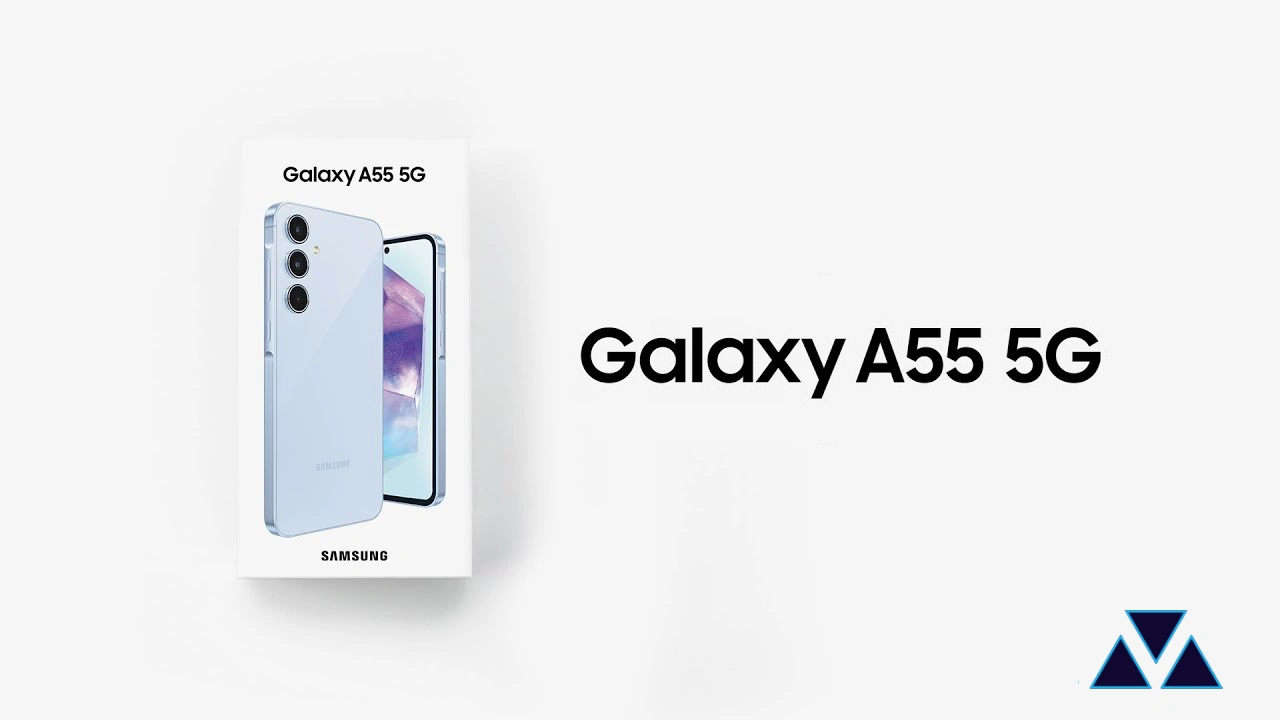
The Samsung Galaxy A55 5G is the latest premium mid-range smartphone on the market. It debuted with Android 14 and One UI 6.1. To maintain its security, the company has started rolling out the fresh April 2024 security patch update for the device.
As of writing, the April 2024 security patch for the Galaxy A55 5G has been spotted in several regions, including Europe, Asia, and some Latin American countries. More specifically, the European units of the Galaxy A55 5G are getting a new update with the firmware version number A556BXXS2AXD3. In Asian countries, the update is coming with the firmware version number A556EXXS2AXD3. Meanwhile, the Latin American units are getting a new update with the firmware version number A556EXXS2AXD4.
According to the official changelog, the April 2024 security patch doesn’t bring any major changes for the devices, but it will strengthen their security. According to the official documentation, the latest security patch will provide more than 40 fixes, and Google has added 27 security vulnerability fixes related to the Android OS. Along with this, Samsung has also provided 17 more fixes that remove the security-related bugs from the Galaxy devices.
Moreover, if you update your Galaxy A55 5G smartphone to the latest version, you may get some new changes that can improve the overall performance and stability of the devices. So if you are facing any issues, then the new software update may bring resolution for you.
To take advantage of new software improvements for your device to the latest version, if you are using the Galaxy A55 5G device in any of the above-mentioned regions, you can now install the latest software by going to the software update menu from the system settings.
Firmware
One UI 6.1 with Galaxy AI Feature update rolled out for Galaxy Z Fold4, Flip4, Fold3, and Flip3
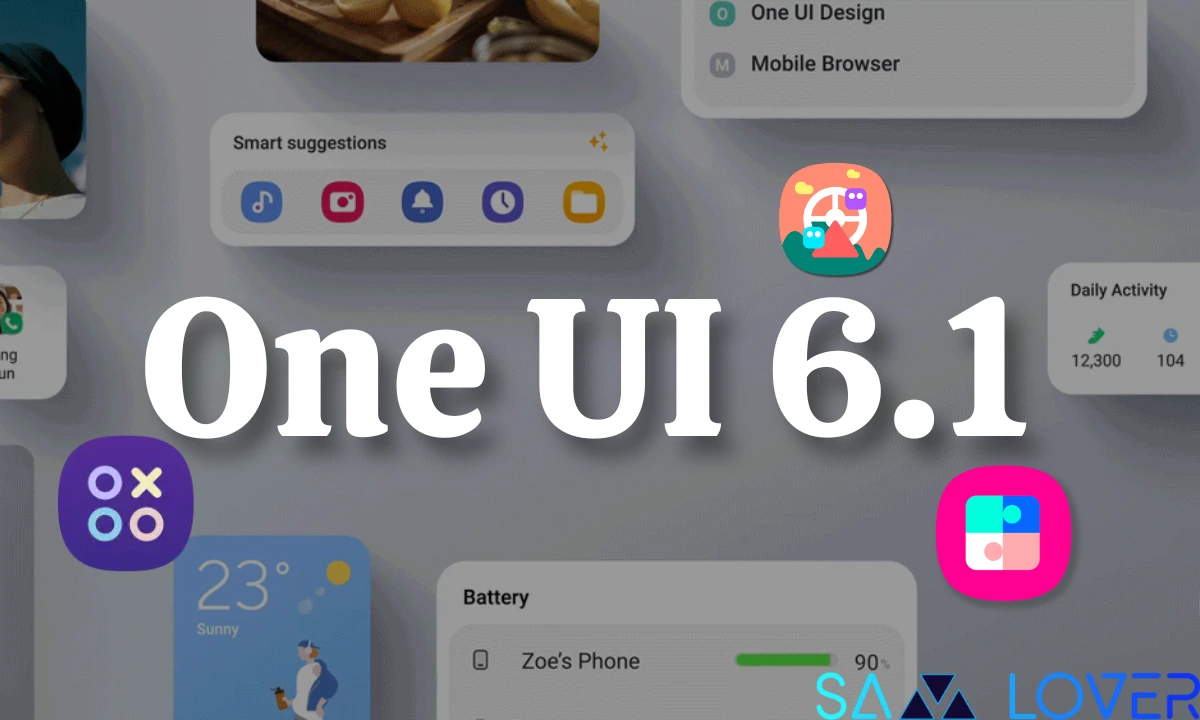
Usually, Samsung expands the One UI update gradually to Galaxy devices, but today the company has released the One UI 6.1 update for several devices. After spotting the update on the Galaxy S22 and Galaxy S21 devices, the update is now live for the older foldable devices, including the Galaxy Z Fold 4, Galaxy Z Flip 4, Galaxy Z Fold 3, and Galaxy Z Flip 3.
It is worth noticing that all these foldable devices are initially getting the One UI 6.1 in South Korea. Users who own the Galaxy Z Fold 4 and Galaxy Z Flip 4 can identify the latest update by the firmware version numbers F936NKSU2FXDC and F721NKSU2FXDC, respectively.

Meanwhile, the Galaxy Z Fold 3 and Galaxy Z Flip 3 are getting new updates with the firmware version numbers F926NKSU2IXDC and F711NKSU3IXDC, respectively. With the latest One UI update, the company will provide several new features that will enhance the device’s utility. It is worth noticing that the update is still using the April 2024 security patch.

Informatively, the One UI 6.1 update will also provide new Galaxy AI features that will surely elevate the device experience while using the different communication functionalities and many routine functions.
For your information, there are several Galaxy AI features, including Browsing Assist, Chat Assist, Circle to Search with Google, Edit Suggestion, Generative Edit, Interpreter, Live Translate, Note Assist, and Transcript Assist.
If you are using any of the aforementioned foldable devices in South Korea, then update the Galaxy devices to the most recent update. To do that, simply go to the software update settings under the system settings.
One UI 6.1 and Galaxy AI Features
- Circle to Search feature for instant search.
- Chat Assist helps to translate incoming and outgoing chats in real time and offers different conversation tones.
- Interpreter, which translates in-person conversations in real time.
- Live Translate helps translate phone calls in real-time.
- Note Assist improves the overall functionality of the Notes app.
- Transcript Assist allows for the recording of speech and offers transcription.
- Browsing Assist summarizes and translates web pages.
- Generative editing helps with advanced editing.
- Edit Suggestion offers advanced editing suggestions and options like remastering, erasing shadows, and more.
- Instant Slow-Mo helps to slow down high-action videos after recording them. (Limited Models)
- Generative wallpaper permits you to create as much wallpaper as you want.
- Photo Ambient Wallpaper allows the addition of special effects to the wallpaper based on weather conditions.
Firmware
No Longer Software Support in 2024 for these Samsung Galaxy Phones

A short horror moment for a smartphone user is the end of software support! Samsung plays with monthly, quarterly, and biannual firmware security updates including patches for Android OS-related security issues and Samsung-specific security issues. Sad to relate, here we are listing the Samsung Galaxy devices that are losing their software support in 2024.
Samsung has its policies for allotting software support, according to which it delivers the software update on time, and once the device reaches the limit of update, the brand ends the software support for that. Initially, Samsung offered three major updates to flagship devices and two major updates to the rest of the Galaxy devices, then it expanded the limit and started offering four years of major OS updates to particular devices and three for the affordable ones. Now earlier this year, it promised seven years of major OS updates for its flagship Galaxy S24 series.
However, Samsung hardly ditched its software policies, but now things appear the opposite since the giants are shifting the Galaxy S20 and Note 20 series repeatedly between the monthly and quarterly updates list.
Hope your device will not be listed in the list, since here we are mentioning the software support ended devices list in 2024.
Galaxy A series devices
- Galaxy A71
- Galaxy A51 LTE
- Galaxy A02
- Galaxy A01
Galaxy M series devices
- Galaxy M21
- Galaxy M31
Galaxy Tabs & Foldable
- Galaxy Tab S6
- Galaxy Tab A 8.4 (2020)
- Galaxy Z Flip LTE
- Galaxy Z Fold2 4G
- Galaxy W20 5G
- Galaxy S10 Lite
- Galaxy Note 10 Lite












