Apps & Services
Android Auto Not Starting: How To Fix The Problem Quickly
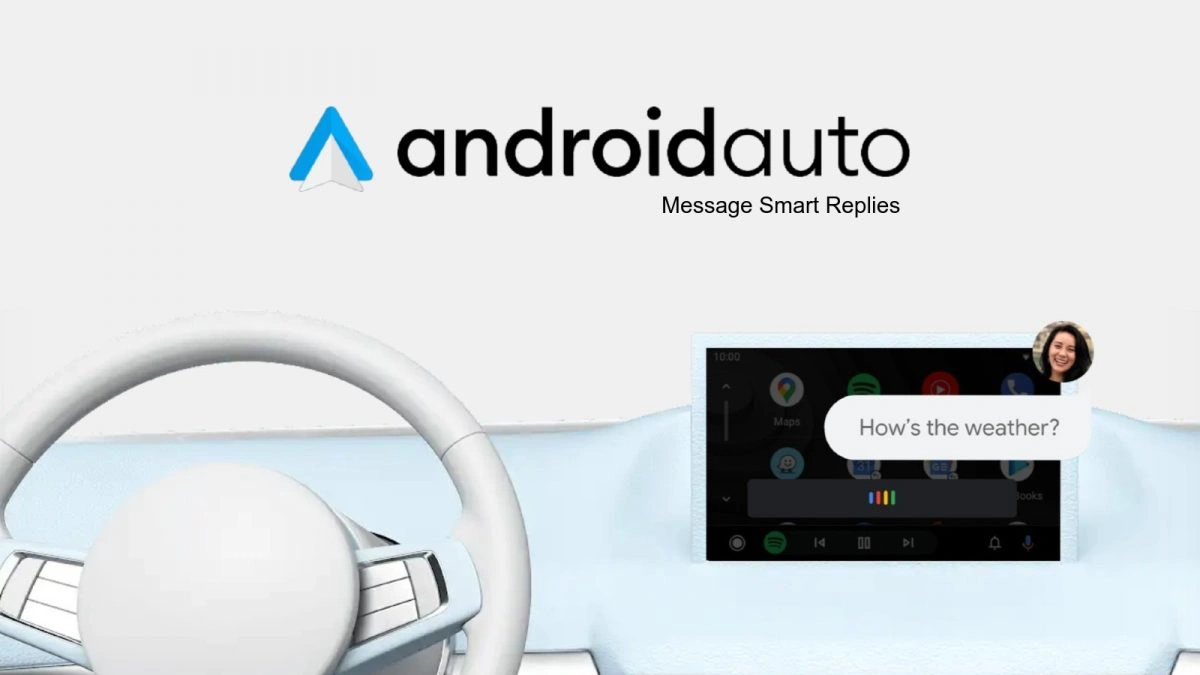
Android Auto is an effective and intelligent driving companion that helps you stay focused while driving. Widely used by millions of people, it lets you connect your Android Smartphone to your car’s dashboard. Meanwhile, since a month ago, some users have been complaining about a strange bug due to which Android Auto suddenly stops working or does not perform as per the user’s expectations.
Android Auto: a mysterious bug
According to the information, when Android Auto’s July update was released, users noticed a severe bug within the app that prevented the launching of the app. Even that bug also prevents the app from starting the time when you connect your smartphone to your car’s dashboard. While some users have noticed that their car’s dashboard provides a notification that Android Auto cannot be started correctly.
Moreover, Google already knew about the issue and was already busy finding a solution to fix the problem as soon as possible. Nevertheless, the users who were suffering from this issue can’t sit like that as they are unable to use Android Auto on their cars, so they have come up with a temporary solution to resolve the problem.
Most probably, the simple troubleshooting tip to resolve the Android Auto’s issue is to clear the cache data of the app and device, respectively. Once you are clearing the Cache data, it might be possible for the users to start Android Auto whenever they connect it to their car’s dashboard.
Android Auto: Clearing app’s cache & storage data
To clear the Android Auto’s Cache data, you need to follow the process mentioned below:
- On your Android device, open the Settings app.
- Head to the Apps tab.
- Choose Show all apps.
- Click on the three dots at the top right and select Show System.
- Search and tap Android Auto.
- Tap Storage & cache.
- Finally, tap on Clear cache followed by Clear stored data.
Apps & Services
Samsung Phones Soon Get Barcode Support in ‘Circle to Search’

Circle to Search with Google has been the talk of the town since it came into existence. Flagship Galaxy owners get ready to experience new functionality in the Circle to Search feature, as Google is working on adding barcode support to Circle to Search for easy barcode scanning.
Initially, Samsung introduced the Circle to Search with Google feature on its current flagship Galaxy S24 series. Later, Google will make it available on its Pixel 8 and Pixel 7 series. As per the requirement, Google has also upgraded the gesture of the feature by adding instant translation support, allowing you to translate on-screen content easily. Google is now setting up to enhance the feature further by adding barcode support.
Presently, Circle to Search just lets you search for text, images, or videos on your screen by just circling without even needing to switch between apps. Similarly, at the moment, if you use Circle to search on a barcode, then it will take you to the result that will show other similar barcodes; instead, it should be redirected to its content.
Now the reports are saying that a tipster spotted strings related to this feature in the Google app v5.19.45.29.arm64 beta. Currently, the feature is in the developing stage, but it is expected that the brand will roll out soon. Once available, it will let you use Circle to Search to read barcodes on web pages and from products in pictures you have taken.
However, there is no exact information known when this feature barcode reader feature will come into existence or when Circle to Search with Google will be available on other non-Samsung and non-Pixel devices, but it is expected that Google could announce more Circle to Search improvements alongside its wider availability at I/O 2024 later today.
Follow Sam Lover on Your Favorite Social Media Platforms
Apps & Services
WhatsApp Beta Update Brings Two New Features

Meta is quite active in upgrading its messaging platform, ‘WhatsApp’, as per the convenience of the users to enhance their experience. The new beta updates bring two new features: new sticker creation shortcuts and channels for linked devices.
WhatsApp is rolling out a new update for Android, available on the Google Play Beta Program with the beta version 2.24.10.23. This brings a shortcut for creating stickers, which is already seen on iOS. With this update, WhatsApp is separating the usual sticker creation tool from the AI-based sticker creation feature.


However, the sticker creation is getting an update on some applications, but currently, there’s one option to make both regular and AI-generated stickers. The other update reveals that the developers are building up another feature for connected devices, namely the ability to create, view, and follow channels. With this update, users get the power to access this feature even from their linked mobile devices, ensuring a cohesive experience. It does not even matter which mobile device they are using.
It is not yet confirmed exactly when these changes will be implemented for everyone. Since the features are still in the developing stage and yet to roll out stably, at the moment they are available only for beta users, but it is expected that soon the giant will make them available widely.
Follow Sam Lover on Your Favorite Social Media Platforms
Apps & Services
Google Wallet Ending Support for older Galaxy Phones & Wear OS Watches
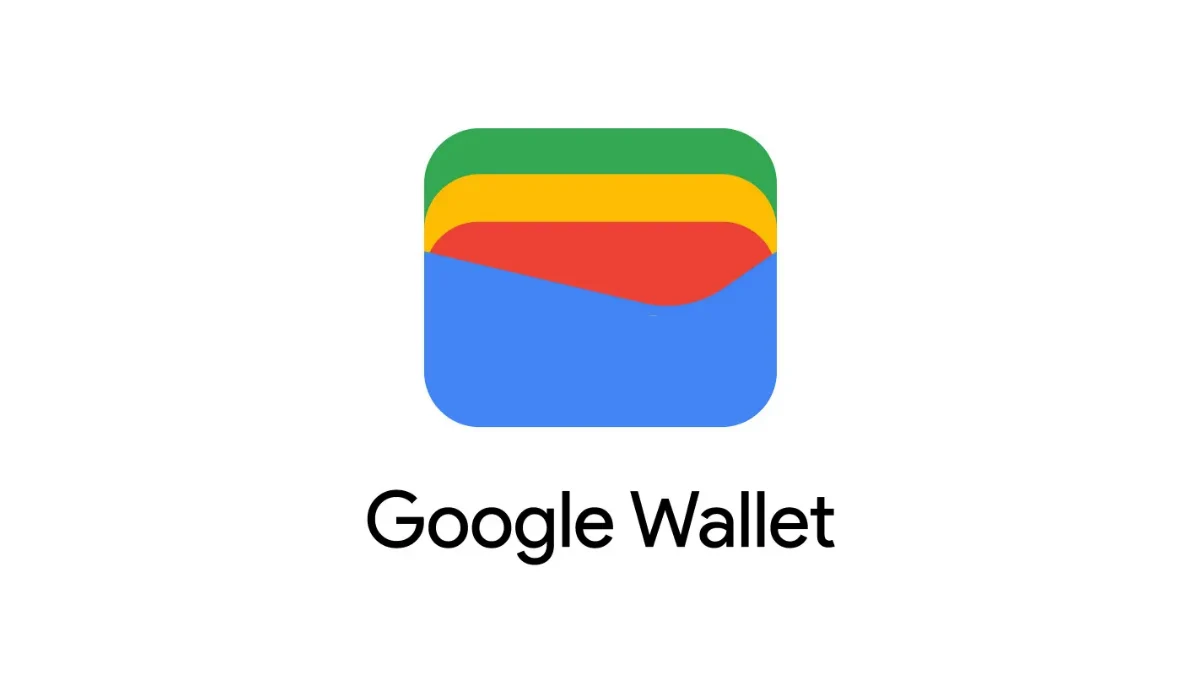
Your secure and private digital wallet, ‘Google Wallet’, is dropping support for old Android and Wear OS versions, starting next month.
Google Wallet is a digital wallet facility on Android that allows you to quickly access payment cards, passes, tickets, keys, or IDs that you choose to store on it. Google Pay plays an essential role in helping you manage your money and your finances. The new support document reveals that from June 10, Google Wallet will only support Android smartphones that at least run Android 9 or higher. It means you can use Google Wallet on Samsung devices released in or around 2014, including the Galaxy S6 and Galaxy Tab E 9.6.
“Google Wallet will require Android 9 or higher on your phone and OS 2.x or higher on your smartwatch.”
While using Google Wallet on your smartwatch, your watch should be running on Wear OS 2.x or higher. The good news is that Samsung Galaxy Watches with Wear OS are all compatible with the latest Wear OS 4, so none will be impacted by this change.
Google Wallet says the reason behind this new change is that “security updates aren’t available for Android versions below 9.”
Another support page, which is yet to be updated, shows Android 7.0 as the basic requirement. When Google Walled debuted in 2022, Android 5.0 was listed. With this new change, users who are using Android Nougat (7.0, 7.1) and Oreo (8.0, 8.1) are impacted. As reported by Android Studio, Android 9 Pie has a cumulative distribution of 86.4%.
Whereas, at launch, Wear OS 2 was based on Android 8.0 Oreo but was later updated to Android 9.0 Pie. Previously, Google ended Play Services support back in August 2023 for Android KitKat.
Follow Sam Lover on Your Favorite Social Media Platforms






