Guide
How To Customize Galaxy Z Flip 5 Cover Screen

Samsung has launched its next-gen foldable smartphone, the Samsung Galaxy Z Flip 5, in the Unpacked event held in its hometown. The foldable smartphone comes with a slew of exciting features and intuitive functionality. The most impressive feature that makes the Galaxy Z Flip 5 stand out is its high-end flexible Hinge design, making its body gapless.
Despite offering many exciting features, Galaxy Z Flip 5 has come up with the most exciting upgrade ever with its massive cover screen, which is comparatively more extensive than its predecessor. Coming with a myriad of comprehensive features and enhancements, the feature that attracts Galaxy users the most is its highly customizable cover screen. Here’s how you can customize the cover screen of your Galaxy Z Flip 5 and unlock all of its potential.
How to Customize Cover Screen of Galaxy Z Flip 5
The Galaxy Z Flip 5 has a massive 3.4-inch cover screen, a handy feature. The cover screen offers weather, clock, calendar, and more information. It is highly customizable, and you can customize your Flip’s cover screen with just some excellent tips & tricks. Let’s have a look at how you can do that.
To entirely customize the cover screen:
Follow the instructions below:
- Open your Flip 5 smartphone.
- Head to the ‘Settings’
- Scroll down and tap on the Cover screen tab.
- Tap on the Preview of your Flip’s cover screen.
- To change the background color of the cover screen, tap on the Color option.
- Choose the color you like.
- By moving the slider, you can set the transparency of the color of the cover screen.
- Once done with selecting colors, tap Done.

How to change the cover screen interface
- On the cover screen option
- Tap on Add new option
- Scroll on to see which interface you like.
- Choose any cover screen interface.
- You can add Graphical frames or an Alphabetical frame on the interface by tapping on the Frames option.
- Next, you can change the color of the frame by selecting either of the colors from the options provided.
- Then, you can set the transparency level of the frame just by moving the slider.
- Now, by tapping on the clock (Graphical Design), you can change the font style of the clock format.
- By Scrolling down, you can find more options of different clock formats. You can choose any of them.
- At last, you can change the color of the fonts of the clock (Simple Design).
- Also, by tapping the Camera icon on the cover screen interface, you can add other apps such as Torch, calendar, weather, alarm, and more.
- And on the top, by selecting the “+ Battery” option, you can add a Battery icon on your cover screen.
- Once completed, Tap Done.

How to Manage Galaxy Z Flip 5 Cover Interface
- Go to Settings
- Scroll down and tab on Cover Screen
- Tap on Manage on right corner
- Now you can move or delete any interface as per your choice
- Tab on Done on the top right corner button.

Now, you have an entirely customized cover screen, which you can customize the way you want.
Guide
Samsung One UI: How to Enable Swipe-Down Search On Galaxy Phone’s Home Screen

Nowadays, every smartphone user generally uses hundreds of applications on their devices, and due to the large number of applications, it’s a bit difficult to find the desired application, so to make it simple, users have only one solution: manually search for the application with its name using the finder option.
Samsung Swipe Down To Access App Finder
Samsung has rolled out a new update for the Home Up application. With the latest update, users have received some useful features; Finder Access is one of them, which has made app access more convenient. It allows users to quickly jump to the app finder with one swipe. Let’s understand how you can use it.
How to Enable Samsung Home Screen App Finder with Good Lock Home Up
To use the App Finder, your Samsung Galaxy phone should support the Good Lock application and then you need to update the Home Up application to the latest version (v15.0.01.19), then follow the below steps:
- Go to the Good lock.
- Here, select the Home Up module.
- Turn on the Home Up
- Then tap on the Home screen option.
- Here, you will get the Finder access option, then tap on it.
- Now choose any option from the “Home screen” or “App screen” where the feature should be activated.
- Now if you swipe down on the Home Screen to access App Finder.

Note: The latest update for Home Up is only available for Galaxy devices that are running on One UI 6.1 or above. And Swipe Down control centre won’t work after enable this feature.
Guide
Galaxy AI: How to Summarize & Transcribe Voice Recording into Text on Samsung Phone
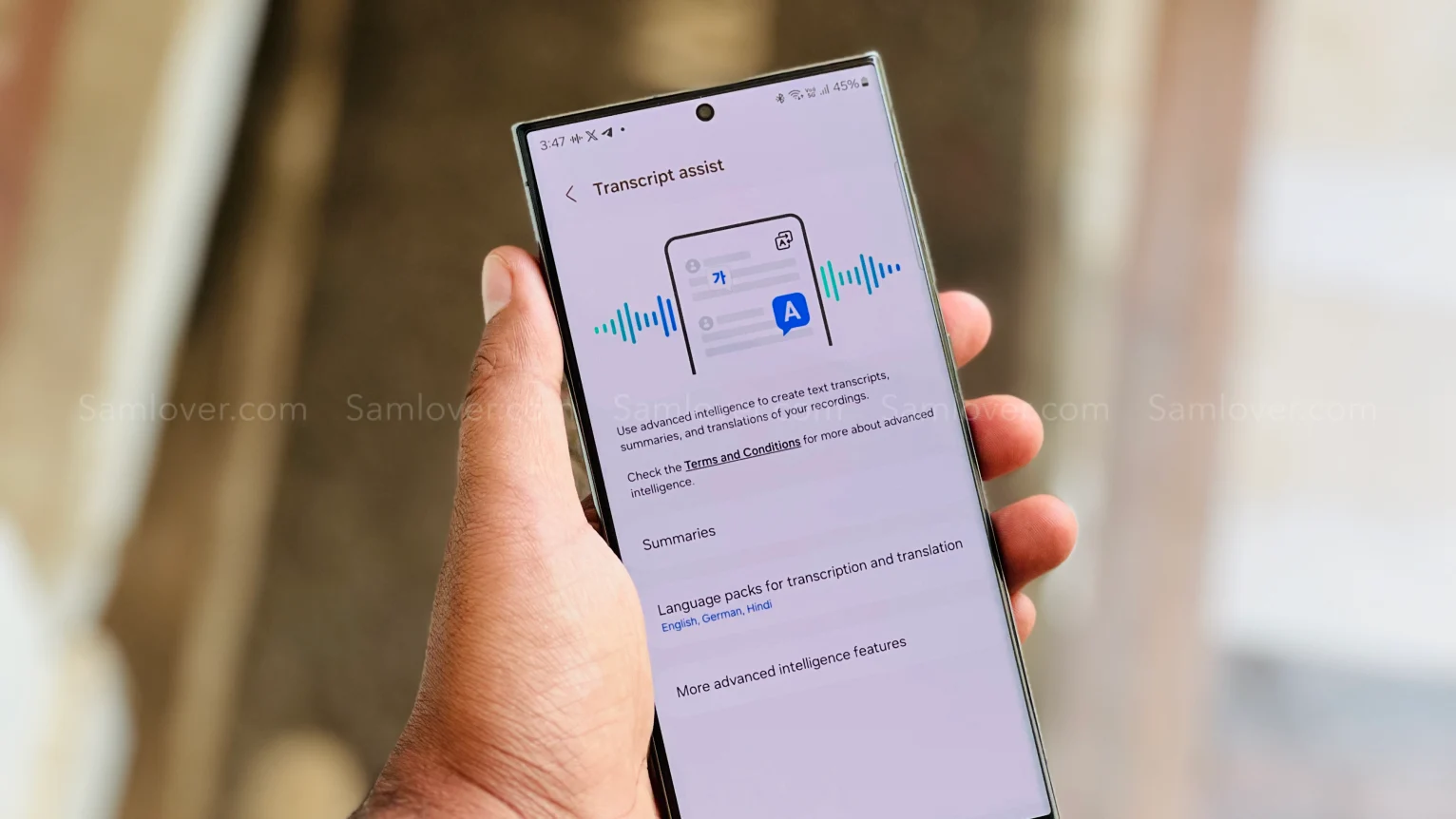
Samsung has recently rolled out the One UI 6.1 update for several Galaxy devices. With the late One UI update, the company has brought several innovations that will provide several utility options for the users. From several features, the AI power ones are the most highlighted, and voice record summarization is also a unique feature.
What is voice recording summarization?
Now, with the One UI 6.1 update, Galaxy users can easily transcribe any voice recording into text form and summarize it in their own language. This will help users easily make notes according to what is recorded.
To use this feature, you need to go to the settings and then select the Advanced feature. Here you will see the voice recorder, tap on it, and then touch the summaries option. Now turn it on. When it is turned on, you can enjoy summarizing voice recordings.
To summarize the voice recording Go to the recorder application, select the desired recording file, and here you will see the option ‘transcribe’. Once it finishes transcribing, you will see one more tab for summarization. However, the option is currently not working correctly as it fails to detect the exact wording of other languages except English. However, it is expected that the company may bring more optimization to the device to make the feature more powerful.
How to Transcribe Voice Recording into Text on Samsung Phones
If you are using a Galaxy device that has installed the One UI 6.1 update, then you can easily use voice recorder summarization by following these steps:
- Go to the Settings and select the advanced feature.
- Here you will see a voice recorder option. Tap on it to access
- Now turn the toggle on to activate it.

- Once activated, open the voice recorder, then select any saved file.
- Now you will see the option “transcribe.” It will provide all the information from the test.
- Once the transcription is done, you will get a summarize tab adjacent to it; just swipe write to access it.

Guide
Samsung One UI: How to Manage Always-on Display (AOD) Brightness after One UI 6.1

Samsung has introduced some new utilities with One UI 6.1 for the AOD display. Users who own the Galaxy S24 can put wallpaper in the Always on display and add some widgets as well; however, the company has removed the manual brightness settings for the same feature. But you don’t have to worry, as you can still manage the always-on-display brightness with new methods.
How to manage AOD brightness for Galaxy S24 series
With the latest One UI 6.1, Samsung has removed the manual brightness settings for the Galaxy S24 devices. If you want to adjust the auto brightness, you have to set the preferred brightness level of the main display from the notification panel. The reason behind the removal of the feature is to give convenience to users, as it brings automation for brightness by default, so it will dim or increase the brightness of the AOD according to the light condition.

How to Manage AOD Brightness after One UI 6.1 update
Apart from Galaxy S24 devices, Samsung has placed the AOD manual control option in the Good Lock – LockStar App settings, so if you want to take advantage of the manual control settings, first you need to update the Lockstar application to the latest version, then follow the below steps:
- Open the Good Lock on your device’
- Then tap on the LockStar module from the list of “Makeup” modules.
- Here you will see the option Always On Display Auto Brightness.
- If you don’t see the manual brightness control, then turn the auto brightness off.
- Then you will get a dedicated slider so you can set the brightness to a different level.













