One UI 6.0
One UI 6 All New Features and Changes Now Official
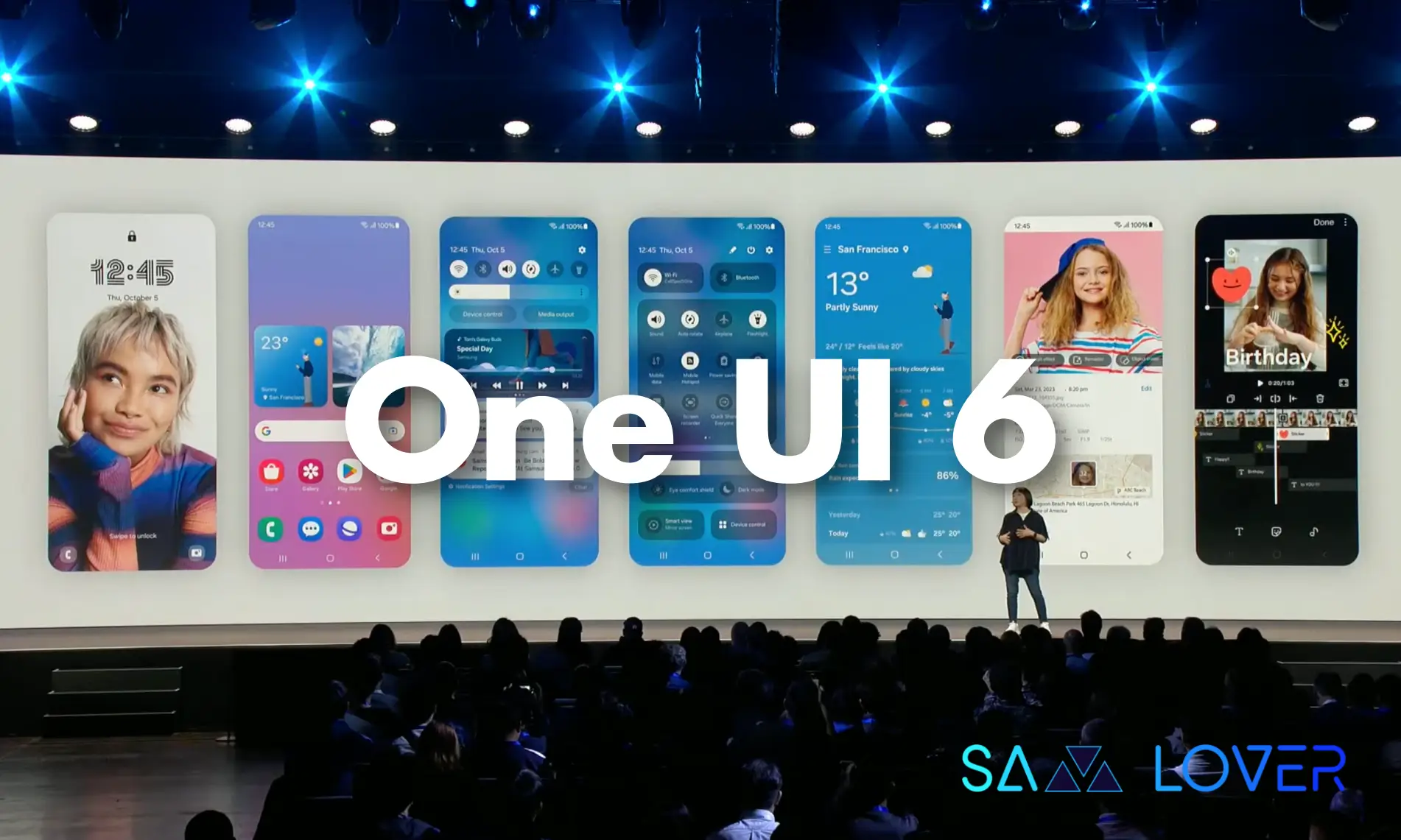
At the Samsung Developers Conference 2023 in San Francisco today, the company announced a number of new features and innovations from Samsung, including One UI 6, One UI Sans, Intuitive Look, and AI.
One UI 6 is the latest version of Samsung’s custom user interface for Android. It features a new design that is more modern and easier to use. One UI 6 also includes a number of new features and improvements to existing features.
The new One UI 6 makes using your smartphone much easier and more personal. It has a fresh look for the Quick Panel, where you can quickly access settings. They also added a new font called One UI Sans to make things easier to read on the screen.
When you look at photos, One UI 6 can suggest editing tools to make your pictures look better, all in one place. And if you want to edit videos, Samsung Studio lets you do things like add text, stickers, and music exactly where you want in the video.
Samsung officially revealed One UI 6 features and changes.
Overall, One UI 6 makes your smartphone experience more tailored to you and simpler to use. It helps you do more with your phone than ever before.
Quick panel
New button layout
The quick panel has a new layout that makes it easier to access the features you use most. Wi-Fi and Bluetooth now have their own dedicated buttons at the top of the screen, while visual features like Dark mode and Eye comfort shield have been moved to the bottom. Other quick settings buttons appear in a customisable area in the middle.

Instantly access the full quick panel
By default, a compact quick panel with notifications appears when you swipe down from the top of the screen. Swiping down again hides notifications and shows the expanded quick panel. If you turn on Quick settings instant access, you can view the expanded quick panel by swiping just once from the right side of the top of the screen. Swiping down from the left side shows notifications.

Quickly access brightness control
The brightness control bar now appears by default in the compact quick panel when you swipe down once from the top of the screen for quicker and easier brightness adjustments.
Improved album art display
While playing music or videos, album art will cover the entire media controller in the notification panel if the app playing the music or video provides album art.
Enhanced layout for notifications
Each notification now appears as a separate card, making it easier to recognise individual notifications. Notification icons now look the same as the app icons that appear on your Home and Apps screens, making it easier to recognise which app sent the notification.
Sort notifications by time
You can now change your notification settings to sort by time instead of priority so your newest notifications are always on top.
Lock screen
Clock repositioning
You now have more freedom to move your clock to the position of your choice on the Lock screen.

Home screen
Simplified icon labels
App icon labels are now limited to a single line for a cleaner and simpler look. “Galaxy” and “Samsung” have been removed from some app names to make them shorter and easier to scan.
Auto hiding taskbar
If you’re using gesture navigation, you can set the taskbar to hide automatically. When hidden, just swipe up from the bottom of the screen to make the taskbar appear.1
Drag and drop with 2 hands
Start dragging app icons or widgets on your Home screen with one hand, then use your other hand to navigate to the screen where you want to drop them.
Typeface
New default font
One UI 6 has a new default font with a more stylish and modern feel. You’ll see the new font if the default font is selected in Settings. If you’re using a different font, you’ll still see that font after upgrading to One UI 6.
Multitasking
Keep pop-up windows open
Instead of minimising pop-up windows when you go to the Recents screen, pop-ups will now remain open after you leave the Recents screen so you can continue what you were working on.

Samsung DeX
Meet the new DeX for tablets
The new Samsung DeX lets you switch between DeX mode and tablet mode with the same Home screen layout. All of your usual apps, widgets and icons are available in DeX. You can also use DeX in both landscape and portrait orientations if Auto rotate is turned on for your tablet.
Link to Windows
Now available on tablets
Connect your tablet to your Windows PC to check notifications and use apps from your tablet on your PC, transfer files between your devices and more.
Samsung Keyboard
New emoji design
Emojis that appear in your messages, social media posts and elsewhere on your phone have been updated with a fresh new design.
Content sharing
Picture and video previews
When you share pictures or videos from any app, preview images will appear at the top of the Share panel to give you one more chance to review the pictures and videos before sharing them.
Extra sharing options
When you share content, additional options may appear on the Share panel depending on the app you share from. For example, when you share a website from the Chrome web browser, you’ll get the option to share a screenshot of the website along with the web address.
Camera
Simple and intuitive design
The overall layout of the Camera app has been simplified. Quick settings buttons at the top of the screen have been redesigned to be easier to understand.
Camera widgets customisation
You can add custom camera widgets to your Home screen. You can set each widget to start in a specific shooting mode and save pictures in an album of your choice.
More alignment options for watermarks
You can now choose whether your watermark appears at the top or bottom of your photos.
Quick access to resolution settings
A resolution button is now available in the quick settings at the top of the screen in Photo and Pro modes so you can quickly change the resolution of photos you take.
Enhanced video size selection
A pop-up now appears when you tap the video size button, making it easier to see all the options and choose the right ones.
Keep your pictures level
When grid lines are turned on in Camera settings, a level line will now appear in the middle of the screen while using the rear camera in all modes except Panorama. The line will move to show whether your picture is level with the ground.
Quality optimisation
You can choose between 3 levels of quality optimisation for the pictures you take. Choose Maximum to get the highest quality pictures. Choose Minimum to take pictures as quickly as possible. You can also choose Medium to get the best balance of speed and quality.
New Auto FPS options for videos
Auto FPS can help you record brighter videos in low-light conditions. Auto FPS now has 3 options. You can turn it off, use it for 30 fps videos only or use it for both 30 fps and 60 fps videos.4
Apply effects more easily
Filter and face effects now use a dial instead of a slider, making it easier to make precise adjustments with just one hand.
Turn off swipe up/down to switch cameras
Swiping up or down to switch between the front and rear cameras is now optional. If you’re concerned about accidental swipes, you can turn this off in Settings.
Easier document scanning
The Scan document feature has been separated from Scene optimiser so you can scan documents even if Scene optimiser is turned off. The new Auto scan lets you scan documents automatically whenever you take a picture of a document. After a document is scanned, you’ll be taken to the edit screen where you can rotate your document to align it the way you want.
Gallery
Quick edits in detail view
While viewing a picture or video, swipe up from the bottom of the screen to go to detail view. This screen now provides quick access to effects and editing features you can immediately apply.
Drag and drop with 2 hands
Touch and hold pictures and videos with one hand, then use your other hand to navigate to the album where you want to drop them.
Save clipped images as stickers
When you clip something from an image, you can easily save it as a sticker that you can use later when editing pictures or videos.
Enhanced story view
While viewing a story, a thumbnail view appears when you swipe up from the bottom of the screen. In thumbnail view, you can add or remove pictures and videos from your story.
Photo Editor
Enhanced layout
The new Tools menu makes it easier to find the editing features you need. Straighten and Perspective options have been combined in the Transform menu.
Adjust decorations after saving
You can now make changes to drawings, stickers and text that you’ve added to a photo even after saving.
Undo and redo
Don’t worry about making mistakes. You can now easily undo or redo transformations, filters and tones.
Draw on custom stickers
When creating custom stickers, you can now use the drawing tools to make your stickers even more personal and unique.
New text backgrounds and styles
When adding text to a photo, you can choose from several new backgrounds and styles to help you get the perfect look.
Studio (Video Editor)
More powerful video editing
Studio is a new project-based video editor, allowing for more complex and powerful editing. You can access Studio from the Drawer menu in the Gallery app or add an icon to your Home screen for quicker access.

Video Player
Enhanced layout
Video player controls are now easier than ever. Buttons with similar functions have been grouped together and the Play button has been moved to the center of the screen.
Enhanced playback speed controls
Choose between several video playback speeds between 0.25x and 2.0x. Speed controls are now easier to access with dedicated buttons instead of a slider.
Weather
New Weather widget
The Weather insights widget provides more information about your local weather conditions. You can see when severe thunderstorms, snow, rain and other events are on the forecast.

More information
Information about snowfall, moon phases and times, atmospheric pressure, visibility distance, dew point and wind direction is now available in the Weather app.
Easily check the local weather on the map
Swipe to move around the map and tap a location to view the local weather conditions. The map can help you find weather information even if you don’t know the name of the city.
Enhanced illustrations
Illustrations in the Weather widget and app have been enhanced to provide better information about the current weather conditions. Background colours also change depending on the time of the day.
Samsung Health
New look for the Home screen
The Samsung Health Home screen has been completely revamped. More information is shown, while bold fonts and colours make it easier to see the information you need most. Your latest exercise result is shown at the top of the screen, and more feedback is provided about your sleep score as well as your daily goals for steps, activity, water and food.
Custom water cup sizes
You can now customise the size of cups in the Samsung Health Water tracker to match the size of the cup you usually drink from.
Calendar
Your schedule at a glance
The new schedule view provides your upcoming events, tasks and reminders all together in chronological order.
Reminders available in Calendar
You can now view and add reminders in the Calendar app without opening the Reminder app.
Move events with 2 hands
In Day or Week view, touch and hold the event you want to move with one hand, then use your other hand to navigate to the day where you want to move it.
Reminder
Refined reminder list view
The main list view has been redesigned. You can manage categories at the top of the screen. Below the categories, your reminders will be shown organised by date. The layout for reminders containing images and web links has also been enhanced.
New reminder categories
The Place category contains reminders that alert you when you’re in a specific place, and the No alert category contains reminders that don’t provide any alerts.
More options for creating reminders
When sharing content to the Reminder app, you’ll get full editing options before your reminder is created. You can also take pictures using the camera when creating a reminder.
All-day reminders
You can now create reminders for an entire day and customise the time you want to be alerted about them.
Samsung Internet
Videos play in the background
Keep playing video sound even if you leave the current tab or leave the Internet app.
Enhanced tab list for large screens
When using Internet on a large screen, such as a tablet in landscape view or Samsung DeX, tab list view will be shown in 2 columns so you can see more information on the screen at the same time.
Move bookmarks and tabs with 2 hands
Touch and hold the bookmark or tab you want to move with one hand, then use your other hand to navigate to the bookmark folder or tab group where you want to move it.
Smart select
Resize and extract text from pinned content
When you pin an image to the screen, you can now resize it or extract text from it.
Magnified view
When selecting an area of the screen, a magnified view will appear so you can start and end your selection at the perfect spot.
Modes and Routines
Unique Lock screens depending on your mode
Set up different Lock screens with their own wallpaper and clock style for when you’re driving, working, exercising and more. Try a dark wallpaper for Sleep mode or a calming wallpaper for Relax mode. When you edit the Lock screen for a mode, you’ll see that wallpaper whenever that mode is turned on.
New conditions
You can now start a routine when an app is playing media.
New actions
Your routines can now do more than ever before, such as changing your Samsung Keyboard settings.
Smart suggestions
New look and feel
The Smart suggestions widget has been redesigned with a layout that better aligns with other icons on your Home screen.
More customisation
You can now adjust transparency and choose between a white or black background. You can also set apps to exclude from suggestions.
Finder
Quick actions for apps
When an app appears in your search results, you can touch and hold the app to get quick access to actions you can perform using the app. For example, if you search for the Calendar app, buttons for adding an event or searching your calendar will appear. App actions will also appear in search results on their own if you search for the name of the action instead of the app.
My Files
Free up storage space
Recommendation cards will appear to help you free up storage space. My Files will recommend deleting unnecessary files, give you tips for setting up cloud storage and also let you know which apps on your phone are using the most storage space.6
Integrated Trash with Gallery and Voice Recorder
My Files, Gallery and Voice Recorder Trash features have been combined into one. When you open the Trash in My Files, you’ll be able to see files, pictures, videos, and voice recordings you’ve deleted all together, along with options for restoring or permanently deleting.
Copy files with 2 hands
Touch and hold the file you want to copy with one hand, then use your other hand to navigate to the folder where you want to copy it.
Samsung Pass
Safer sign-ins with passkeys
Use passkeys to sign in to supported apps and websites. Unlike passwords, your passkey is only stored on your phone and can’t be leaked through a website security breach. Passkeys also protect you from phishing attacks because they only work on the website or app where they were registered.
Settings
Smarter Airplane mode
If you turn on Wi-Fi or Bluetooth while Airplane mode is on, your phone will remember. The next time you use Airplane mode, Wi-Fi or Bluetooth will remain on instead of turning off.
Easier access to battery settings
Battery settings now have their own top-level settings menu so you can easily check your battery usage and manage battery settings.
Block security threats
Get an extra level of protection for your apps and data. Auto Blocker prevents unknown apps from being installed, checks for malware and blocks malicious commands from being sent to your phone using a USB cable.
Accessibility
New magnification options
Customise how your magnification window appears. You can choose full screen, partial screen or allow switching between the two.
Cursor thickness customisation
You can now increase the thickness of the cursor that appears while editing text so that it’s easier to see.
Learn more about accessibility
A link to the Samsung Accessibility web page has been added to Accessibility settings so you can learn more about accessibility features and our efforts to make our products accessible to everyone.
Digital Wellbeing
Enhanced layout
The main screen of Digital Wellbeing has been redesigned, making it easier to find the information you need.
More content in your weekly report
Your weekly usage report now lets you know about unusual usage patterns, your peak usage times and how you balance your screen time.
One UI 6.1
Samsung Officially Pauses the One UI 6.1 Rollout for Galaxy S22 to Fix Bugs

The Korean giant started distributing the One UI 6.1 to the 2022 flagships almost three months after the Galaxy S24 series was released. However, even after taking so much time, there are some issues encountered by users after installing the update.
For your information, last week, Samsung rolled out the One UI 6.1 update for the Galaxy flagship smartphones released in 2022 and 2021 models, including the Galaxy S22 series, Galaxy S21 series, Galaxy Z Fold 4, Galaxy Z Flip 4, Galaxy Z Fold 3, and Galaxy Z Flip 3 in South Korea. But after installing the One UI 6.1 update, Galaxy S22 users have faced issues like being unable to boot or facing problems while unlocking the smartphones.
Samsung has officially confirmed that it has stopped the update for the Galaxy S22 series devices. Therefore, users who haven’t installed the update on their devices will later see the update go off-air. The company has also said that it will provide the update soon for the devices, but it doesn’t reveal the exact date of availability.
To prevent your device from facing the issues that Galaxy S22 users face, you can do some simple things: First, you can backup your important data to cloud servers. To do that, you can use the Samsung cloud or other cloud-based services, so if your device gets stuck at any stage, you can format it and restore it.
Along with this, you can also prevent the screen lock issue by removing the screen lock before installing the One UI 6.1 update on your device. However, there are no other such cases found on other devices except the Galaxy S22, but by applying these methods, you can be eligible to prevent these issues.
One UI 6.1
List of Samsung Phones that Won’t Get Galaxy AI Features Even After Updating One UI 6.1
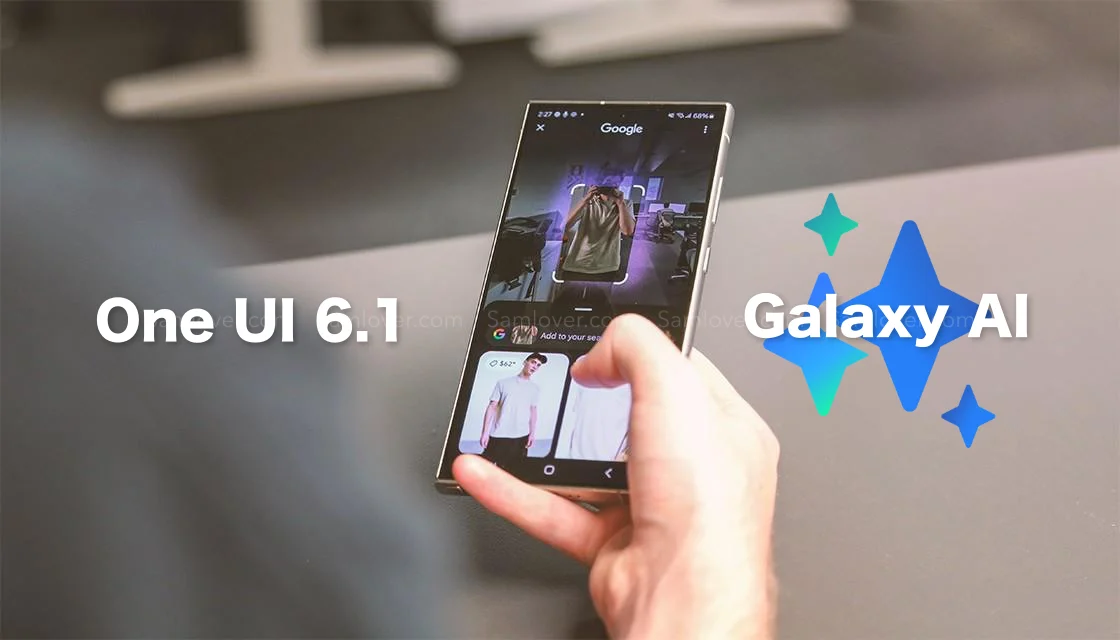
Samsung has introduced the One UI 6.1 update with the Galaxy S24 devices. With this update, the company has introduced several new Galaxy AI features, including Circle to search, transcript assist, chat assist, live call translation, and many more.
Later, the company expanded the One UI 6.1 to more Galaxy devices, including the Galaxy S23, Galaxy S23 FE, Galaxy Z Fold 5, and Galaxy Z Flip 5, and moved forward. The company has already announced that it will provide the One UI 6.1 with Galaxy AI features for the 2022 flagship smartphones, and it has confirmed its intention to distribute more eligible devices. However, a question arises: will it provide Galaxy AI features to every One UI 6.1 eligible device or not? Let’s find out.
Samsung Galaxy AI features are available for Galaxy devices
Only the 2022 flagship devices will receive the Galaxy AI feature, as Samsung has already confirmed its provision for nearly all flagship devices. However, the latest developments have left some devices, such as the Galaxy S21 series, including the Fan Edition version, the Galaxy Z Fold 3, and the Galaxy Z Flip 3, without any AI features except Circle for search. Along with this, there are several non-flagship devices that are eligible to get the UI 6.1 update, but the company hasn’t confirmed the availability of the Galaxy AI feature for them.
The recent release of Galaxy A55, 5G, and Galaxy A35 devices also confirms the statement that they debuted in the market with the One UI 6.1 update, but they haven’t received any Galaxy AI features, which indicates that the company may not provide the Galaxy AI feature to non-flagship devices.
These Galaxy devices may get One UI 6.1 without any Galaxy AI features
We have compiled a list of devices expected to receive OneUI 6.1 updates without the AI feature, based on our speculations:
Galaxy A series: Galaxy A73, Galaxy A72, Galaxy A53, Galaxy A52, Galaxy A52s, Galaxy A34, Galaxy A33, Galaxy A25, Galaxy A24, Galaxy A23, Galaxy A15, Galaxy A14, Galaxy A13, Galaxy A05s, Galaxy A04, and Galaxy A04s.
Galaxy M series: Galaxy M54, Galaxy M53, Galaxy M33, and Galaxy M23
Galaxy F series: Galaxy F54, Galaxy F23, and Galaxy F14
Galaxy XCover series: Galaxy XCover 5 Pro, Galaxy XCover 6 Pro, and Galaxy XCover 7
Galaxy Tab series: Galaxy Tab S9 FE, Galaxy Tab S9 FE+, Galaxy Tab A7 Lite
Will midrange Galaxy devices get Galaxy AI features in the next update?
In addition to its Galaxy flagship devices, Samsung is also prioritizing the development of advanced features for some midrange smartphones, including the Galaxy AI feature. However, due to hardware limitations, optimizing this feature may take some time, depending on the capabilities of the devices. Given the high-spec devices recently released, it’s possible that the company will introduce the Galaxy AI feature in the upcoming major updates.
Follow Sam Lover on Your Favorite Social Media Platforms
One UI 6.1
One UI 6.1 Features Vary for Samsung Devices
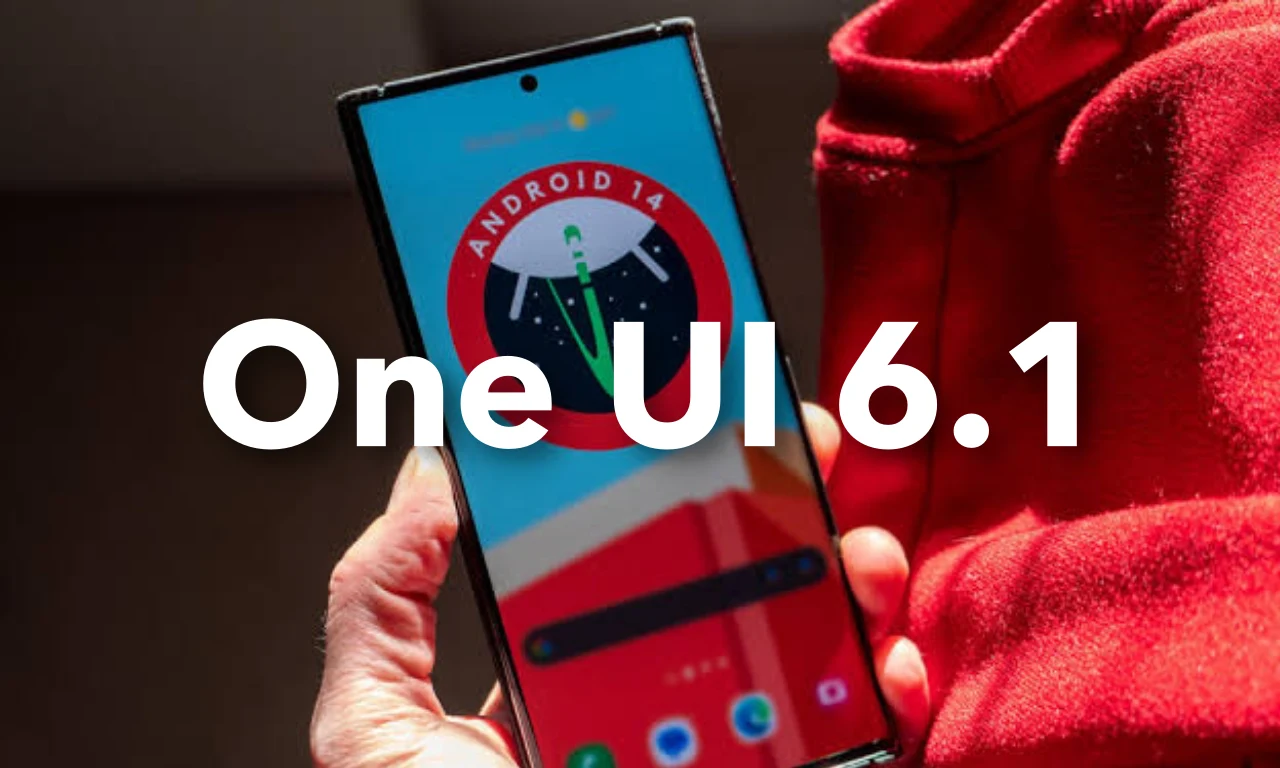
Samsung has expanded the One UI 6.1 to more Galaxy devices; it has distributed the update to all the 2022 and 2021 flagship models, including the Galaxy S22 series, Galaxy S21, Galaxy Z Fold 4, Galaxy Z Flip 4, Galaxy Z Fold 3, and Galaxy Z Flip 3. As of writing, the update is available in the South Korean market and is expected to be available in more regions in the coming days.
Samsung’s Older Flagships Get a Taste of One UI 6.1, But Miss Out on Key Galaxy AI Features
Almost all the flagship Galaxy devices have received One UI 6.1, but Samsung has limited some advanced features to only the 2022 models, while the older devices have one AI feature in the form of Circle to search with Google. However, the changelog has several similar features as well. Let’s explore it separately.
One UI 6.1 changelog for 2022 Galaxy flagship devices
Samsung has brought the same changes for the Galaxy flagship devices released in 2022; this includes the Galaxy S22, Galaxy Z Fold 4, and Galaxy Z Flip 4. For these devices, it has brought its Galaxy AI features, including Circle to search, translate live calls, translate text in pictures, signs, documents, and more; it also allows to summarize and translate web pages; Note Assist; generative editing; and generative wallpapers. Apart from these features, Samsugn shares the same changelog with Galaxy 2021 models; let’s explore other changes with their changelog.
One UI 6.1 changelog for 2021 Galaxy Flagship devices
Released in 2021, the Galaxy flagship devices, such as the Galaxy S21, Galaxy Z Fold 3, and Galaxy Z Flip 3, feature a single Galaxy AI feature: Circle for Google search. Apart from these, it has a similar changelog that includes several new editing features, more lock screen widgets, alarm alert customization, new routine conditions, and many more.
Along with these features, the company has made new changes that enhance device connectivity and share functionality. It brings more new changes for managing your health and applying different device protection features. To explore the full changelog, check out this article.
Samsung closed the doors on the Galaxy AI feature available for other devices
Samsung hasn’t distributed the Galaxy AI feature to the most capable smartphones released in 2021 due to the expansion of the One UI 6.1 update for flagship devices, indicating that the company may not serve the AI-powered feature to other midrange or premium segment devices.
Follow Sam Lover on Your Favorite Social Media Platforms












