Apps & Services
Steam Link App Discontinued on Samsung TVs
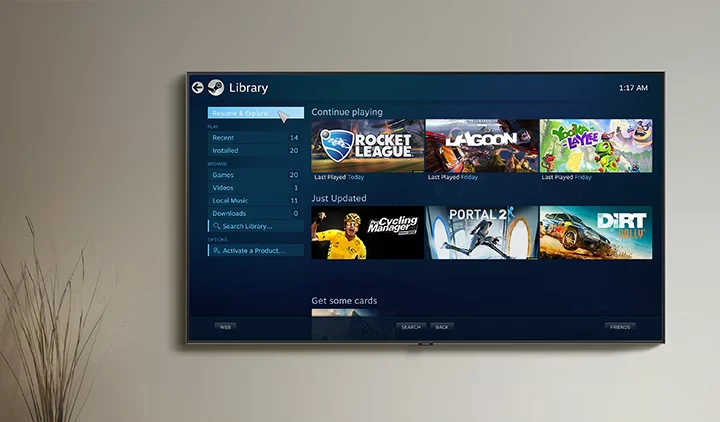
The Steam Link app will no longer be accessible on Samsung TVs after November 2023, as per the announcement made by Valve earlier this month. On Samsung TVs, a notice is now appearing indicating that the Steam Link will not be available after November 30. Many Android devices and Apple TVs can still utilize the Steam Link app, states Valve. In 2015, the Steam Link dongle was introduced; however, it was withdrawn in 2018 in favor of the app.
When Samsung launched its Gaming Hub, which concentrated on cloud gaming services such as those from Xbox and Nvidia GeForce Now, it ceased supporting the Steam Link app on newer TVs. It was 2017 when Samsung first introduced the software to its televisions. On Android devices, such as the Nvidia Shield or Amazon Fire TV, users may use the Steam Link app, according to Steam. Though consumers’ experiences with the Steam Link app on Samsung TVs have been inconsistent, it may have appeared like a good substitute for the dongle.
Certain Samsung TV customers have reported issues such as their app freezing while attempting to stream at a quality higher than 1080p. Several others have reported that the right thumbstick on their controller controls the TV’s volume. With the Steam Deck, Steam has made a comeback in the hardware market. However, in the future, it will consider releasing a new version of the Steam Link dongle. This may allow users to stream their Steam game collection on TVs and displays using a first-party dongle instead of relying on shaky applications.
What does the Steam link actually offer?
By replicating the experience of your current gaming machine on your TV, Steam Link is meant to maximize the power currently in your house. Your PC sends audio and video files to the Steam Link, and the device instantly sends back any controller input. Users may wirelessly stream PC games to other devices, such as a TV or phone, from their Steam library by using this service.
Apps & Services
Samsung MultiStar Update Enhances One UI 6.1 with New Split-Screen Feature
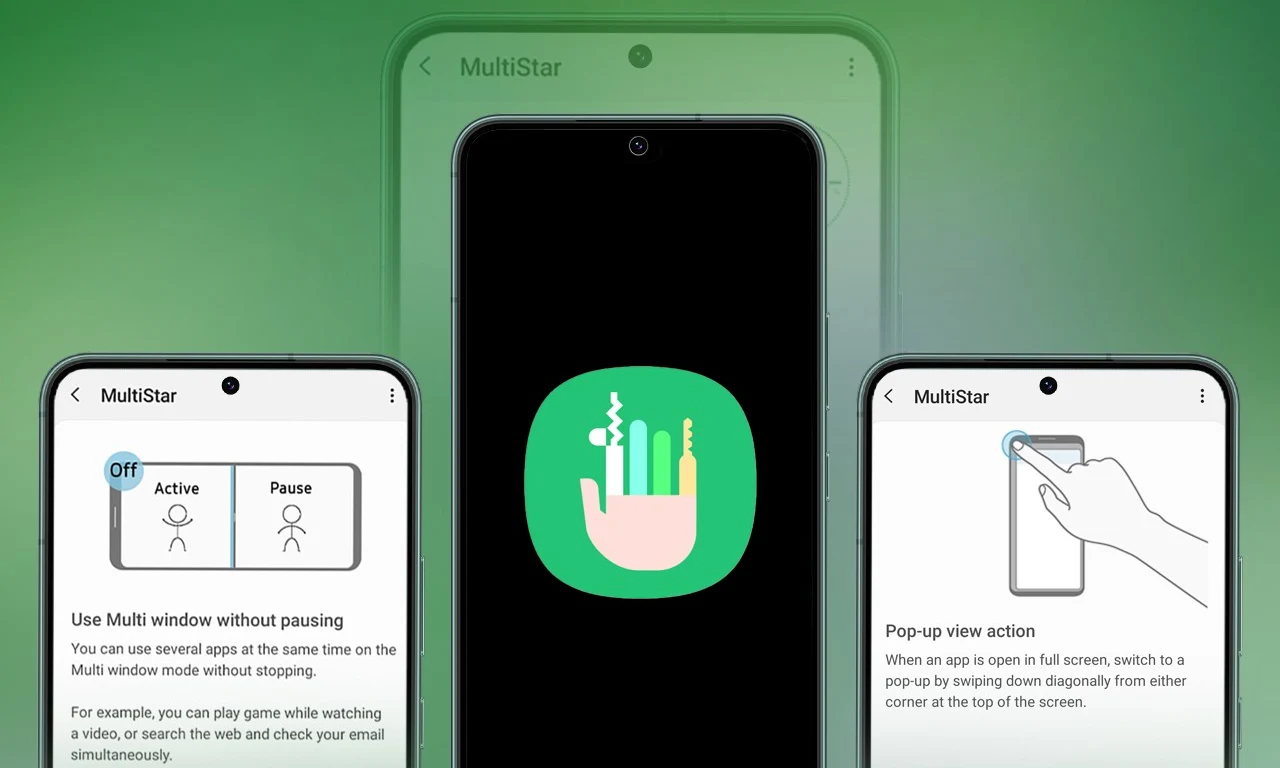
Samsung Multistar is one of the fresh Good Lock modules that provides several new features that allow us to conveniently personalize the multi-window settings, which can improve the experience of multitasking on smartphones and tablets.
Samsung has now rolled out a new update for Multistar with version number 7.1.33. In the latest software update it has brought a new function ‘Maintain Slip Mode’ function, it allows users to keep the screen view active even after closing and reopening apps to enhance productivity on large screens.
Along with the introduction of new features, the latest software update will also improve the navigation bar’s visibility, making it easier for users to manage their devices. Additionally, it resolves a problem where the deletion of app data would cause the settings to reset.
If you are using a Good Lock-compatible smartphone, you can now uninstall MultiStar with the latest version via the Galaxy Store, or if you have already installed the MultiStar application, you can update it through the Galaxy Store. It is worth noting that the update is available for those who own Galaxy devices running on One UI 6.0 or One UI 6.1.
For starters, Good Lock’s MultiStar module offers a variety of useful options for multi-tasking functionality, such as the ability to launch games and apps through the external display of Flip series devices. It allows users to hide the status bar and navigation bar in the split-screen view, and similarly, there are a lot of features available that provide a whole new experience for managing multitasking.

Apps & Services
Google Meet Lets You Switch Calls Between Galaxy Phones & Galaxy Books
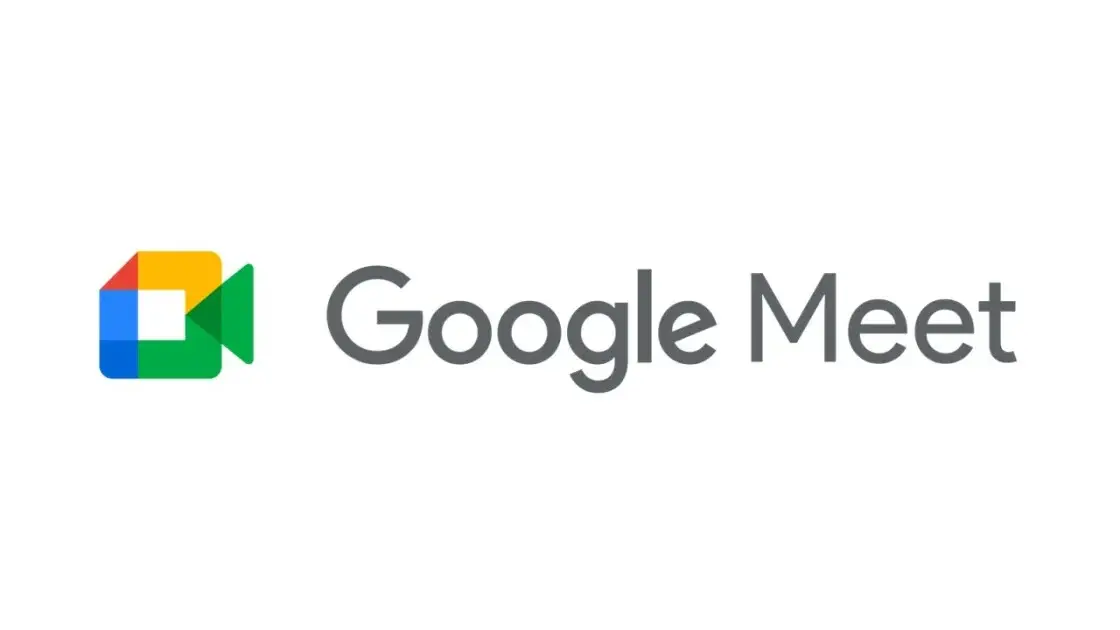
Google is expanding the range of Google Meet facilities, as it now lets you switch calls between Galaxy Phones and Galaxy Books.
Google offers a free video-conferencing service named Google Meet, available on the Web, phones, and tablets for both Android and iOS, that allows you to connect with friends, family, and colleagues. Now Google has announced that users can switch between devices during a Google Meet call starting today.
Now if you want to switch to a Google Meet call, you can. This device switching can happen between a smartphone and a computer through a web browser; for instance, if you are on the go and receive a Google Meet call, you can accept it, and after reaching the destination, you can head over to your PC or laptop, open the Google Meet webpage in a web browser, and switch the ongoing video call to that device.
While opening the Google Meet website on a web browser, a “Switch Here” button is housed there, and tapping that button seamlessly transfers the video call from the smartphone to the web browser without much effort. Probably, it is quite seamless so that the ongoing conversation would not get cut off during the switching process.
Google has already begun rolling out this feature, which will soon be available for Google Workspace accounts and users with personal Google accounts. Galaxy smartphones and tablet users are now able to transfer their ongoing Google Meet calls and meetings to a Galaxy Book or Galaxy Chromebook laptop. Other options include joining the video call on both devices and using the companion mode. This will add an extra novelty to Google’s ecosystem, taking it to a higher level regarding video calling than Apple’s.
Apps & Services
Google Messages To Add Setting To Lets You Turn Off ‘Expressive Animations’
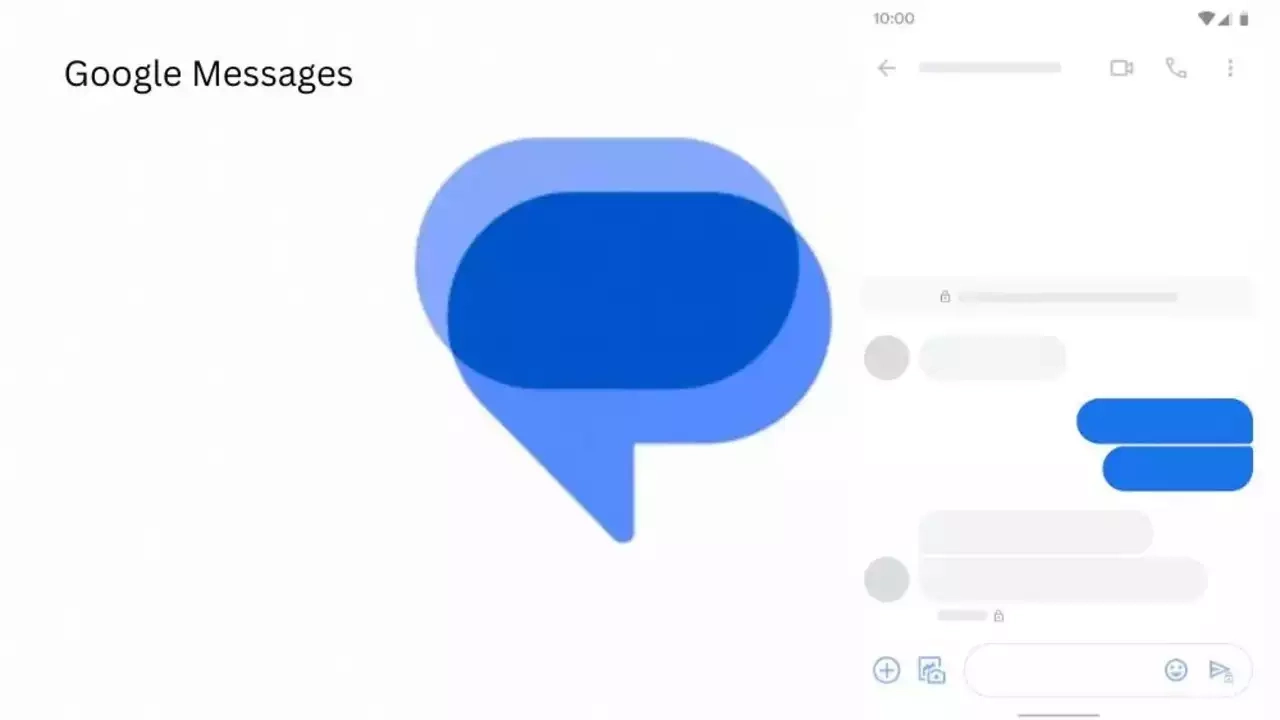
Google Message is now preparing to add “Show expressive animations” to turn off reaction and screen effects.
Google is now setting up to expand the functionality of its messaging platform ‘Google Message” as it is getting ready to add “show expressive animations”, and this is being speculated by version number 20240422_01_RC00.
The version reveals that this is a straightforward on/off toggle for animation in Google Message settings, whereas something more advanced would permit you to enable or disable the expressive feature. Although the brand has not yet rolled out the feature widely,.
An in-app preference is better as compared to Google’s current advice to “remove animations” system-wide across Android and all other applications. Here’s the step to enable the new feature: Open the Settings app, select Accessibility, Color, and Motion, and turn on Remove Animation.
Notably, some people dislike the reaction effect, given the frequency of thumbs up or down and many more. The screen effects take over our screen when you type or receive “I love you” and “Sounds good.” However, the brand has not made any official announcement about the update’s release date, but we anticipate its availability soon.












