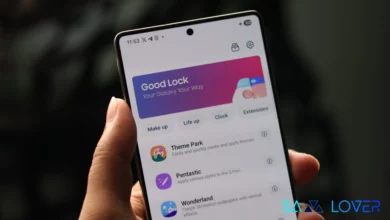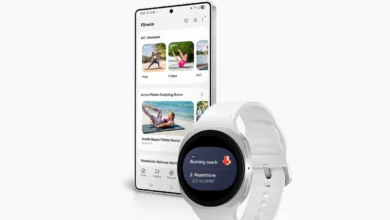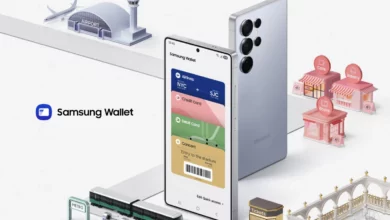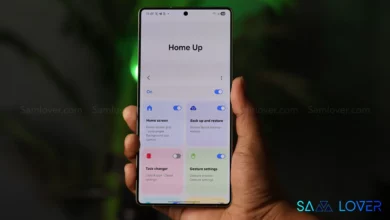Samsung SmartThings App: Detailed Info, Version Update, Features, And How To Use
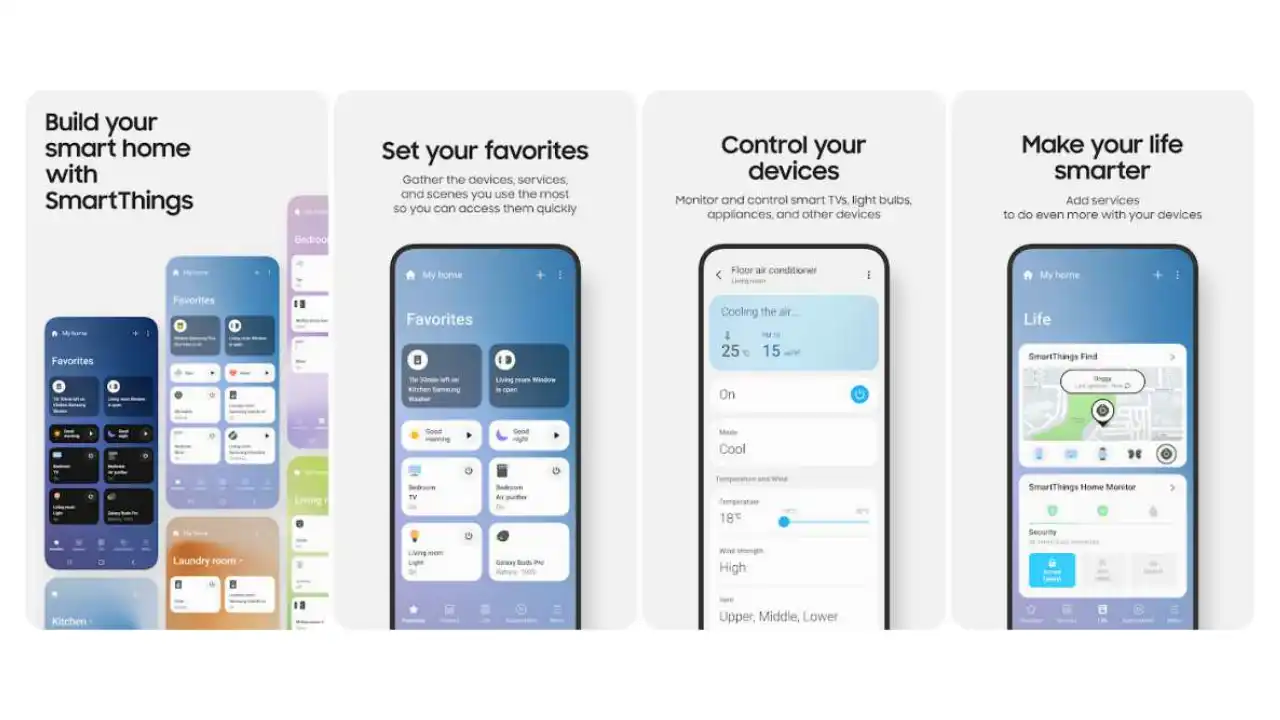
Today we will tell you about one of the most advanced apps from Samsung, SmartThings. This app allows you to connect your Galaxy devices to your home appliances.
First, let us tell you that Samsung connect is now SmartThings. With this update, you can now control your Samsung and third-party SmartThings-compatible devices with a single user-friendly app. SmartThings allows you to connect and control multiple devices more quickly and easily. You can monitor and control smart devices, home appliances, TVs, and speakers registered on the server from anywhere.
Samsung SmartThings App Key features
- Remotely control and monitor devices connected to a Wi-Fi access point.
- Combine multiple devices into a Mode and control them all at once.
- Set your device’s settings, including the time and operating conditions, to run automatically.
- To enable shared control, invite others to a location where devices are registered.
- The notification feature allows you to receive device status information.
How to access SmartThings ;
On a Galaxy phone
- When you are ready to take control of all your smart devices, use the following guidelines. But first, you should double-check if your device is compatible.
- Locate and launch the SmartThings app on your phone.
- Select the device’s preferred location by tapping the Home icon on the Devices tab.
- Tap Add (the plus sign), followed by Add device.
- If the device has Bluetooth, select Scan nearby, and then, if your device shows up, choose its name.
- If your device is not detected, you can manually add it. If it’s a Samsung product, tap By device type to select the device type, such as a hub, TV, and so on. If not, choose By brand (SmartThings, ADT, and so on). You can also use the search bar to find your device.
- Then, follow the on-screen prompts to connect your device to SmartThings.
- You might need to press a button on a connected Samsung smart appliance to activate its smart features and complete the connection. It’s similar to accepting the terms for using intelligent features.
On your iPhone
Your devices can be added using your iPhone as well. But first, you should double-check if your devices are compatible.
Navigate to and open the SmartThings app.
Tap the Devices tab, the Home icon, and the device’s desired location.
Select Add (the plus sign). If the device is Bluetooth-enabled, you can find it by tapping Scan nearby at the bottom.
You can also manually add it by tapping By device type or brand and selecting the device from the list. Alternatively, you can use the Search icon to look for it.
After you’ve chosen your device, follow the on-screen instructions to finish the setup and connect it.
When connecting a Samsung smart appliance, you may need to press a button on the appliance to activate its smart features and complete the connection. It’s comparable to agreeing to the terms of use of intelligent features.
Home automation monitoring
Users can easily use security services by configuring their cameras and sensors through Smart Home Monitoring.
– Suggest Automation
By selecting Recommended Automation, users can quickly create an Automation rule.
– The location mode
Location mode becomes available when the user creates automation as a condition or action.
Download the latest version of Samsung SmartThings App
This app has many features to offer and can make people’s life easier and more comfortable; such are the perks of the technology. However, users should remember that the features’ services and availability depend upon the region.
How to update Samsung SmartThings App
- Open the Play Store, tap your profile picture, and then tap Manage apps & device.
- Tap Updates available to see what apps need updates.
- From here, you can tap Update to Samsung SmartThings app.