Apps & Services
Samsung Health App: Detailed Info, Version Update, Features, And How To Use
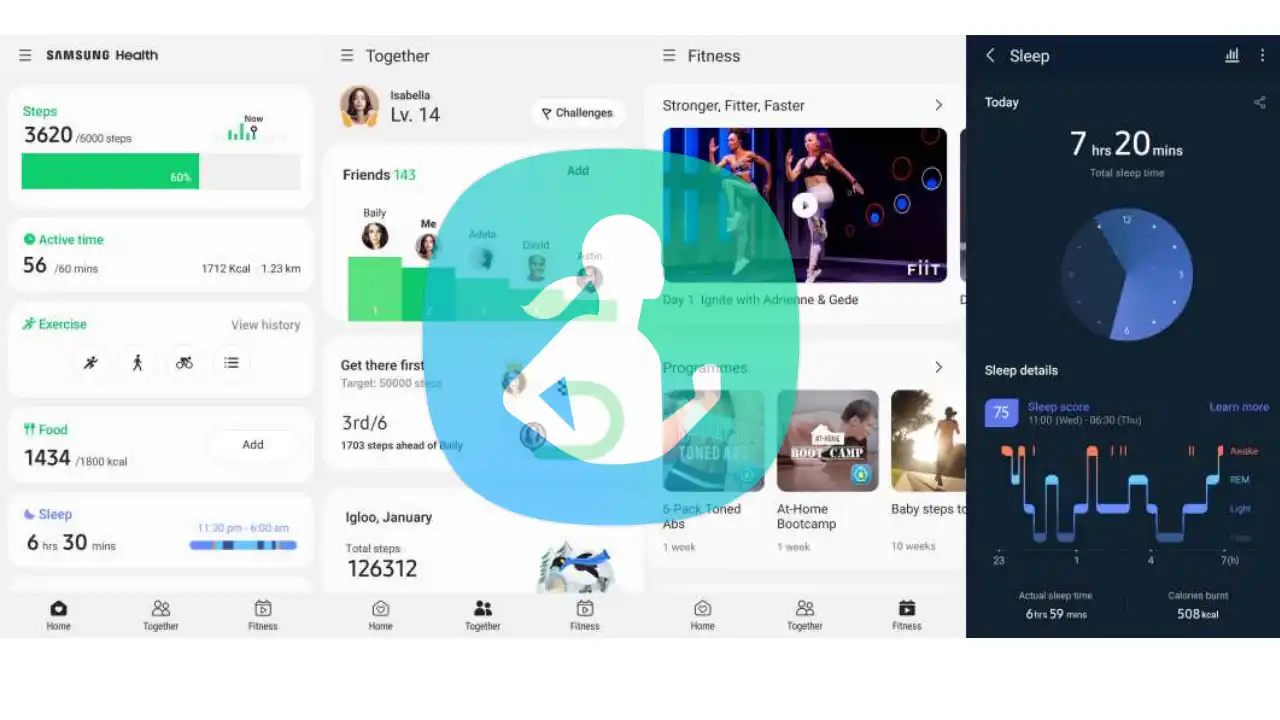
If you want to enhance your lifestyle, Samsung Health is a great tool because you can check your activity. So you’ll always know how to improve or what goals you have to achieve to meet your objective. This improved sleep habits, snore detection, step detection, fitness content, and more.
Samsung Health is available for Android and iOS users. The app collects activity data with significant health implications, allowing you to gain insight into your overall well-being. In addition, it works better with Samsung wearables.
Why Samsung Health App Is Helpful?
You can also use the app to track your weight, water intake, and calories. It won’t be the most advanced calorie tracker available. However, it can serve as a food diary if you want to maintain everything in one place.
Following are the major highlights of the App;
- Step counts are displayed on Samsung Health’s home page. Its initial goal was 10,000, but you can change it to your liking.
- An exercise summary keeps track of the exercises you have completed. Some way themselves, while others can be tracked by you.
- You can use a sleep tracker to monitor and improve your sleep. The Samsung wearable detects snoring and blood oxygen levels during sleep, and sleep coaching tracks and analyses your sleep patterns. Follow the daily goals of the rest and coaching program to develop a healthy sleeping habit. Setting a goal demonstrates your sleep consistency.
- Furthermore, the Samsung Health app helps users monitor their health by tracking heart rate, stress data, and, depending on the device, blood glucose levels, blood pressure, and blood oxygen levels. And the app will also track women’s health data, such as menstrual cycles and symptoms, with Glow’s third-party app.
- Health challenges are named “Together,” where you can join your friends and compare your data which keeps you and your friends motivated on their health journeys.
- There are hundreds of fitness content provided by third parties and by Samsung Health on Samsung Health’s fitness page, where you can choose your goal and learn from the experts to be fit. In addition, it has videos, workout programs, and wellness resources.
How To Use Samsung Health App?
First, Tap the three horizontal dots in the top right corner of your screen to access the app’s overflow menu from any of the tabs above. This menu contains five additional options:
Manage item:
- This is the section where you can edit which tracker you want on your home page rest hides.
- For you, new insights are just around the corner based on your activities.
- Events: you’ll find information about Samsung events, products, and deals.
- Notices: Here, you’ll find updates from the Samsung team, such as app changes and information regarding Samsung Health programs.
- Settings: This is a typical set menu where you can access account details, privacy settings, help, and more.
Things To Keep In Mind: It has not been long since Samsung updated its heart rate data display; it removed the continuous feature heart rate line graph many users liked. You should also note that the Samsung Health app no longer syncs with many third-party services, i.e., the app only syncs with Samsung wearables.
Some of the specific tracking categories in Samsung Health have flaws as well. There is no option for scanning barcodes or entering personal recipes when adding food to calorie tracking. Users cannot enter split sleep times or naps when tracking their sleep. When hunt runs, the app does not provide a weekly mileage in total.
Eventually, Samsung Health is a good fitness app, and it’s better with a Samsung wearable. Your health data is stored safely with Samsung Knox.
Although these are all minor setbacks, the tracking is pretty robust overall. The app has constantly been growing since its introduction; features like its connectivity have gotten better, step counting has been reasonably accurate as compared to other apps and also sleep monitoring is at par with others without the wearables & with wearables, the app has excellent performance.
How to update Samsung Health App
- Open the Play Store, tap your profile picture, and then tap Manage apps & device.
- Tap Updates available to see what apps need updates.
- From here, you can tap Update to apps.
Apps & Services
Samsung MultiStar Update Enhances One UI 6.1 with New Split-Screen Feature
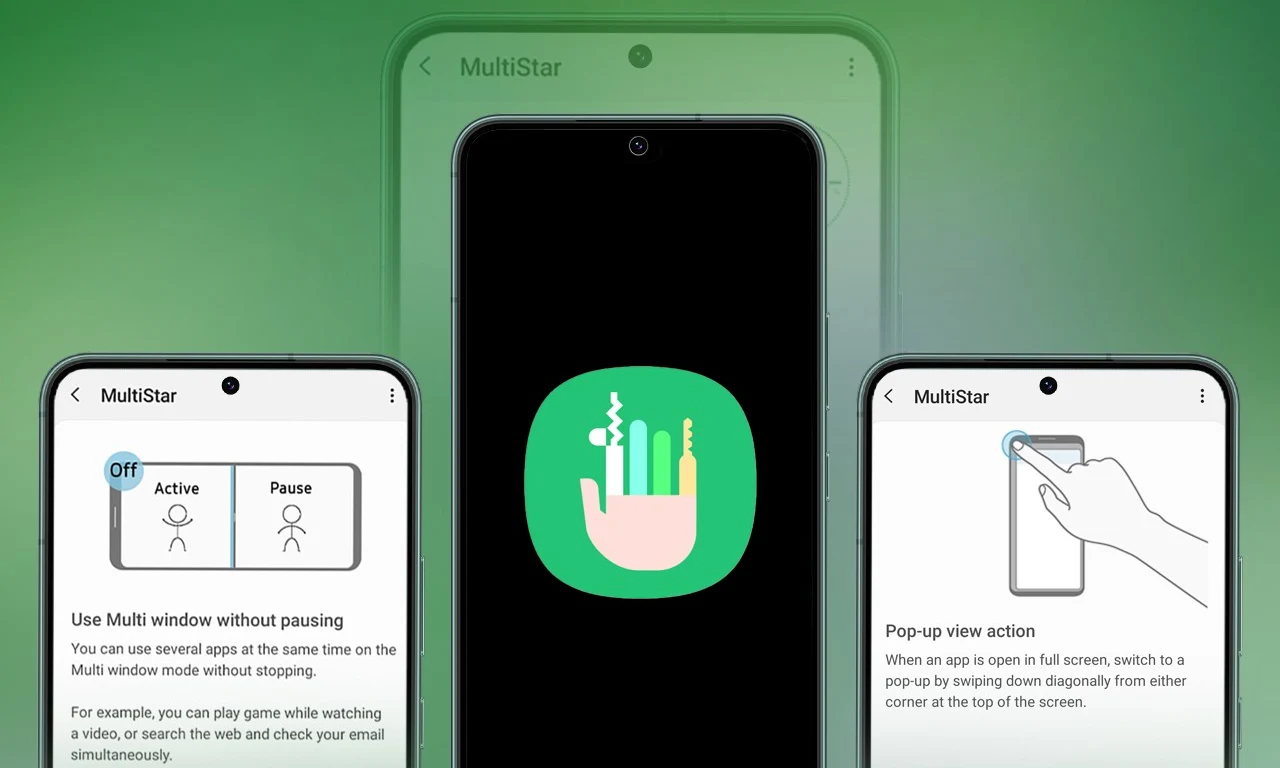
Samsung Multistar is one of the fresh Good Lock modules that provides several new features that allow us to conveniently personalize the multi-window settings, which can improve the experience of multitasking on smartphones and tablets.
Samsung has now rolled out a new update for Multistar with version number 7.1.33. In the latest software update it has brought a new function ‘Maintain Slip Mode’ function, it allows users to keep the screen view active even after closing and reopening apps to enhance productivity on large screens.
Along with the introduction of new features, the latest software update will also improve the navigation bar’s visibility, making it easier for users to manage their devices. Additionally, it resolves a problem where the deletion of app data would cause the settings to reset.
If you are using a Good Lock-compatible smartphone, you can now uninstall MultiStar with the latest version via the Galaxy Store, or if you have already installed the MultiStar application, you can update it through the Galaxy Store. It is worth noting that the update is available for those who own Galaxy devices running on One UI 6.0 or One UI 6.1.
For starters, Good Lock’s MultiStar module offers a variety of useful options for multi-tasking functionality, such as the ability to launch games and apps through the external display of Flip series devices. It allows users to hide the status bar and navigation bar in the split-screen view, and similarly, there are a lot of features available that provide a whole new experience for managing multitasking.

Apps & Services
Google Meet Lets You Switch Calls Between Galaxy Phones & Galaxy Books
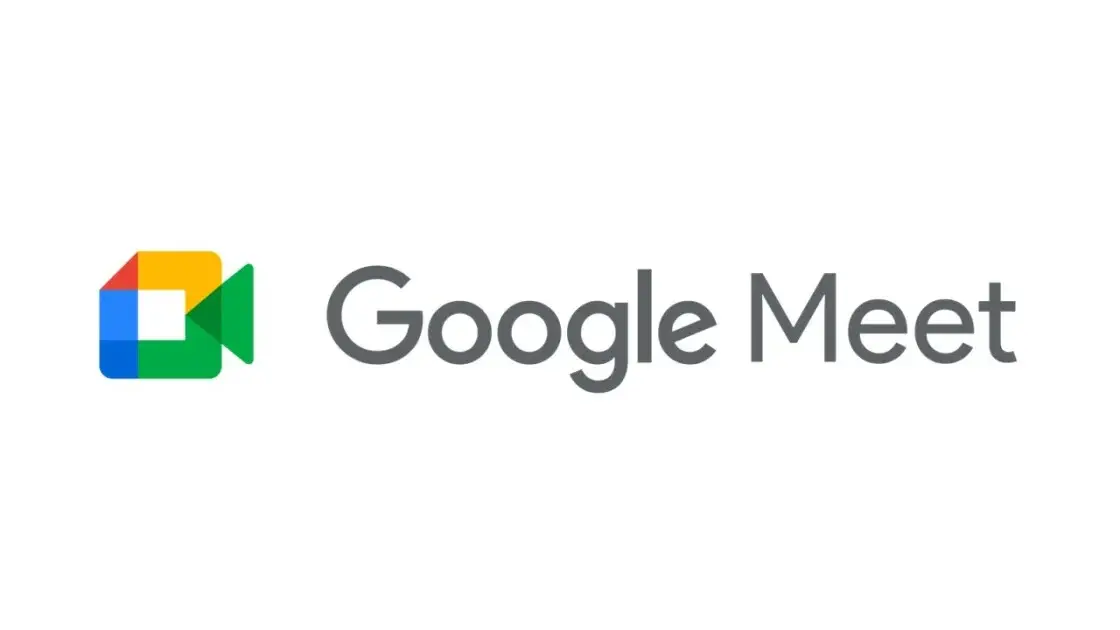
Google is expanding the range of Google Meet facilities, as it now lets you switch calls between Galaxy Phones and Galaxy Books.
Google offers a free video-conferencing service named Google Meet, available on the Web, phones, and tablets for both Android and iOS, that allows you to connect with friends, family, and colleagues. Now Google has announced that users can switch between devices during a Google Meet call starting today.
Now if you want to switch to a Google Meet call, you can. This device switching can happen between a smartphone and a computer through a web browser; for instance, if you are on the go and receive a Google Meet call, you can accept it, and after reaching the destination, you can head over to your PC or laptop, open the Google Meet webpage in a web browser, and switch the ongoing video call to that device.
While opening the Google Meet website on a web browser, a “Switch Here” button is housed there, and tapping that button seamlessly transfers the video call from the smartphone to the web browser without much effort. Probably, it is quite seamless so that the ongoing conversation would not get cut off during the switching process.
Google has already begun rolling out this feature, which will soon be available for Google Workspace accounts and users with personal Google accounts. Galaxy smartphones and tablet users are now able to transfer their ongoing Google Meet calls and meetings to a Galaxy Book or Galaxy Chromebook laptop. Other options include joining the video call on both devices and using the companion mode. This will add an extra novelty to Google’s ecosystem, taking it to a higher level regarding video calling than Apple’s.
Apps & Services
Google Messages To Add Setting To Lets You Turn Off ‘Expressive Animations’
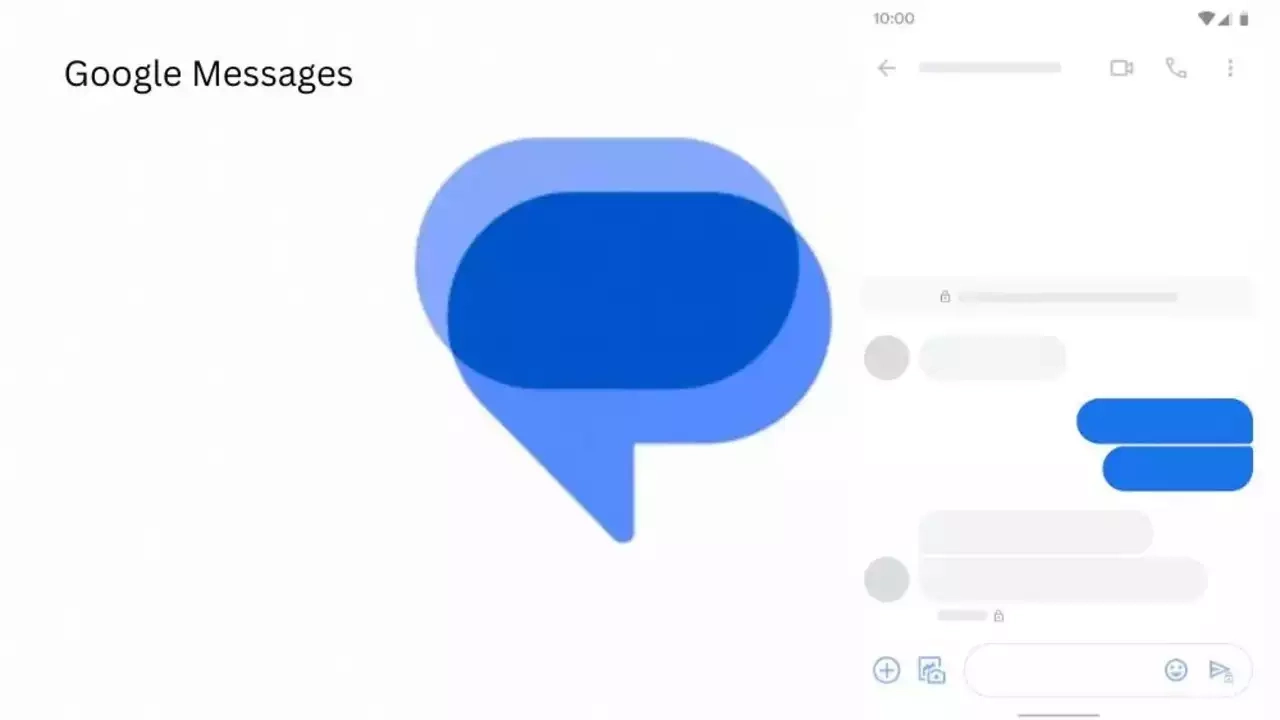
Google Message is now preparing to add “Show expressive animations” to turn off reaction and screen effects.
Google is now setting up to expand the functionality of its messaging platform ‘Google Message” as it is getting ready to add “show expressive animations”, and this is being speculated by version number 20240422_01_RC00.
The version reveals that this is a straightforward on/off toggle for animation in Google Message settings, whereas something more advanced would permit you to enable or disable the expressive feature. Although the brand has not yet rolled out the feature widely,.
An in-app preference is better as compared to Google’s current advice to “remove animations” system-wide across Android and all other applications. Here’s the step to enable the new feature: Open the Settings app, select Accessibility, Color, and Motion, and turn on Remove Animation.
Notably, some people dislike the reaction effect, given the frequency of thumbs up or down and many more. The screen effects take over our screen when you type or receive “I love you” and “Sounds good.” However, the brand has not made any official announcement about the update’s release date, but we anticipate its availability soon.








