One UI 5.0
One UI 5.0 Added 71 New Features
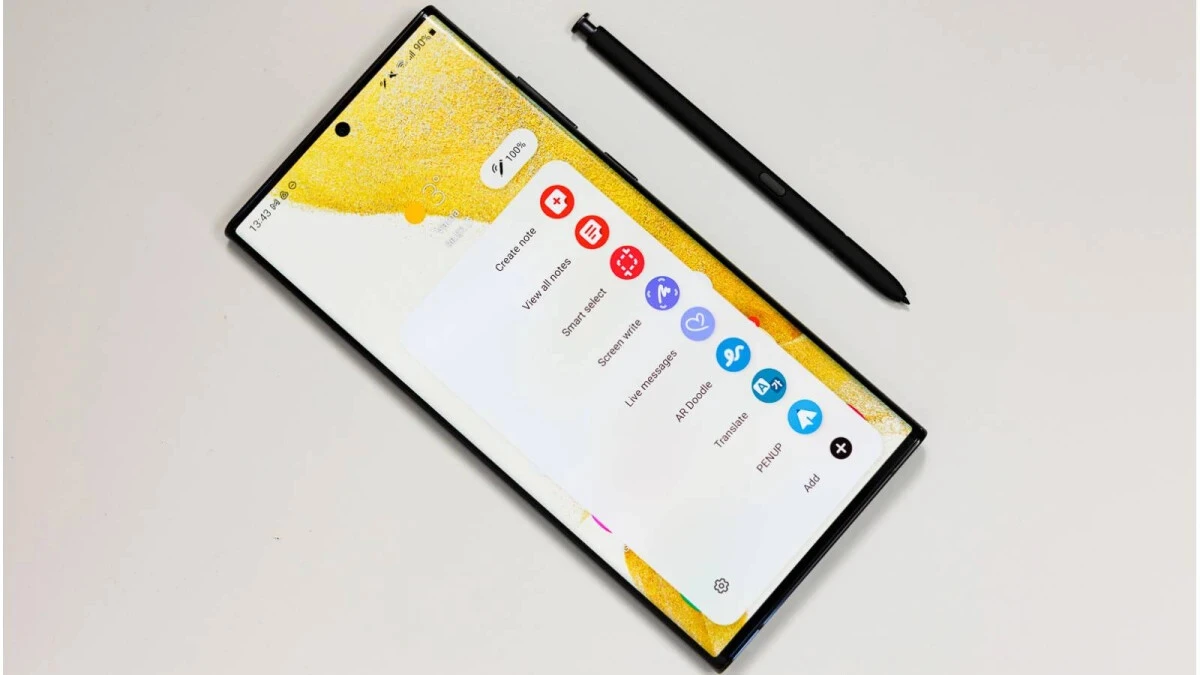
The beta of Android 13 and OneUI 5 has started to roll out among the models of the Galaxy S22 series, and owners of the three devices that make up the series can already try the latest developments in Samsung’s operating system in some countries.
When some users have already installed the Android 13 beta on their devices, Samsung wanted to take the opportunity to publish the official list of changes that will arrive on the devices in its catalog along with the update to OneUI 5.
One UI 5.0 Brings 71 New Features
One UI 5 has undergone a long range of changes. As a result, it contains many features that improve the operating system’s functionality and aesthetics while impacting various system components.
Subsequently, all the new features of OneUI 5 announced so far by Samsung are listed:
- More options for your color palette – It’s easier to find the right colors for each one. Choose from up to 16 color themes depending on the wallpaper, as well as default color themes that are not related to your wallpaper.
- Stack widgets on your home screen – Combine several widgets of the same size into a single widget to save space on the home screen.
- Easily see who is calling – Set a different call background for each contact so you can easily see who is calling with just a quick glance.
- Receive only the notifications you allow – When you use an application for the first time, it will ask you if you want to receive notifications from it. Feel free to say no to applications that you don’t want to bother you.
- Easier access to the application’s notification controls – Does any application send you too many notifications? It is easier than ever to block it with the rearranged notification settings that place the application’s notification controls at the top.
- Choose what types of notification applications they can send – You now have independent control over whether applications can display pop-up notifications, app icon badges and notifications on the lock screen.
- Keep up to date with the reminders that expire today – The new Today category shows only the reminders that expire today. You will also be reminded of the reminders that expire today at the top of the main screen of the Reminders application.
- Show and hide completed reminders – You can show or hide completed reminders in any category.
- Choose the right view for your reminders – Choose the simple view to show more reminders on the screen at the same time or an enlarged view that includes details such as the expiration date and repetitive conditions.
- Set a language for each application – Do you want to use some applications in one language and other applications in another? Now you can choose which language will be used for each application in Settings.
- Edit your collection of lock wallpapers – After selecting a group of images to use as a lock wallpaper, you can easily add or remove images later.
- Customize the space bar row on the Samsung keyboard – You can choose which function keys and punctuation marks to display at the bottom row of the keyboard next to the space bar.
- Improved sound and vibration settings – the menus have been rearranged to make it easier to find the sound and vibration options you need. Set your ringtone and change the volume and intensity of the vibration, all in one place.
- Extract text from any image or screen – Extract text using the Samsung keyboard, the Internet, the gallery or every time you take a screenshot. Paste the result into a message, email or document instead of typing it.
- Get suggestions based on the text of the images – When text appears in an image in Gallery, Camera or other applications, text-based actions will be recommended. For example, if you take a photo of a sign with a phone number or a web address, you can tap to call the number or visit the site.
- Do more with your connected devices – The Connected Devices menu has been added to Settings, which facilitates and speeds up access to features that work with other devices, such as Quick Share, Smart View and Samsung DeX.
- Change your view with a gesture – Switch from the full screen view to the split screen view by swiping in with two fingers from the left side, the right side or the bottom of the screen. Switch from full screen to pop-up view by swiping your finger in from any of the corners at the top of the screen. Gestures can be turned on or off in Settings.
- Open applications quickly in split screen – Simply drag an application from the Recent screen next to the screen where you want to open it.
- Use several timers at the same time – Now you can start a new timer in the Clock app, even if another timer is still running.
- More control over guests to calendar events – When you add an event to their Google calendar, you can choose whether guests can see who else is invited to the event and also choose whether they can invite other people.
- Improved taskbar in Samsung DeX – A search button has been added to make it easier to find the applications you want to use, and you can right-click on certain applications to quickly access the tasks within the application. You can also customize which buttons and applications you want to appear on your taskbar.
- New notification indicator in DeX – A red dot will appear on the notification button on the taskbar if new notifications have been received since the last time you opened the notification panel.
- Mini calendar in DeX – When you click on the date on the taskbar, a mini calendar now opens, allowing you to quickly verify upcoming events without opening the entire Calendar application.
- Best support for physical keyboards – Samsung keyboard functions, such as emoji input and text correction, are now available when you use a physical keyboard.
- More powerful search in My Files – Choose whether you want to search all the files or only in the files in the current folder. You can also choose between searching only for file names or searching for information within the files, such as text in documents or location information in images. Once you have completed your search, you can sort the results by name, date, size or file type.
- Redesigned digital well-being – The Digital Well-being application has been redesigned to facilitate access to the features you need, such as screen time reports and application timers. Bedtime mode and focus modes have been moved to Bixby Routines.
- Bedtime mode moved to Bixby Routines – Now you can manage Bedtime mode in Bixby Routines instead of Clock. Bixby Routines allows you to automate more actions when it’s time to go to bed, such as turning on Do Not Disturb or changing other settings on your phone.
- Choose modes based on your activity – Choose a mode based on what you are doing, such as exercising, studying or working, and then choose what you want your phone to do in each situation. For example, turn on Do Not Disturb when you are studying or play music when you are exercising.
- Easier to discover preset routines – A simplified design makes it easy to find routines that are useful to you in Bixby Routines.
- Check running routines quickly – The routines that are currently running are now displayed at the top of the Bixby Routines screen so you can understand what is happening and make changes if necessary.
- More actions and conditions for your routines – Start routines automatically when you use Airplane mode. Routines can now activate the Assistant menu and adjust the left/right sound balance.
- New emojis available for emoji pairs – On Samsung Keyboard, more than 80 additional emojis are available to create a pair of emojis. Now you can combine emojis based on animals, food and other objects as well as facial expressions. Choose the perfect combination to convey your feelings.
- New AR Emoii stickers – New stickers are available for download, so you can always find the right sticker to express your emotions.
- More default stickers for your AR Emoii – When you create a new AR Emoji, 15 stickers are created by default.
- Transparent backgrounds for AR emoji stickers – Create stickers with transparent backgrounds to better fit your photos and social media posts.
- Create videos with 2 emojis together – Use 2 different emojis to create fun videos that you can share with friends, set as a call background or show on the lock screen. Several dances and poses are available as templates.
- Use any image as an emoji background – In Scene and Mask modes, you can choose any image from the Gallery to use as a background for your emoji.
- Add stickers to your Google calendar – When you add an event to your Google calendar, you can now add stickers that make it easier to recognize the event at a glance. After adding a tag to an event, the tag will be visible in the calendar and agenda views.
- Create stickers from any image – Create reusable stickers from any image in your gallery. Use the Loop tool to select the contents of your sticker, then add decorations or outlines.
- New stickers in Photo Editor – There are 60 new preloaded emoji stickers available to decorate your photos.
- More ways to edit GIFs – You can crop and transform animated GIFs so that they are the right size or shape. You can also use the same editing functions that are available for still images to decorate your GIF as you want.
- Rearrange the expression buttons on the Samsung keyboard – Touch and hold the emoji, label and other buttons to rearrange them.
- Enter kaomoji directly from the Samsung keyboard – Spice up your chats and text messages with Japanese-style preset facial expressions created with keyboard symbols. (^. ^)
- Get help with Pro mode – A help icon will appear in Pro and Pro video modes. Tap the icon for tips and guidance on using the different lenses, options and controls.
- Histogram in Pro mode – Use the histogram to check the brightness of each tone to help you get the perfect exposure.
- Zoom more easily with one hand – The zoom bar has been condensed so you can zoom in or out more with a single slide.
- Easily return to Photo mode – When you use the camera modes located in the More menu, a Back button is now available to return to Photo mode at any time.
- Add watermarks to your photos – Automatically add a watermark in the corner of each image that contains the date and time when an image was taken, the name of the model of your phone or other personalized information.
- The telephoto lens now supports Food mode – Take better close-ups of food with the telephoto lens.
- Completely new image for Stories – The stories that are automatically created in your Gallery have been renewed with an immersive slideshow view. Simply tap or slide to move between images and videos in your story.
- Choose filters more easily – The filter selection menu has been simplified in Camera, Photo Editor and Video Editor. All filters are available in a list, making it easy to find the perfect filter for each photo or video.
- Faster than ever – The mode on the device saves Bixby commands on your phone so that they work faster and do not require a data connection.
- Answer calls, alarms and timers without “Hello, Bixby” – When you have an incoming call or an alarm or timer sounds, you can get help from Bixby without saying “Hello Bixby”. Just say “Anstract the phone” or “Turn off the alarm.”
- Check the security status of your phone at a glance – The new Security panel in Settings shows if your phone has any security problems and helps you solve it quickly.
- Get help in case of an emergency – Quickly press the side key 5 times to call emergency services even if your phone is in your pocket or can’t talk.
- Integrated emergency contact list – Create a list of emergency contacts that includes the people you want to communicate with in case of emergency. The same contact list can be used for emergency functions both on your watch and on your phone.
- Receive a warning before sharing personal information – The sharing panel will notify you when you try to share photos that contain confidential information, such as credit cards, ID cards or passports, so that you can reconsider if you really want to share them.
- Security and privacy information for websites – An icon will appear in the address bar of Samsung Internet to show the security status of a site. Tap the icon to find out what information the website collects and crawls.
- More accessibility options in the quick panel – High contrast font, color inversion, color adjustment and color filters can be added to the quick panel for easy access.
- The magnifying glass is easier to access – Activate the Magnifier shortcut in the Accessibility settings to quickly access the Magnifier function. Magnifier uses the phone’s camera to expand the elements in the real world so that you can see them more closely or make them easier to read.
- More spoken assistance – Choose from various types of voice comments to get help using your phone, even if you can’t see the screen clearly. You can have your phone read the keyboard input to be sure that you have typed the correct letter, use Bixby Vision to recognize nearby objects and tell them what they are, and activate descriptions that explain what happens in a video (only for compatible videos).
- Enhanced support for braille screens – TalkBack now provides native support for braille displays without the need to install additional applications.
- Easily edit your Accessibility button – Tap and hold the Accessibility button to quickly change the functions that you can access using the button.
- New actions available for Corner actions – When you move the mouse to one of the corners of the screen, you can now click and hold down, drag, drag and drop, go to the top of the screen or go to the bottom.
- New design for notifications – The application icons are larger, which makes it easier to see which application sent the notification. The alignment of the text has also been improved to make notifications easier to read.
- Filter calls before answering – Let the calls be answered automatically to ask the reason for the call. If you can’t or don’t want to speak, you can tap or write an answer that will be read aloud to the caller.
- Drag and drop bookmarks between folders – Keep your Samsung Internet favorites organized by dragging and dropping them between folders.
- Check the status of your battery – Added information about the status of the battery in Device Care to help you check the status of your battery. If your battery health is getting worse, we will let you know so that you can consider replacing it.
- More options for RAM Plus – RAM Plus can now be completely disabled in Device Care if you do not need it or do not want it to use any storage space.
- Show application names in the application perimeter panel – Turn on Show application names so that application names appear below application icons.
- Galaxy Themes – Some downloaded themes may not be compatible with Android 13. If your theme is not supported, the default theme of your phone will be used after the update.
According to Samsung, new features will be added to compatible devices throughout the beta program. Samsung phones are expected to receive the Android 13 upgrade at the end of the year, starting with the Galaxy S22 series of handsets.
Firmware
LTE Galaxy Watches Get Access to Latest Wear OS 4 and One UI 5 Watch Features

After introducing the One UI Watch 5 for the LTE variant of Galaxy watches to the Korean market, Samsung is now expanding it to more countries. It is worth noting that previously it was only available for Bluetooth models. With the latest update, Galaxy watches will get several new enhancements to their existing functionalities.
One UI Watch 5 enhances the user experience
One UI Watch 5 is the latest skin upgrade for the Galaxy watches. It brings several new enhancements and improvements in many internal functions, including watch faces and tiles, Samsung Health, Backup, and Restore. Additionally, it also brings some fresh features, like dict text with the home button, now that you can use multiple timers at once, and device care improvements.
Breaking: One UI 6 Beta Program Now Available for Galaxy S22 Owners
It is worth noticing that Samsung initially introduced the One UI 5 watch to the Galaxy Watch LTE variants, which are available in South Korea, but as we discussed in the earlier article about the possible reason, the company is now expanding the update to more countries. The company has rolled out the update to some more countries, including the US, India, and several European countries.
One UI 6.0 Beta Coming to Galaxy Z Fold 5 and Flip 5 This Week
If you have any model of the Galaxy Watch 4 or Galaxy Watch 5, you will get the new update through the new OTA. If you belong to any European country, you can identify the update R8**FXXU1BWH3 for the Galaxy Watch 4 and R9**FXXU1BWH3 for the Galaxy Watch 5. Meanwhile, these watches also received an update in the US on several carriers, including AT&T and Verizon.
One UI 5 Watch and Wear OS 4 Changelog
Watch faces and tiles
- Add watch faces and tiles easily
- A new vertical layout makes it easier to find the watch faces and tiles that are right for you.
- Improve Buds controller tile
- You can now turn 360 audio on and off from the Buds controller tile if your Buds support 360 audio.
- Quick access to timers
- You can start timers from the new Timer tile without opening the Timer app.
- Set an album or story as your watch face
- Instead of just one picture, you can now make your watch face cycle between pictures in an album or story that you select. Your watch face will change to a different picture each time you turn on the watch screen.
Samsung Health
- Automatically record cycling workouts
- Samsung Health can now detect when you start cycling and record your workout automatically. You can also set whether to automatically map your cycling routes.
- Get heart rate guidance while running
- Your watch can provide personalized heart rate zones while you run to help you manage your exercise intensity.
Backup and Restore
- Keep your watch data safe
- Files and data from your watch are periodically backed up to your phone when it’s connected to your watch. You can also save backups to Samsung Cloud. Your phone needs the latest version of the Smart Switch app to use this feature.
Control Your Phone
- More call controls
- You now have more control over calls without touching your phone. You can adjust the call volume, mute sound, and press buttons on the keypad, all from your watch.
Additional changes
- Dictate text with Home button
- Just press and hold the Home button any time you’re entering text with Samsung Keyboard to instantly switch to voice input.
- Using multiple timers at once
- You can now have up to 20 timers running at the same time to help keep track of all your tasks.
- Share medical information in an emergency
- A button to access your medical info will appear automatically when a hard fall is detected or when you press the Home button 5 times to start the Emergency SOS feature.
- Device Care
- Check the status of your watch’s battery, storage, and memory and immediately fix any problems to extend battery life and keep your watch running smoothly.
- Control your watch without touch
- Universal gestures let you control your watch without touching the screen or pressing a button. You can assign various actions to gestures such as shaking your wrist, making a fist, or pinching your fingers.
- Organize app in folder
- Create folders to keep your apps organized so you can find the apps you need quickly with less scrolling.
Android 14
Galaxy Note 20 and Note 20 Ultra’s OS journey ends with One UI 5 with no chance for One UI 6

Whenever a new software update is about to come, every user starts to wonder whether their device will be able to experience its advancements and novelties or not. As for now, ever since Android 14’s Developer Preview was launched, everybody has started to look forward to One UI 6. Besides the latest ones, confusion is appearing for those who are a bit older and received the previous One UI 5.
As we have mentioned above, older Galaxy device users are eager to know their device’s eligibility status for One UI 6. Two of these older devices are the Galaxy Note 20 and Note 20 Ultra. Informatively, the Galaxy Note 20 series was launched in the year 2020, with Android version 10. Both the devices of this series were promised to receive three years of OS updates, excluding the one they were launched with.
One UI 6.0 for Galaxy Note 20 and Note 20 Ultra?
Notably, the Galaxy Note 20 and Note 20 Ultra device already received Android 13 and One UI 5. As they were launched with Android 10 and promised three OS updates, Android 13 was the final one for them. In simpler words, as these devices have already received all three OS updates, there is no way they will get the next one as they are out of eligibility. As One UI 6 will be based on Android 14, it also won’t reach them.
To put it straight, the Galaxy Note 20 and Note 20 Ultra devices are meant to get neither the upcoming Android 14 nor Samsung’s 6th-gen One UI. However, they will still be receiving security patch updates till the pre-decided period. If you are a Galaxy Note 20 or Note 20 Ultra user and you don’t want to replace it with a new device, you can resort to some temporary solutions, which you can find here in our previous article.
One UI 5.0
Samsung Galaxy A03s updates to Android 13 in the US
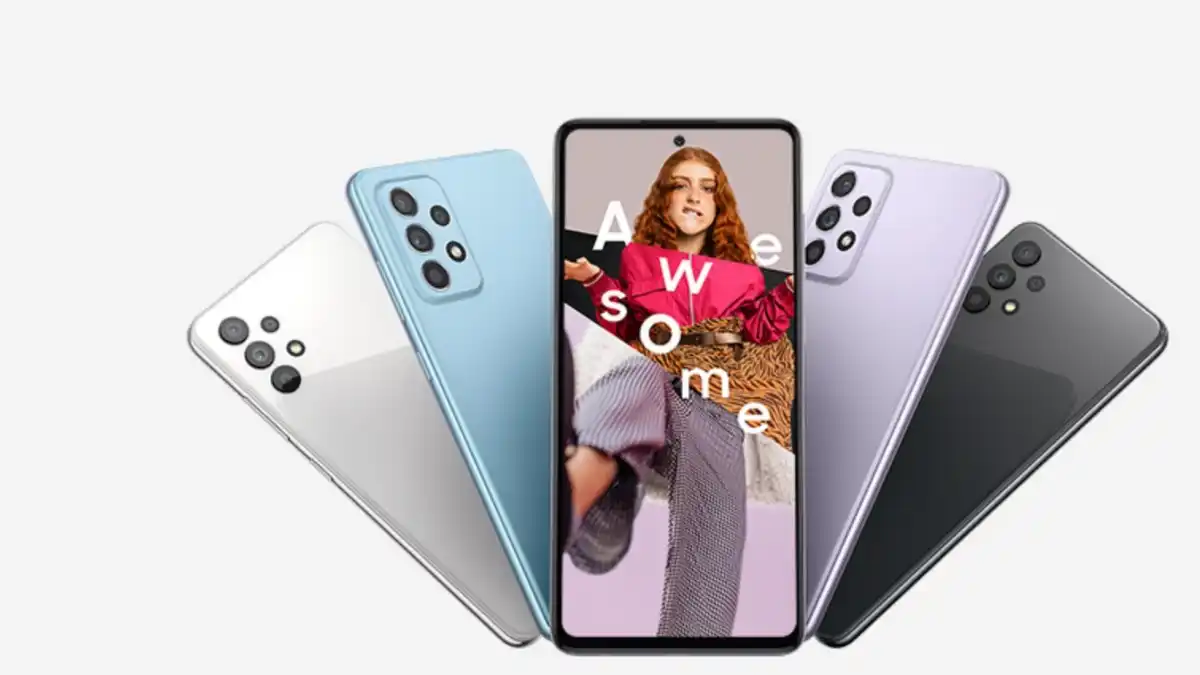
Samsung has updated almost all the devices with One UI 5.0, which is based on Android 13, and currently serving the new One UI 5.1 update for its eligible devices. But due to carrier restrictions, the Galaxy A03s is one of the devices receiving the Android 13 update now.
The One UI 5.0 update is available for the Carrier locked variant of Galaxy A03s. The update also includes a new security patch as of December 2022 security patch which is three-months-old patches which includes several patches which fix 93 security vulnerabilities; in which 67 patches are included by Google that fix all Android devices issues, while the rest are included by Samsung, which resolves the issues of own devices.
Users who own Galaxy A03s devices can identify the latest update by its firmware version number A037USQU3CWB6; as said earlier, the update comes with One UI 5.0, which means your device will get a lot of new features and improvements that enhance the user experience.
The Galaxy A03s is one of the most affordable devices of Samsung, it was launched back in 2021 and comes with Android 11, later the device received more updates and now getting an Android 13 update, as the device falls in the category of entry-level devices, so it may not be eligible for further Android updates; however, the device will get some security updates in the coming days.












