Galaxy Watch
The Galaxy Watch already has the Apple Watch Double Tap feature; here’s how to access

Apple showcased their new Apple Watch 9 and Apple Watch Ultra 2’s significant and new Double Tap functionality during the launch event for the iPhone 15 series. Double Tap is a novel gesture feature for the most recent Apple watches that allows you to operate your watch without ever touching the screen by quickly tapping your thumb and index finger together twice. This enables the wearer to operate their wristwatch while still holding on to anything, like a rock face, with one hand. The key behind this feature is that the Apple Watch will be able to recognize your muscle spasms and take appropriate responses.
However, this feature hasn’t been unveiled for the very first time by Apple, as the Galaxy Watches also hold this functionality, but with a different title, so some people may not find this out. This feature comes as a lottery for the lazy folks who always skip their alarm and set it to snooze; here it can be done just by double tapping your fingers.
One UI 5 Watch: 14 Amazing Hidden Features Of Wear OS Galaxy Watches, Here’s Are The Tips & Tricks
Galaxy Watch’s functionality for making gestures
The ability to access your smartwatches through actions is something that was brought to Galaxy watches very early. It may be surprising, but the series of the Galaxy Watch 4, Watch 5, and Watch 6 has this functionality; all credits go to the One UI Watch 5, where the wearer just needs to recognize their fist or wrist shake along with the squeezing of their fingers. The Galaxy Watch carries out every action with the provided universal gesture.
- Shake your wrist twice to activate universal gestures.
- Pinch your thumb and index finger; move to the next item.
- Double pinch: Previous item
- Make a fist. Tap
- Do a double fist. Open the action menu.
Galaxy Watch: To activate the universal gestures, the below-mentioned process needs to be followed:
- First, tap the settings cog by swiping down on your Galaxy Watch 4 or Watch 5, noting that it should be running on One UI Watch 5 beta or later.
- After that, select accessibility.
- Interaction and dexterity tapping
- Toggle it on by tapping Universal Gestures.

To make sure the users know that the Universal Gestures are enabled on their Galaxy Watches, every button and UI element that can be interacted with has this striking yellow outline. To enable the universal gestures, the user should go back to settings to turn them off if they don’t want to see the yellow outline. There is something that the wearer needs to pay attention to; if they don’t make proper movements, the watch might not detect them, and as a result, the display can go shut and need to be woken up by tapping it.
Galaxy Watch
Samsung Galaxy Watches Are Yet To Become More Premium As Promised

The Korean brand ‘Samsung’ introduces smartwatches along with the software gap between promise and premium! Now, deep down, it is gearing up to expand its smart wearable family by introducing a brand new Galaxy Smartwatch lineup within the next few months.
Galaxy smartwatch enthusiasts, the giants are cooking something new for you all, as Samsung is expected to release a new Galaxy Watch lineup or at least one in the upcoming weeks. However, a premium smartwatch model might not be the answer to each query that’s holding Galaxy Watches back.
It’s possible that a premium smartwatch with a more polished design could be a blessing or a curse for the Korean giants. Samsung Galaxy Watches, such as non-classic ones, can look like playthings, whereas the software also doesn’t give an experience like a high-end One UI, which it should.
One UI Watch performance appears unexciting, and the UI can sometimes falter or even lag extremely, especially after reconnecting to a mobile device. Even after spending a lot, in the end, somehow you realize that almost every UI element and widget often feels and doesn’t look ready to use or release. Most of the things appear to be in the early access phase. In many ways, it’s reminiscent of the old Android phone experience.
Now it is expected that Samsung’s forthcoming premium Galaxy Watch could solve the external design issue and make smartwatches a bit more appealing and less playful. Also, a more premium smartwatch paired with not-so-premium software will likely accentuate the undercooked One UI/Wear OS experience.
Somewhere, premium Samsung Galaxy smartwatches have software issues such as limited applications, watch faces, and a clumsy UI holding back Galaxy watches. A premium design would only be enough until the brand improved the software experience to feel as smooth and integrated as their smartphones.
Apart from this, the Galaxy Watch 7series is next in line, which should debut at the Galaxy Unpacked event in July. It is also expected that Samsung will release a new rectangular-shaped smartwatch by the end of this year.
Galaxy Watch
One UI Watch-based Wear OS 5 is developing for Galaxy Watches
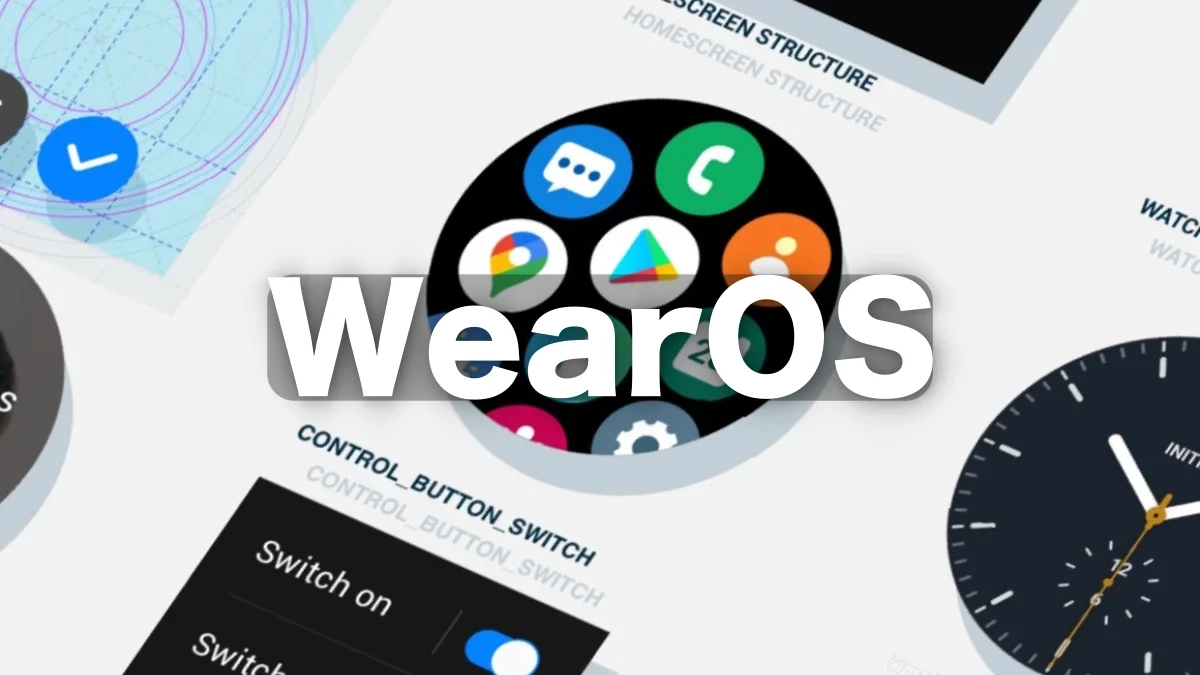
Samsung’s Galaxy Watch 6 series is running on Wear OS 4 onboard; now, to add a major layer of upgrade, the brand is gearing up to deliver a new update in the form of Wear OS 5.
Wear OS 5 for Galaxy Watches is under processing
The Korean giant has already started developing a new firmware version for the Galaxy Watch 6, which appears as R965USQU1BXD8. A tipster has revealed that Samsung is working on a new firmware version for the carrier-locked Galaxy Watch 6 smartwatch for the US market, leading to speculation.
This new firmware version indicates a major One UI version change, and it could be One UI Watch 6 based on Wear OS 5. On the other hand, Google has already revealed via @MatthewReiter05 that it will disclose Wear OS 5 and its features at the forthcoming Google I/O 2024 event on May 14, 2024.
A couple of months after the announcement, Wear OS 5 will probably be available in stable form, and Samsung could soon release a stable One UI Watch 6 based on that platform. However, it’s yet to be clear what new features and UI design improvements Google plans to bring with the Wear OS 5 update. It is expected to improve integration with Android-based smartphones, tablets, and TVs.
Galaxy Watch
Samsung Confirms To Bring More Advanced Premium Galaxy Watch Lineups

With the revelation of the financial revenue statistics in Q1 2024, Samsung has confirmed that the brand is going to up its ante again by significantly improving the wearables sales, unveiling new devices along with certain prominent aspects like the Galaxy Ring, while also officially claiming to launch some more advanced premium Galaxy Watch lineups.
Samsung wishes to offer a more advanced yet premium experience to its Galaxy Watch users:
With the latest announcement, Samsung significantly aims to offer a highly interactive yet advanced wearable experience to its users and plans on powering the Galaxy smartwatch ecosystem by introducing the most significant Galaxy watch models that should include certain essential aspects, like the Galaxy Ring.
Is the Galaxy Watch 7 Ultra Next Variant part of the Galaxy Watch 7 line-up?
Moreover, the Galaxy Watch 7 Ultra variant could feature the next Galaxy smartwatch lineup, the Galaxy Watch 7, which might sport a square-shaped display screen rather than a circular display. Meanwhile, reports further revealed that the upcoming Galaxy Watch 7 might have 32GB of internal storage; the smartwatch could be powered by a 3nm Exynos chip; a square-shaped screen; an elegant look; and a premium finish would rather give a serious rivalry to the Apple Watch Ultra 2.
Samsung clearly stated that the brand is significantly focused on spreading a more advanced Galaxy smartwatch ecosystem for its Galaxy watch users by introducing a premium Galaxy Watch lineup that could feature some impressive features and aspects that would significantly offer a better yet premium experience to the users.












