One UI 6.0
One UI 6 update eligibility list: Samsung Galaxy phones and tablets

Samsung has made a large contribution to the Android market, and it is possibly due to the company’s dedication towards its customers. It is worth noticing that earlier Samsung was known for providing quality phones in terms of hardware but lacked in the software segment, but then it gradually started working on the software as well and introduced its One UI skin, which provides a plethora of features that always keep ahead of its users. The Korean giant has recently introduced One UI 6 to some Galaxy devices, but it is currently in the beta phase.
As of now, the company has introduced the One UI 6 beta update to several Galaxy devices, including the Galaxy S23, Galaxy A34, and Galaxy A54, in several regions, and gradually it will expand it to more eligible Galaxy devices. After completing the beta phase, the company will roll out the One UI 6 stable update to Galaxy devices. Most likely, the company will start rolling out the One UI 6 stable update on the Galaxy S23 device, then gradually expand it to other Galaxy devices.
If we compare it with the One UI 5 rollout, it is observed that Samsung is far behind. The main reason behind this is the Android 14 release delay. Last year, Google introduced the new Android 13 in August, and then Samsung effortlessly brought the One UI 5 to all the Galaxy devices in the last week of October. But this time, it seems that Samsung may take more time to introduce the latest One UI skin stable update for Galaxy devices.
These Galaxy devices will get One UI 6 update
Samsung hasn’t officially shared the list of devices that will get the One UI 6.0 update. However, we can make a reasonable guess about whether a device will get the update by considering Samsung’s promise of providing four generations of Android updates.
Samsung Galaxy S series

- Galaxy S23
- Galaxy S23 Plus
- Galaxy S23 Ultra
- Galaxy S22
- Galaxy S22 Plus
- Galaxy S22 Ultra
- Galaxy S21
- Galaxy S21 Plus
- Galaxy S21 Ultra
- Galaxy S21 FE
Note: The Galaxy S20 and Galaxy Note 29 series is missing from this list as it will not be updated to One UI 6 but will continue receiving security patches.
Samsung Galaxy Foldable series

- Galaxy Z Fold 5 and Galaxy Z Flip 5
- Galaxy Z Fold 4 and Galaxy Z Flip 4
- Galaxy Z Fold 3 and Galaxy Z Flip 3
Note: The Galaxy Z Fold 2 and Galaxy Z Flip are missing from this list as they will not be updated to One UI 6, but they will continue to receive security patches.
Samsung Galaxy A series
- Galaxy A73
- Galaxy A72
- Galaxy A54
- Galaxy A53
- Galaxy A52 5G
- Galaxy A52s
- Galaxy A34
- Galaxy A33
- Galaxy A24
- Galaxy A23
- Galaxy A14
- Galaxy A13
- Galaxy A04s
The Galaxy A51 is missing from this list as it will not be updated to One UI 6 but will continue receiving security patches.
Note: Some of the listed devices will get the core version of the latest One UI 6, which means they will get the light version which is separately optimised to give enhancements according to their hardware specifications.
Samsung Galaxy M and F series
- Galaxy M54
- Galaxy M53 5G
- Galaxy M33 5G
- Galaxy M23
- Galaxy M14
- Galaxy M13
- Galaxy M04
- Galaxy F54
- Galaxy F23
- Galaxy F14 5G
Note: As mentioned, some of the budget devices were launched with the stripped-down “One UI Core” version, and they will remain on that same path, missing out on some One UI 6 features.
Samsung Galaxy Tablets and rugged devices
- Galaxy Tab S9
- Galaxy Tab S9 Plus
- Galaxy Tab S9 Ultra
- Galaxy Tab S8
- Galaxy Tab S8 Plus
- Galaxy Tab S8 Ultra
- Galaxy Tab S7 FE
- Galaxy Xcover 6 Pro
The Galaxy Tab S7 and Galaxy Tab S7 Plus won’t get the new Android updates because they were introduced with Android 10 and have already gotten three updates up to Android 13. Samsung promised four updates, but it came after these tablets were released, so it doesn’t apply to them.
However, the Galaxy Tab S7 FE came out with Android 11. We’re not sure how many updates it will get, but even under Samsung’s old policy of three updates, it should be able to get Android 14.
Samsung hasn’t released many rugged devices in recent years, so there are only a few devices that will be getting the One UI 6 update. In fact, there’s just one device on the list: Galaxy XCover 6 Pro
If your device isn’t on the list above, it probably won’t get the One UI 6 update. Samsung might decide to give it the update, but the chances are pretty low. And even if they do, it will happen after all the devices on the list get their updates, so you might have to wait a long time. If your device isn’t mentioned, it’s also quite old, so you might want to think about getting a newer Samsung Galaxy phone instead.
One UI 6.1
Samsung Galaxy’s Security & Privacy features are keeping you safe
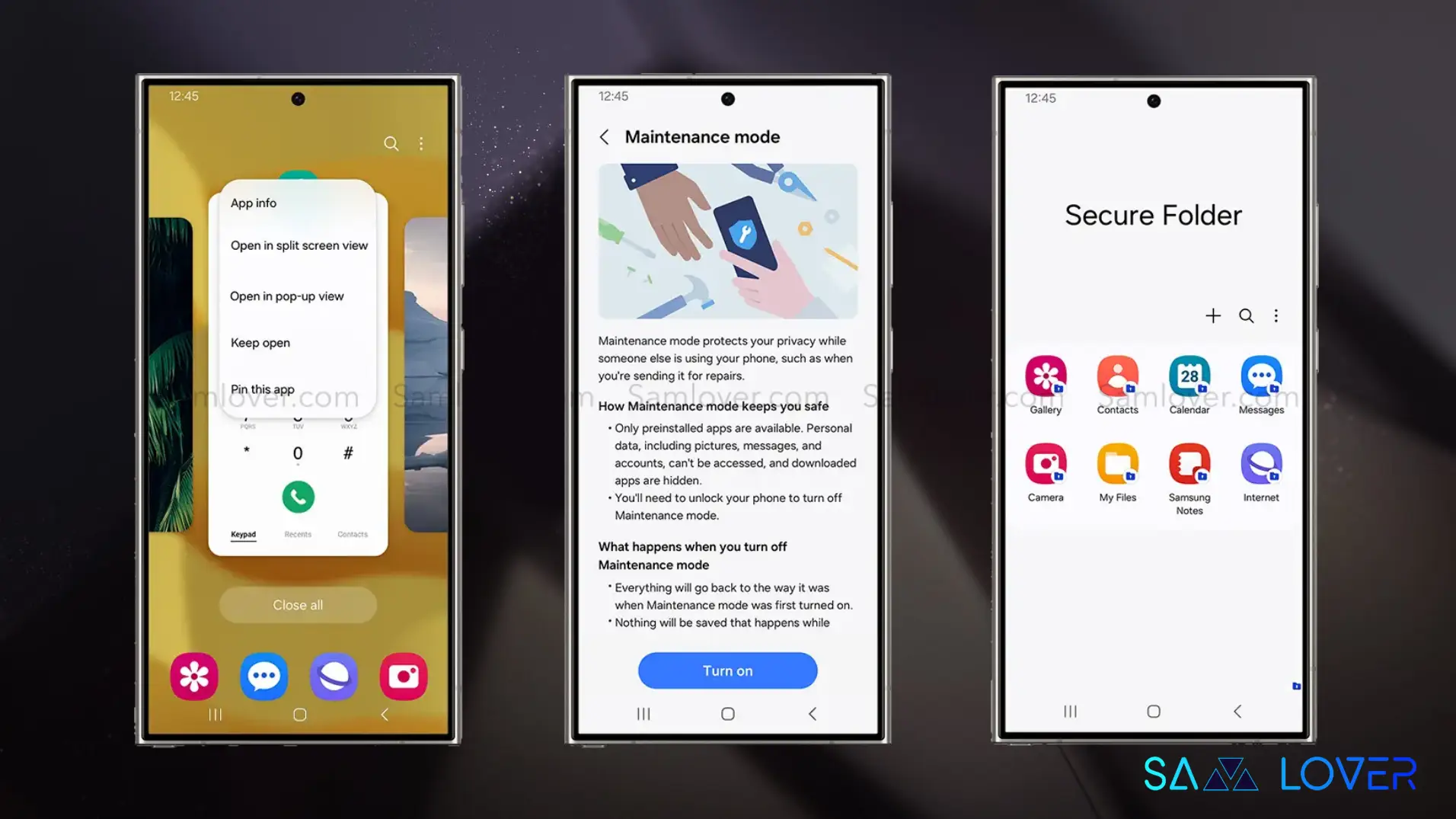
Privacy is a major concern in this tech era, but now not to worry as the Samsung Galaxy’s security and privacy features will stand beside you to keep your data safe with its three special features.
Here we are discussing the Samsung Galaxy’s features that contribute to your phone’s security and privacy, adding an extra layer of safety and security. Below are the three features of the Samsung Galaxy that enhance users’ security experience.
- Pin App
- Maintenance Mode
- Secure Folder
These functionalities let you decide what people can and can’t see, no matter who’s got your device in their hand. Check out the elaboration of these features mentioned below:
Pin App-
The Pin App prevents your crucial data from unauthorized access; it’s like a personal bouncer for your applications. Even after forcing this, it will stop illegal access from getting into places where they’re not welcome. This feature ensures that they remain precisely where they belong, within the pinned application and not anywhere else. This feature also appears as a Do Not Disturb sign; it indirectly helps avoid awkward pop-up notifications, which risk showing sensitive details when all you wanted to do was share a funny social media post.
You can easily set up the Pin App by just following the steps mentioned here:
- Go to Settings >> Security and Privacy >> Scroll down to find More Security Settings. Toggle the switch for the Pin App on.

For extra security, you can also prefer ‘Ask for PIN before unpinning’ so whoever has your phone will need a password to get out of the pinned application.
Maintenance Mode:
Maintenance Mode protects you from the risk of unauthorized access to data while sending your device for repair. The Korean giants have introduced this feature just to the rescue by hiding your crucial data, creating a safe environment for repair without even compromising your privacy.

Once you activate Maintenance Mode, you can set up a distinct user profile, ensuring your primary account and data remain private. This mode can be activated either through the device’s Settings, where you hit Device Care before navigating to and clicking Maintenance Mode, or through the Samsung Members app. After turning on the maintenance mode, you can cache all data, including photos, videos, contacts, and messages. Apart from this, it also makes sure that no data is erased by accident from the device, in scenarios like a repair service center.
Secure Folder:
Samsung Knox offers a layer of security and privacy, not only to protect users but also to give them an option for what they want to secure. Secure Folder is a container that locks away your data just to avoid illegal access through your phone’s regular storage. It can hold most private data, such as calendar schedules and contact information, as well as notes, images, videos, files, and applications. You have to set your lock type, for instance, a PIN, pattern, or password, when you open the Secure Folder for the very first time. You can also add fingerprint access.

With these three features—Pin Apps, Maintenance Mode, and Secure Folder—Samsung is offering extra reassurance against a nosy look.
Android 15
Android 15 Could Bring Circle To Search Functionality Same As One UI 6.1

Google’s next iteration of Android 15 is actively mounting up for a stable release, as the giant has already made theAndroid 15 Beta 1.2 beta available to download. It appears that this new iteration is copying the Circle to Search feature from Samsung’s One UI 6.1.
Google’s Circle to Search feature initially debuted on Samsung’s Galaxy S24 series smartphones in January earlier this year; later, Google announced the feature for its Pixel and more Samsung smartphones, tablets, and foldable devices. This feature helps you directly search for anything appearing on the screen by just circling the object or text that you want to search for, without even needing to switch between the apps.
Noticeably, this feature helps you even when you are using the application in split-screen mode on Galaxy devices; unfortunately, on Google Pixel devices, the feature will not be able to function in split-screen mode. But now the reports state that Google seems to be working on overcoming this limitation with Android 15.
This is being speculated by the Android 15 beta running on the Pixel 8 Pro device. This Pixel Launcher has a flag that, when authorized, permits you to use Circle to Search even while you are in split-screen mode, the same as Galaxy smartphones and tablets.
However, Google has yet to officially announce its plans to offer this feature in the stable version of Android 15, but it is expected that it will do so as it would be a quite convenient addition. As of April 2024, Circle to Search is available on the Galaxy S24 series, the Galaxy S23 series, the Galaxy S23 FE, the Galaxy Tab S9, and more devices through the One UI 6.1 update.
Guide
One UI 6.1: Must-Try Features That Make Your Galaxy Phone Even Better
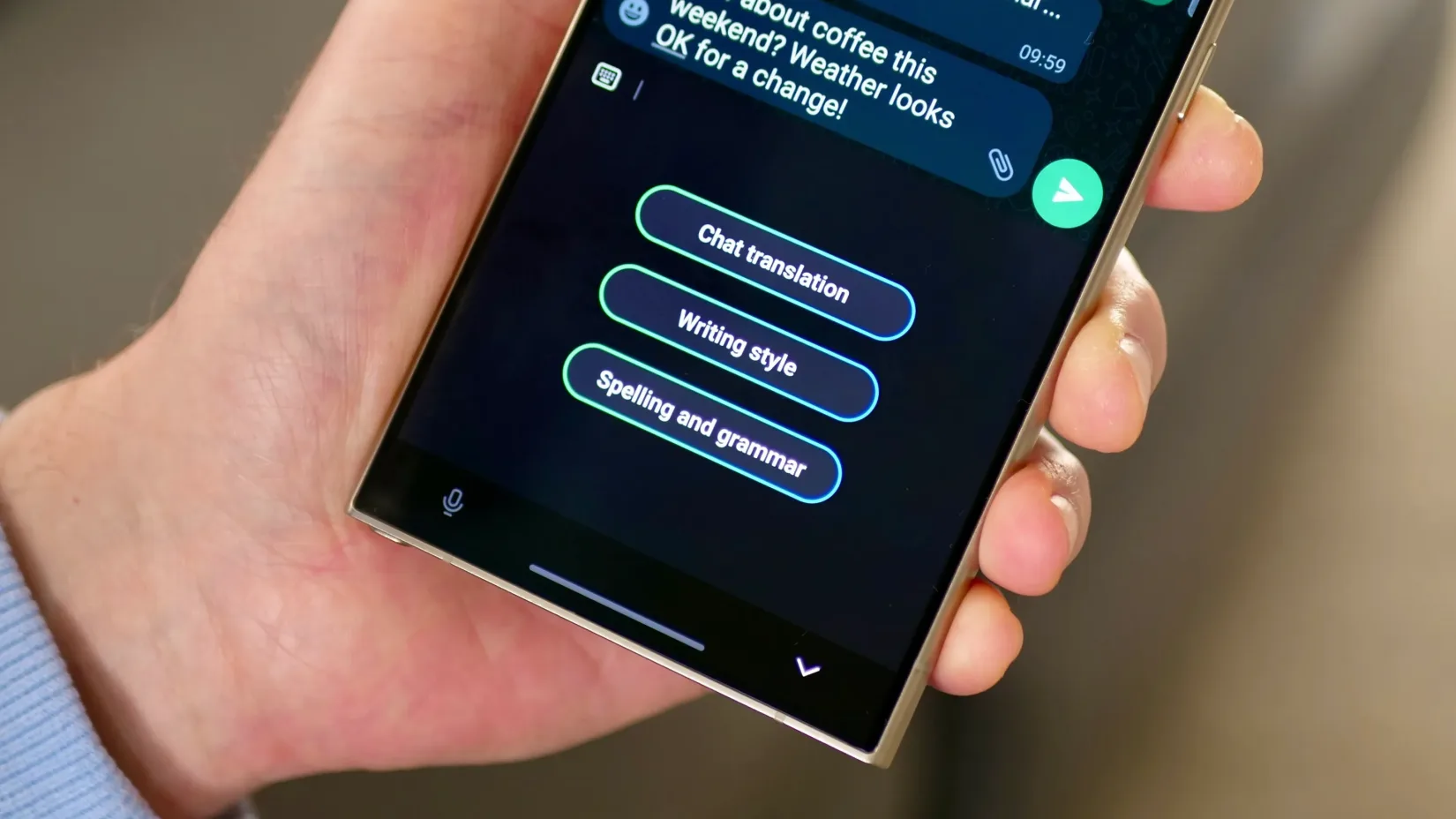
Samsung has brought several new features with the One UI 6.1 update. Despite the hype of some Galaxy AI features, other new changes did not come into the limelight, so in this article, we will discuss some of the useful functionalities that will provide you with a whole new experience of customization.
How to Use Samsung Galaxy AI Copy and paste the object Feature
With the One UI 6.1 update, users will get more convenience while placing the objects in the images; however, it is not limited to only one image, and you can also copy and paste the object from one image to another. To do that, follow these simple steps:
- Open the gallery, then tap and hold the object.
- Once it pops up, you can drag it to another image.
- Alternatively, you can see a copy option at the top of the object; just tap on it.
- Once done, go to the other image where you want to pass the image.
- Then tap on and hold the empty place in the image, and tap on the paste button.
For more convenience, Samsung has also allowed users to paste the images to other Galaxy devices directly if they are working on the same Samsung account.
How to Use Samsung Galaxy AI Enhanced Lock screen customization
Galaxy users have several customization options that bring the ability to give a personal creative lock screen. Now with One UI 6.1, you will receive some new options like effects and frames. With the effects option, you can directly apply different effects to the photo and also select desired frames to apply the effects. To use the effects, follow the below steps.
- First, go to the gallery.
- Choose the desired image you want to use on the lock screen.
- Once you choose the image, tap on the three-dot menu and select’set’image in lock screen.
- Then there will be an edit window where you will see two buttons at the bottom of the screen for effects and frames.
- When you choose the frame option, you can also customize frames.
How to Use Galaxy AI Directly search the images on the internet with Circle
Samsung is the first company to introduce the circle-to-search feature on their devices. With normal usage, you can search any image that appears on your device, and you can also use it to immediately get information about any products by simply clicking photos with your camera.
Galaxy AI: How to use your voice for live text to call for translation
Now users can easily use the live text to call translation on their own by following these simple steps:
- Go to settings and select advanced features.
- Now tap on Advanced Intelligence.
- Here is the first option named “phone
- Now through the text call settings
- Here, you can customize the voice and apply your own.
- Now it will take some voice samples and feed them to a new file, which will create your own voice pack.












