Android 14
Galaxy S23 One UI 6 Stable (Android 14) update now available in more countries

The Samsung Galaxy S23 is the latest flagship device in the Galaxy S lineup, and due to this, they are getting every crucial update initially. If we take the example of One UI 6, the company started testing the skin on these devices back in August and then gradually distributed more beta updates for the devices. Then, after successfully testing, the company also chose the Galaxy S23 devices for the stable version.
Notably, Samsung has updated the Galaxy S23 units, which belong to some European countries, and then gradually expanded it to more countries. Making more additions, the One UI 6 is now available in two more countries, including South Africa and New Zealand.
The update is live now. Users who own the Galaxy S23, Galaxy S23+, and Galaxy S23 Ultra can identify the latest update by the firmware version numbers S918BXXU3BWJM, S918BXXU3BWJM, and S918BXXU3BWJM, respectively.

The One UI 6 is one of the major updates from Samsung, which brings a lot of new improvements as well as some convenient features for users. According to the changelog, the update will refresh the Quick Panel with several new improvements. It will bring two new widgets, including a custom camera, which brings a shortcut for camera modes and insight, and a weather widget that brings more information on the screen about the weather.
One UI 6 Rollout for Galaxy S23 Series Faces Unexpected Delays in Several Regions in the US
Along with this, the update will also add some new features in the two important stock applications, including Camera and Gallery; likewise, there are a lot of new changes made for the device with the new update. If you want a quick tour of all the features, then you can check out this article.
If you are using a Galaxy S23 series device in the above-mentioned country, then you can easily install the update by following these steps: Go to the settings, tap on the software update menu, and touch the Download and Install option. Wait for some time until it finishes searching, then if it shows a new update available, tap on the download button.
One UI 6 Chnagelog:
Quick panel
New button layout
The quick panel has a new layout that makes it easier to access the features you use most. Wi-Fi and Bluetooth now have their own dedicated buttons at the top of the screen, while visual features, like Dark mode and Eye comfort shield have been moved to the bottom. Other quick settings buttons appear in a customizable area in the middle.
Instantly access the full quick panel
By default, a compact quick panel with notifications appears when you swipe down from the top of the screen. Swiping down again hides notifications and shows the expanded quick panel. If you turn on Quick settings instant access, you can view the expanded quick panel by swiping just once from the right side of the top of the screen. Swiping down from the left side shows notifications.
Quickly access brightness control
The brightness control bar now appears by default in the compact quick panel when you swipe down once from the top of the screen for quicker and easier brightness adjustments.
Improved album art display
While playing music or videos, album art will cover the entire media controller in the notification panel if the app playing the music or video provides album art.
Enhanced layout for notifications
Each notification now appears as a separate card, making it easier to recognize individual notifications.
More vivid notification icons
You can use the same full-color icons that are used for each app on the Home and Apps screens. You can turn this on in Settings.
Sort notifications by time
You can now change your notification settings to sort by time instead of priority so your newest notifications are always on top.
Lock screen
Reposition your clock
You now have more freedom to move your clock to the position of your choice on the Lock screen.
Home screen
Simplified icon labels
App icon labels are now limited to a single line for a cleaner and simpler look. “Galaxy” and “Samsung” have been removed from some app names to make them shorter and easier to scan.
Drag and drop with 2 hands
Start dragging app icons or widgets on your Home screen with one hand, then use your other hand to navigate to the screen where you want to drop them.
Multitasking
Keep pop-up windows open
Instead of minimizing pop-up windows when you go to the Recents screen, pop-ups will now remain open after you leave the Recents screen so you can continue what you were working on.
Samsung Keyboard
New emoji design
Emojis that appear in your messages, social media posts, and elsewhere on your phone have been updated with a fresh new design.
Content sharing
Picture previews
When you share pictures from any app, preview images will appear at the top of the Share panel to give you one more chance to review the pictures before sharing them.
Weather
New Weather widget
The Weather insights widget provides more information about your local weather conditions. You can see when severe thunderstorms, snow, rain, and other events are on the forecast.
More information in Weather app
Information about snowfall, moon phases and times, atmospheric pressure, visibility distance, dew point, and wind direction is now available in the Weather app.
Interactive map view
Swipe to move around the map and tap a location to view the local weather conditions. The map can help you find weather information even if you don’t know the name of the city.
Enhanced illustrations
Illustrations in the Weather widget and app have been enhanced to provide better information about the current weather conditions. Background colors also change depending on the time of the day.
Camera
Simple and intuitive design
The overall layout of the Camera app has been simplified. Quick settings buttons on the preview screen have been redesigned to be easier to understand.
Custom camera widgets
You can add custom camera widgets to your Home screen. You can set each widget to start in a specific shooting mode and save pictures in an album of your choice.
More alignment options for watermarks
You can now choose whether your watermark appears at the top or bottom of your photos.
Scan documents easily
The Scan document feature has been separated from Scene optimizer so you can scan documents even if Scene optimizer is turned off. The new Auto scan lets you scan documents automatically whenever you take a picture of a document. After a document is scanned, you’ll be taken to the edit screen where you can rotate your document to align it the way you want.
Quick access to resolution settings
A resolution button is now available in the quick settings at the top of the screen in Photo and Pro modes so you can quickly change the resolution of photos you take.
Easier video size options
A pop-up now appears when you tap the video size button, making it easier to see all the options and choose the right ones.
Keep your pictures level
When grid lines are turned on in Camera settings, a level line will now appear in the middle of the screen while using the rear camera in all modes except Panorama. The line will move to show whether your picture is level with the ground.
Quality optimization
You can choose between 3 levels of quality optimization for the pictures you take. Choose Maximum to get the highest quality pictures. Choose Minimum to take pictures as quickly as possible. You can also choose Medium to get the best balance of speed and quality.
New Auto FPS settings for videos
Auto FPS can help you record brighter videos in low-light conditions. Auto FPS now has 3 options. You can turn it off, use it for 30 fps videos only, or use it for both 30 fps and 60 fps videos.
Turn off swipe up/down to switch cameras
Swiping up or down to switch between the front and rear cameras is now optional. If you’re concerned about accidental swipes, you can turn this off in Settings.
Apply effects more easily
Filter and face effects now use a dial instead of a slider making it easier to make precise adjustments with just one hand.
Gallery
Quick edits in detail view
While viewing a picture or video, swipe up from the bottom of the screen to go to detail view. This screen now provides quick access to effects and editing features you can immediately apply.
Drag and drop with 2 hands
Touch and hold pictures and videos with one hand, then use your other hand to navigate to the album where you want to drop them.
Save clipped images as stickers
When you clip something from an image, you can easily save it as a sticker that you can use later when editing pictures or videos.
Enhanced story view
While viewing a story, a thumbnail view appears when you swipe up from the bottom of the screen. In thumbnail view, you can add or remove pictures and videos from your story.
Photo Editor
Enhanced layout
The new Tools menu makes it easier to find the editing features you need. Straighten and Perspective options have been combined in the Transform menu.
Adjust decorations after saving
You can now make changes to drawings, stickers, and text that you’ve added to a photo even after saving.
Undo and redo
Don’t worry about making mistakes. You can now easily undo or redo transformations, filters, and tones.
Draw on custom stickers
When creating custom stickers, you can now use the drawing tools to make your stickers even more personal and unique.
New text backgrounds and styles
When adding text to a photo, you can choose from several new backgrounds and styles to help you get the perfect look.
Studio (Video Editor)
More powerful video editing
Studio is a new project-based video editor, allowing for more complex and powerful editing. You can access Studio from the Drawer menu in Gallery or add an icon to your Home screen for quicker access.
Timeline layout
Studio lets you view your entire project as a timeline containing multiple video clips. The multi-layered structure lets you add clips, stickers, subtitles, and other objects and adjust their position and length easily.
Save and edit projects
You can also save unfinished movie projects to continue editing them later.
Video Player
Enhanced layout
Video player controls are now easier than ever. Buttons with similar functions have been grouped together, and the Play button has been moved to the center of the screen.
Enhanced playback speed controls
Choose between several video playback speeds between 0.25x and 2.0x. Speed controls are now easier to access with dedicated buttons instead of a slider.
Samsung Health
New look for the Home screen
The Samsung Health Home screen has been completely revamped. More information is shown, while bold fonts and colors make it easier to see the information you need most. Your latest exercise result is shown at the top of the screen, and more feedback is provided about your sleep score as well as your daily goals for steps, activity, water, and food.
Custom water cup sizes
You can now customize the size of cups in the Samsung Health Water tracker to match the size of the cup you usually drink from.
Calendar
Your schedule at a glance
The new schedule view provides your upcoming events, tasks, and reminders all together in chronological order.
View your reminders in Calendar
You can now view and add reminders in the Calendar app without opening the Reminder app.
Move events with 2 hands
In Day or Week view, touch and hold the event you want to move with one hand, then use your other hand to navigate to the day where you want to move it.
Reminder
Refined reminder list view
The main list view has been redesigned. You can manage categories at the top of the screen. Below the categories, your reminders will be shown organized by date. The layout for reminders containing images and web links has also been enhanced.
New reminder categories
The Place category contains reminders that alert you when you’re in a specific place, and the No alert category contains reminders that don’t provide any alerts.
More options for creating reminders
When sharing content to the Reminder app, you’ll get full editing options before your reminder is created. You can also take pictures using the camera when creating a reminder.
Create all-day reminders
You can now create reminders for an entire day and customize the time you want to be alerted about them.
Samsung Internet
Play videos in the background
Keep playing video sound even if you leave the current tab or leave the Internet app.
Enhanced tab list view for large screens
When using Internet on a large screen, such as a tablet in landscape view or Samsung DeX, tab list view will be shown in 2 columns so you can see more information on the screen at the same time.
Move bookmarks and tabs with 2 hands
Touch and hold the bookmark or tab you want to move with one hand, then use your other hand to navigate to the bookmark folder or tab group where you want to move it.
Smart select
Resize and extract text from pinned content
When you pin an image to the screen, you can now resize it or extract text from it.
Magnified view
When selecting an area of the screen, a magnified view will appear so you can start and end your selection at the perfect spot.
Bixby text call
Switch to Bixby during a call
You can switch to Bixby text call at any time, even if the call is already in progress.
Modes and Routines
Change the appearance of your Lock screen
Set up different Lock screens with their own wallpaper and clock style for when you’re driving, working, exercising, and more. Try a dark wallpaper for Sleep mode or a calming wallpaper for Relax mode. When you edit the Lock screen for a mode, you’ll see that wallpaper whenever that mode is turned on.
New conditions
You can now start a routine when an app is playing media.
New actions
Your routines can now do more than ever before, such as changing your Samsung Keyboard settings.
Smart suggestions
New look and feel
The Smart suggestions widget has been redesigned with a layout that better aligns with other icons on your Home screen.
More customization
You can now adjust transparency and choose between a white or black background. You can also set apps to exclude from suggestions.
Finder
Quick actions for apps
When an app appears in your search results, you can touch and hold the app to get quick access to actions you can perform using the app. For example, if you search for the Calendar app, buttons for adding an event or searching your calendar will appear. App actions will also appear in search results on their own if you search for the name of the action instead of the app.
My Files
Free up storage space
Recommendation cards will appear to help you free up storage space. My Files will recommend deleting unnecessary files, give you tips for setting up cloud storage, and also let you know which apps on your phone are using the most storage space.
Integrated Trash with Gallery and Voice Recorder
My Files, Gallery, and Voice Recorder Trash features have been combined into one. When you open the Trash in My Files, you’ll be able to see files, pictures, videos, and voice recordings you’ve deleted all together, along with options for restoring or permanently deleting.
Copy files with 2 hands
Touch and hold the file you want to copy with one hand, then use your other hand to navigate to the folder where you want to copy it.
Samsung Pass
Safer sign-ins with passkeys
Use passkeys to sign in to supported apps and websites. Unlike passwords, your passkey is only stored on your phone and can’t be leaked through a website security breach. Passkeys also protect you from phishing attacks because they only work on the website or app where they were registered.
Settings
Smarter Airplane mode
If you turn on Wi-Fi or Bluetooth while Airplane mode is on, your phone will remember. The next time you use Airplane mode, Wi-Fi or Bluetooth will remain on instead of turning off.
Easier access to battery settings
Battery settings now have their own top-level settings menu so you can easily check your battery usage and manage battery settings.
Block security threats
Get an extra level of protection for your apps and data. Auto Blocker prevents unknown apps from being installed, checks for malware, and blocks malicious commands from being sent to your phone using a USB cable
Accessibility
Vision enhancements easier to find
The Spoken assistance and Visibility enhancements menus have been combined into one Vision enhancements menu for quicker, simpler access.
New magnification options
Customize how your magnification window appears. You can choose full screen, partial screen, or allow switching between the two.
Customize cursor thickness
You can now increase the thickness of the cursor that appears while editing text so that it’s easier to see.
Learn more about accessibility
A link to the Samsung Accessibility web page has been added to Accessibility settings so you can learn more about accessibility features and our efforts to make our products accessible to everyone.
Digital Wellbeing
Enhanced layout
The main screen of Digital Wellbeing has been redesigned, making it easier to find the information you need.
More content in your weekly report
Your weekly usage report now lets you know about unusual usage patterns, your peak usage times, and how you balance your screen time.
Android 14
Google Get Inspired By Samsung; As It Copies Secure Folder Feature Housed In Galaxy Phones
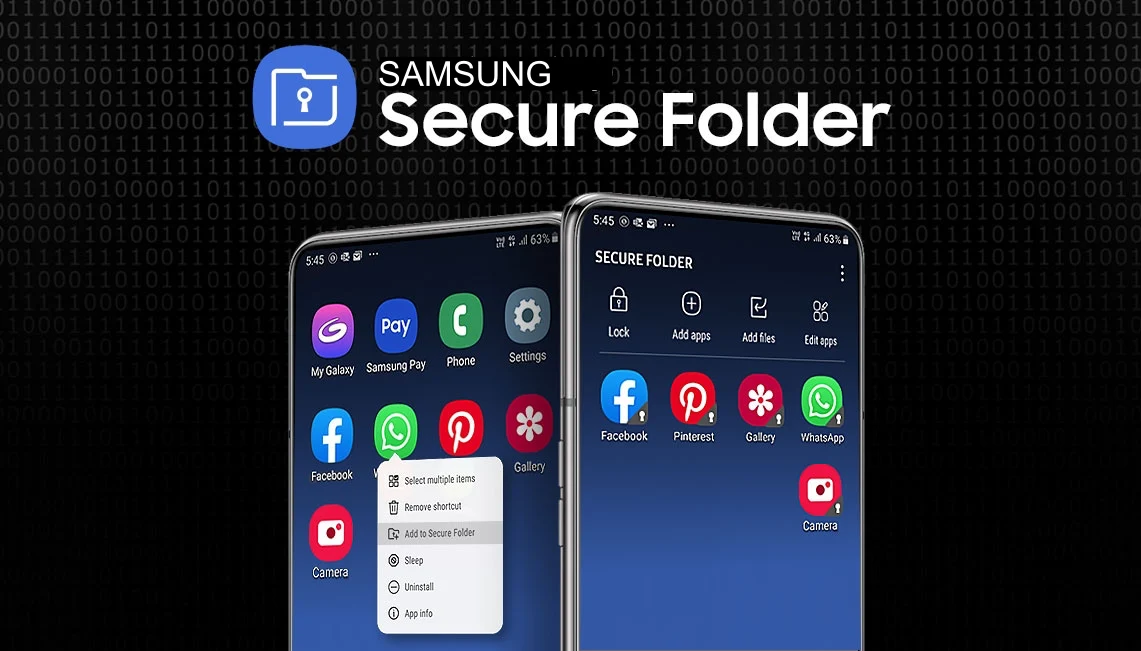
Is Google following Samsung? With the Android 14 QPR3 Beta 2.1, it offers a new option for private space, which Samsung already offers with the title Secure Folder.
Google released Android 14 QPR2 Beta 1 in November 2023, which introduced a feature called ‘Private Space’ already housed in Samsung devices as Secure Folder. Since reports have been around for several days that the latest iteration of Android 15 will be dedicated to more security and will bring tons of new features to enhance users’ secure experiences, one of the awaiting features is Private Space.
The upcoming Private Space feature will allow the user to install the application in a separate, locked profile, which they can hide at any time. Although this feature has been in the development phase for a long time, it has not yet gone live. Let’s take a closer look.

The new feature named ‘Lock private space automatically’ will allow users to configure the feature to automatically lock the protected space depending on one of the two sub-options they select in it, which are ‘Every time device lock’ and ‘After 5 minutes of inactivity.’ While choosing the first, the feature will lock Privact Space instantly after they lock the device.
But here’s the catchable fact: Secure Folder, available on Galaxy devices, already offers this feature, so somewhere it seems like Google got inspired by Samsung.

The reports are also saying that when users set up Private Space, the feature now recommends them to create a dedicated Google account for using it to’stop data appearing outside private space; for instance, ‘Synced photos, files, emails, contacts, calendar events, and other data,’ and many more. This suggestion and the option to automatically lock the protected space further enhance the privacy and security of private space.
Upcoming Private Space will offer a redesign setup flow to deliver a better idea of the feature. Since this feature initially appeared in Android 14 QPR2 Beta 1 and then Android 14 QPR3 Beta 2.1, it is expected that Android 15 will bring this feature to enhance the secure experience.
Android 14
Android 14 QPR3 Beta 2.1 Now Available
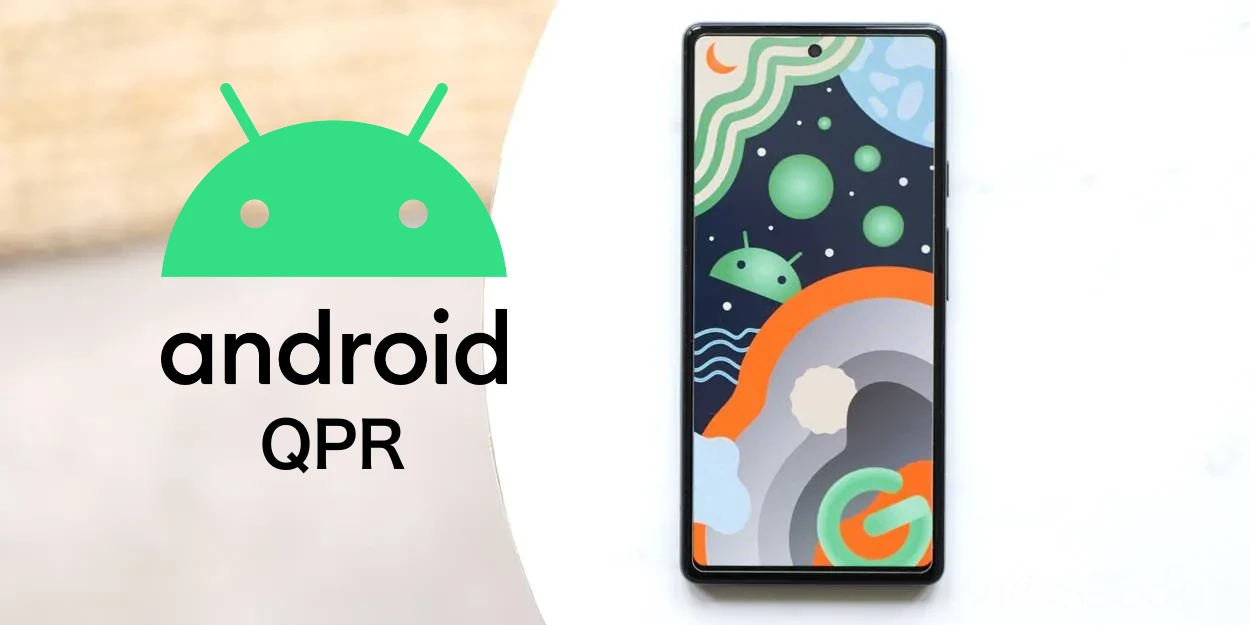
Google is preparing for its second-pixel drop update for this year. To develop it, the company has already started the Android 14 QPR3 Beta updates. Now, moving forward, it has started rolling out the Beta 2.1 updates, while earlier it rolled out two more beta updates, including Beta 1 and Beta 2, which brought several fixes.
Android 14 QPR 3 2.1 beta update: What’s New
The Android 14 QPR3 beta 2.1 is now available for Pixel devices. It is carrying the firmware version number AP21.240305.005. It is still using the March 2024 patch for security, but now it is live for all the eligible Pixel devices, including the Pixel 5a, Pixel 6, Pixel 6 Pro, Pixel 6a, Pixel 7, Pixel 7 Pro, Pixel 7a, Pixel Tablet, Pixel Fold, Pixel 8, and Pixel 8 Pro. With the latest update, several issues have been fixed, which will surely improve the overall experience of the devices.
With the latest update, there are several problems related to the UI that have been solved. This includes a launcher crash, a charging issue in the Pixel tablet, the home screen, the layout of notifications, wallpaper settings, ‘Quick tap to start actions’ gesture functionality, and many more.
Along with this, the update changelog also shares information about the top open issues and some common issues related to the Android platform and Google apps. For more details, check out the full changelog below.
Android 14 QPR 3 Beta 2.1 changelog
- Fixed an issue that sometimes caused a device’s launcher to crash when trying to view recent apps. (Issue #328803294)
- Fixed an issue that sometimes prevented Pixel Tablet devices from charging while connected to the dock. (Issue #299800125)
- Fixed an issue where swiping up from the bottom of the screen didn’t always return to the home screen.
- I fixed an issue that caused the layout of notifications on the lock screen to display with additional padding.
- Fixed various issues that were causing frequent “Application not responding” errors for both system and user apps.
- Fixed an issue where swiping down from the top of the screen didn’t always show the notification shade.
- Fixed an issue for Pixel Fold devices where sometimes, when the device was unfolded, only half of the inner screen displayed content.
- Fixed an issue that sometimes prevented a user’s wallpaper settings from being backed up properly.
- Fixed an issue that sometimes stopped the “Quick Tap to Start Actions” gesture from working.
- Fixed various other issues that were impacting system stability, performance, connectivity, interactivity, and camera
Top open issues
See Top Open Issues for the latest list of issues that have been reported by developers.
Other known issues
Based on our testing, you might encounter the following issues when using Android 14 QPR3 Beta 2.1: These issues are already known, so there’s no need to file additional reports for similar issues.
Android platform
- An issue with sideloading the Beta 2 build can sometimes cause a device to fail to boot properly after sideloading is completed. Due to the potential disruption that this issue can cause, we’ve temporarily disabled downloads for OTA images until we can further troubleshoot the issue. To work around this issue, we recommend that developers flash a factory image to test devices instead.
Google apps
- The Assistant The Glance widget sometimes displays weather information for the wrong location.
Android 14
Verizon rolls out One UI 6.0 and Android 14 for Galaxy Tab A7 Lite in the US

Samsung is always ahead in terms of distributing updates, whether they are related to Android or security patches. However, it is worth noticing that the company schedules the update for older Galaxy devices late, but carefully it provides the update to each eligible device, even if it is not so popular, like when it rolled out the update for the Galaxy Tab A7 lite.
Galaxy Tab A7 Lite has already grabbed the One UI 6.0 update in several regions, including South Korea; now it is getting the update in the US. More specifically, the device is getting a new update on the Verizon network; it is coming with the firmware version number T227USQU8DXB4.
The latest software update for the Galaxy Tab A7 Lite brings the One UI 6.0 update, which will improve the UI and other settings of the devices. It will ultimately enhance the overall user experience of the device, even for the existing functionalities.
In a nutshell, the One UI 6.0 will bring several features to the existing functions, including Quick Panel, Lock Screen, Home Screen, Typeface, Multitasking, Samsung Keyboard, Content Sharing, Weather, Camera, and many more. If you want to know more details, you can check out the dedicated article.
The update also brings the December 2023 security patch, which will improve the device internally. If you want to take advantage of the new update, then you should update your device to the latest version. If you are using the Verizon-locked version of the Galaxy A7 Lite, then you should start receiving the update, but if you don’t receive the update, then you have to wait for some time.












