Galaxy Tab
Gboard gets a new toolbar option to provide manage Physical keyboard for Galaxy Tablets
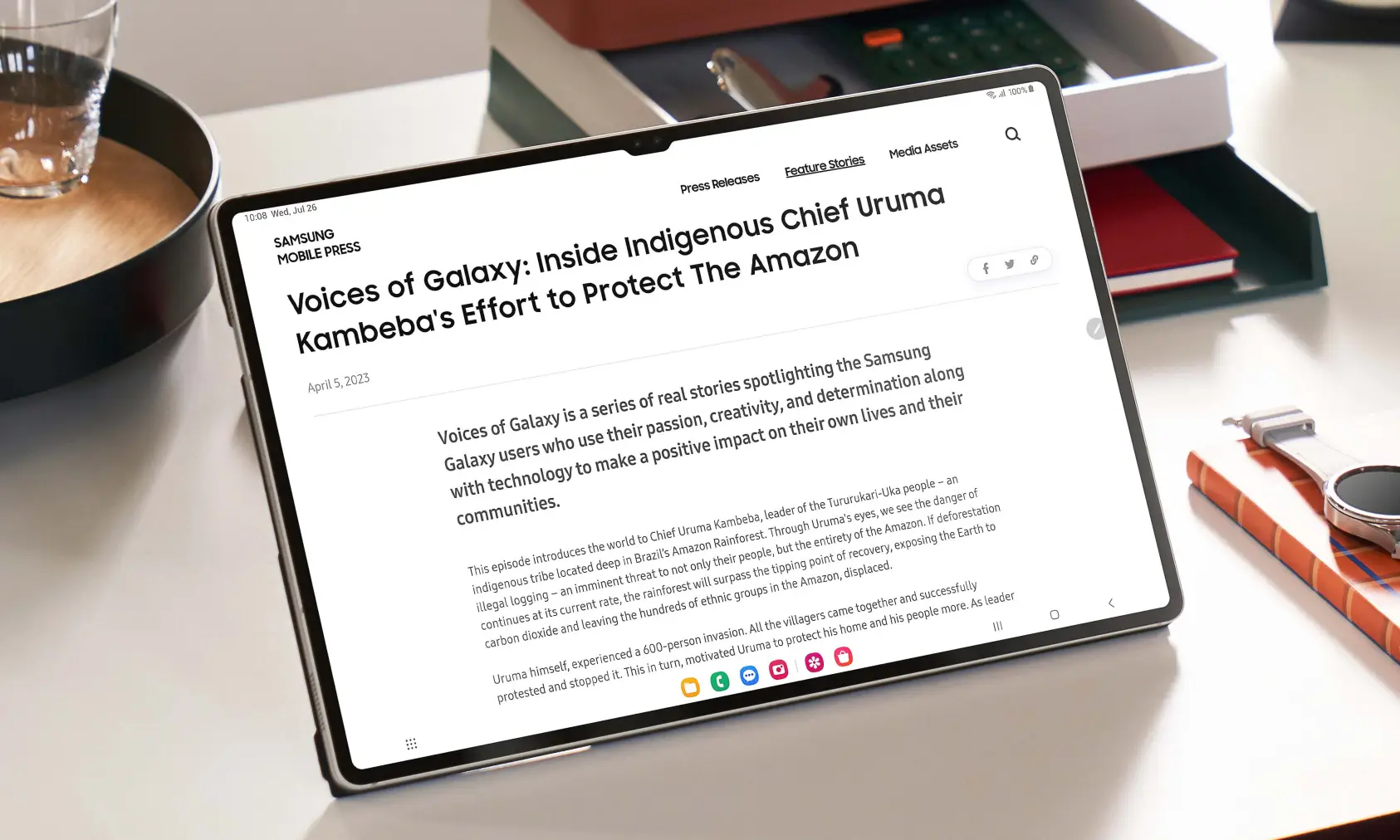
Samsung Galaxy Tablets come with the ability to use the physical keyboard. Now, to bring more utility, Gboard is offering some new options to take advantage of the physical keyboards. Whenever the keyboard is connected to the device, the Gboard will now show a new pill-shaped toolbar with some new options to enhance your experience.
As far as the new feature is concerned, there will be some new options available, such as a suggestion strip that was available with the virtual keyboard, as well as a button to shrink the toolbar to a vertical pin on the left or right edge of the display, which will allow you to locate it on the edges.
Inside the toolbar, there are some new features, like a new emoji picker that comes in a floating window. Users will also use the Gboard’s clipboard and translate feature from the overflow menu. To take advantage of quick actions, tap the show keyboard shortcuts option.

If you don’t want to see the toolbar, you can also disable it in the settings. To get all these new features, you just need to update the Gboard application to the latest version 13.6. You can easily do this by going to the Galaxy Play Store, searching for Gboard, and tapping on Update. If you haven’t received the update yet on the Play Store, you can also sideload the suggested version from this link directly.
-
Will my keyboard settings change after the update?
No, the update will not make any changes to your previous settings.
-
Will the new update bring some changes to the virtual keyboard as well?
Well, there will be no direct changes to the virtual keyboard, but it is possible that some internal improvements may be made with the update.
-
How do I switch from a Samsung keyboard to a Gboard?
To use the Gboard on your Galaxy tablets, go to system settings, then tap on general management, then touch the keyboard list and default option. Here, select the default keyboard, and then tap on the Gboard option.
Thanks to “9to5Google“
Firmware
Samsung Galaxy Tab S7 Series getting April 2024 update in the US on Verizon

Samsung has rolled out the April 2024 security patch update for the Galaxy Tab S7 series. It has already rolled out the update in several countries, mainly Europe and Latin America. Now the device is starting to get the update in the US.
Verizon Galaxy Tab S7 and Tab S7 Plus Receiving April 2024 Update in the USA
Notably, the Galaxy Tab S7 and Galaxy Tab S7+ are receiving the update on the Verizon network with the firmware version numbers T878USQS7DXD1 and T978USQS7DXD1, respectively. With the latest update, the device will have proper consistency in terms of performance and security.
For your information, the April 2024 update will bring you more than 40 fixes, of which Google has added 27 that enhance the Android OS functionalities. Along with this, Samsung has also added 17 more fixes that exclusively improve the functioning of the Galaxy devices.
Furthermore, the update could bring some new changes that internally improve the device’s functioning and provide enhancements for performance and stability. Along with this, if you are having any issues while using any of the functionality, you should update the device, as it may address the issue.
If you are using the Galaxy Tab S7 series of devices in the US bound for Verizon, then you should start getting a new update. To do that, go to the software update menu via system settings. If you don’t receive the update yet, then wait for some time, as it takes time to reach every unit.
Firmware
Verizon locked Galaxy Tab A9+ and Galaxy Tab S9+ gets April 2024 security update

The Samsung Galaxy Tab S9+ and Galaxy Tab A9+ are the latest tables in their lineups. The Korean giant introduced them last year, and both tablet series came with Android 13. Later, they will have already received a major update in the form of Android 14. Now, following the software update policy, both of the devices are getting the April 2024 security patch update.
The locked variants of the Galaxy Tab S9+ and Galaxy Tab A9+ are getting the April 2024 security patch update with the firmware version numbers X218USQS1BXD1 and X818USQS2BXD2, respectively. The Verizon network has received the update for these devices as of writing.
According to the information, the April 2024 security patch is a standard security patch that doesn’t bring any special changes that could impact the experience of the devices, but it will provide some enhancements that could improve the security of the devices.
For your information, the security patch updates may bring some other enhancements that will improve the overall performance and stability of the devices. Apart from this, the update may fix other issues that occurred in the last update for the devices. So, if you are also suffering from any kind of issue, then you should update the Galaxy device to the latest firmware version.
If you are using the Galaxy Tab S9+ and Galaxy Tab A9+ devices locked to the Verizon network, then you can now easily update your device to the latest version by going to the software update menu through the system settings.
Galaxy Tab
Samsung Galaxy Tab S6 Lite 2024 Reached In The US
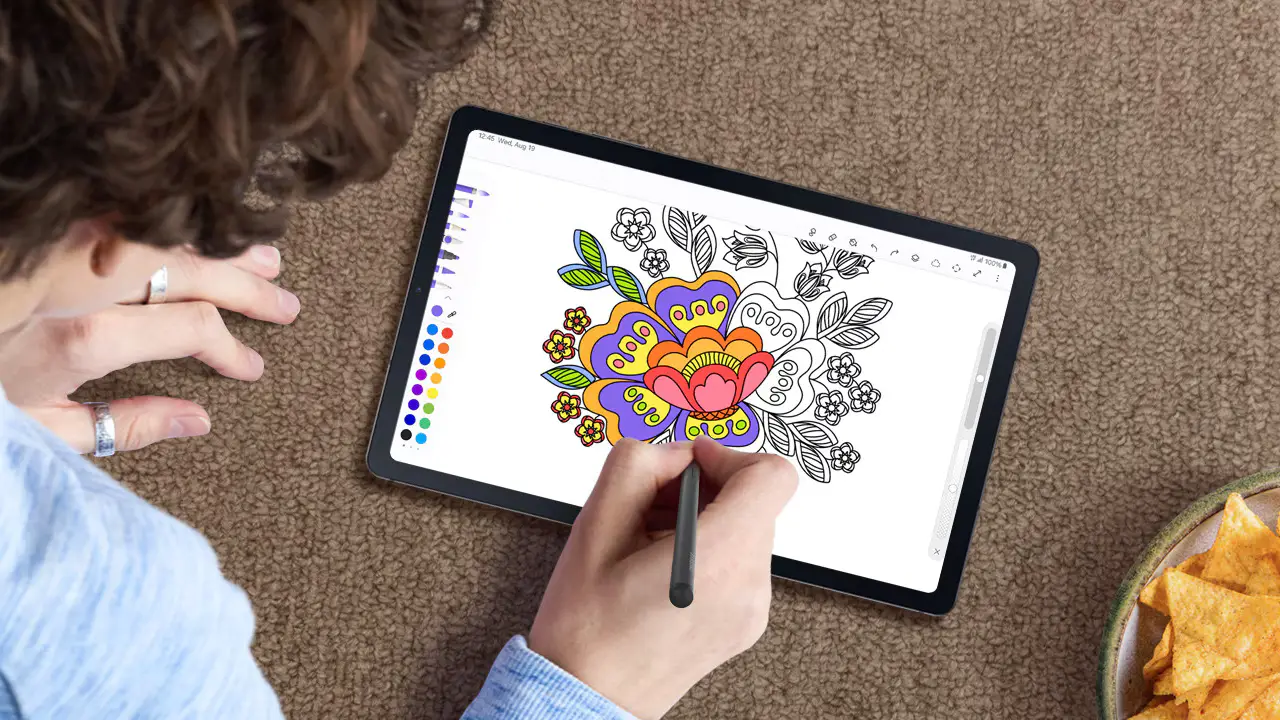
Finally, the Samsung Galaxy Tab S6 Lite (2024) reached the US. It is the rebranded version of the Galaxy Tab S6 Lite, initially launched in April 2020. Now the brand is delivering its rebranded (2024) variant in several markets.
Samsung has already introduced this Galaxy Tab S6 Lite (2024) model in Romania and the UK, respectively. And now in the US. Although the brand launched the Galaxy Tab S6 Lite (2022) model in 2022, it was the second generation of the tablet, and now it’s time for the third generation.
Samsung introduced its third-generation Galaxy Tab S6 Lite (2024) in two memory variants in the US, which are as follows with the price:
- 4GB of RAM + 64GB of internal storage, at USD 329
- 4GB of RAM + 128GB of internal storage, at USD 399
Both variants are available in three shades, including Chiffon Pink, Mint, and Oxford Gray. The Korean giants made the Galaxy Tab S6 Lite (2024) variant available to purchase in the country exclusively through Amazon. The e-commerce platform is offering an Amazon Gift Card of USD 100 with the tablet, bringing the effective price of the 64GB model to USD 229 and the 128GB model to USD 229.
There are only two differences that come across between the first generation Galaxy Tab S6 Lite and Galaxy Tab S6 Lite (2024). The first is a powerful and faster processor (Exynos 9611 and Exynos 1280), respectively, and the second is faster connectivity options (Bluetooth 5.0 and Bluetooth 5.3, respectively).
Jumping to the second-generation Galaxy Tab S6 Lite (2022), which also has two differences as compared to the Galaxy Tab S6 Lite (2024), the first is the processor: Snapdragon 720G/732G and Exynos 1280, respectively, and the second is the connectivity options: Bluetooth 5.0 and Bluetooth 5.3, respectively.
The latest Galaxy Tab S6 Lite (2024) features a 10.4-inch LCD along with a refresh rate of 60 Hz and a 2,000 x 1,200 pixel resolution. The camera setup includes an 8MP camera at the rear and a 5MP selfie camera at the front. Powered by a 7,040mAh battery with the support of 15W charging.










